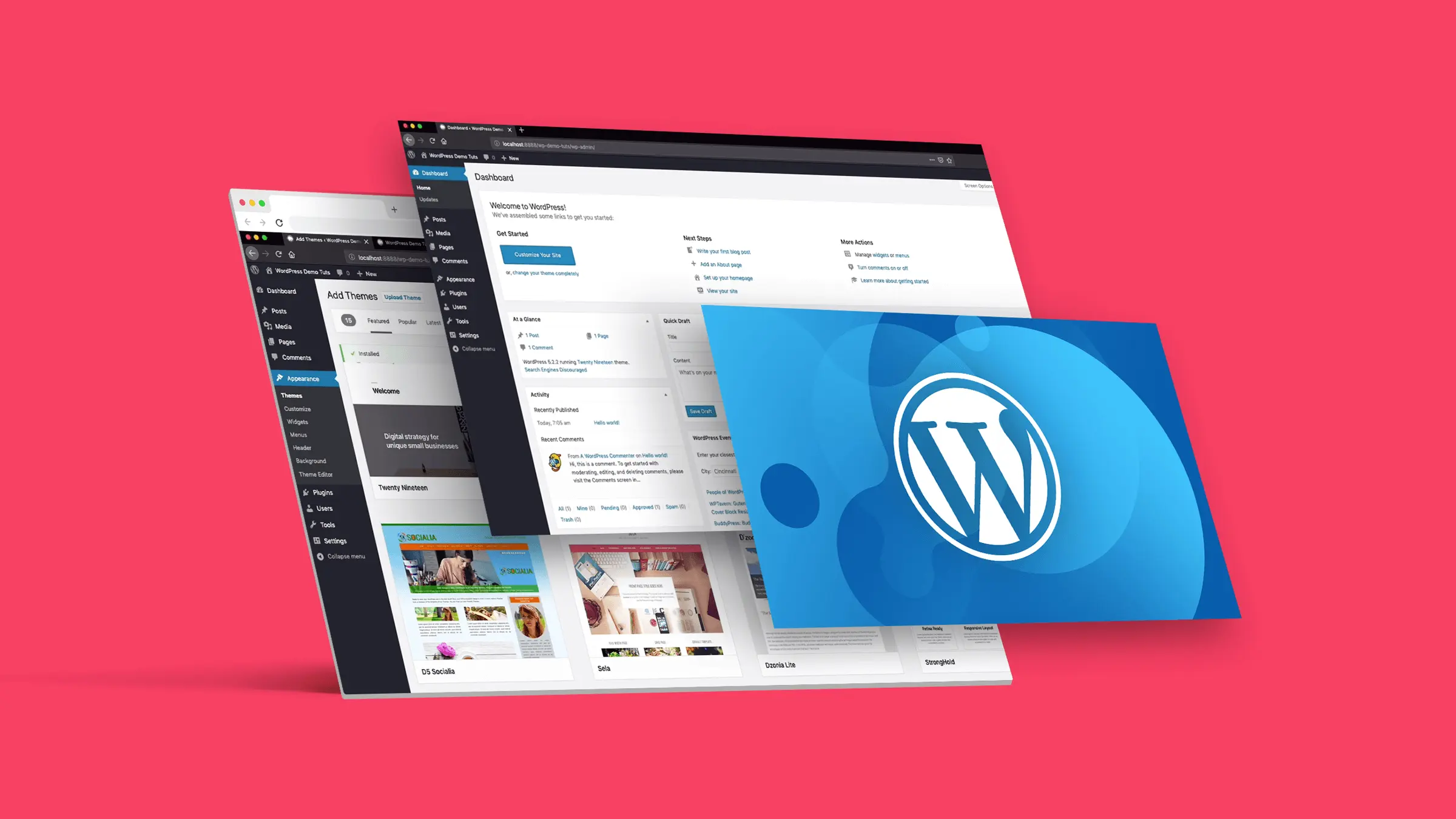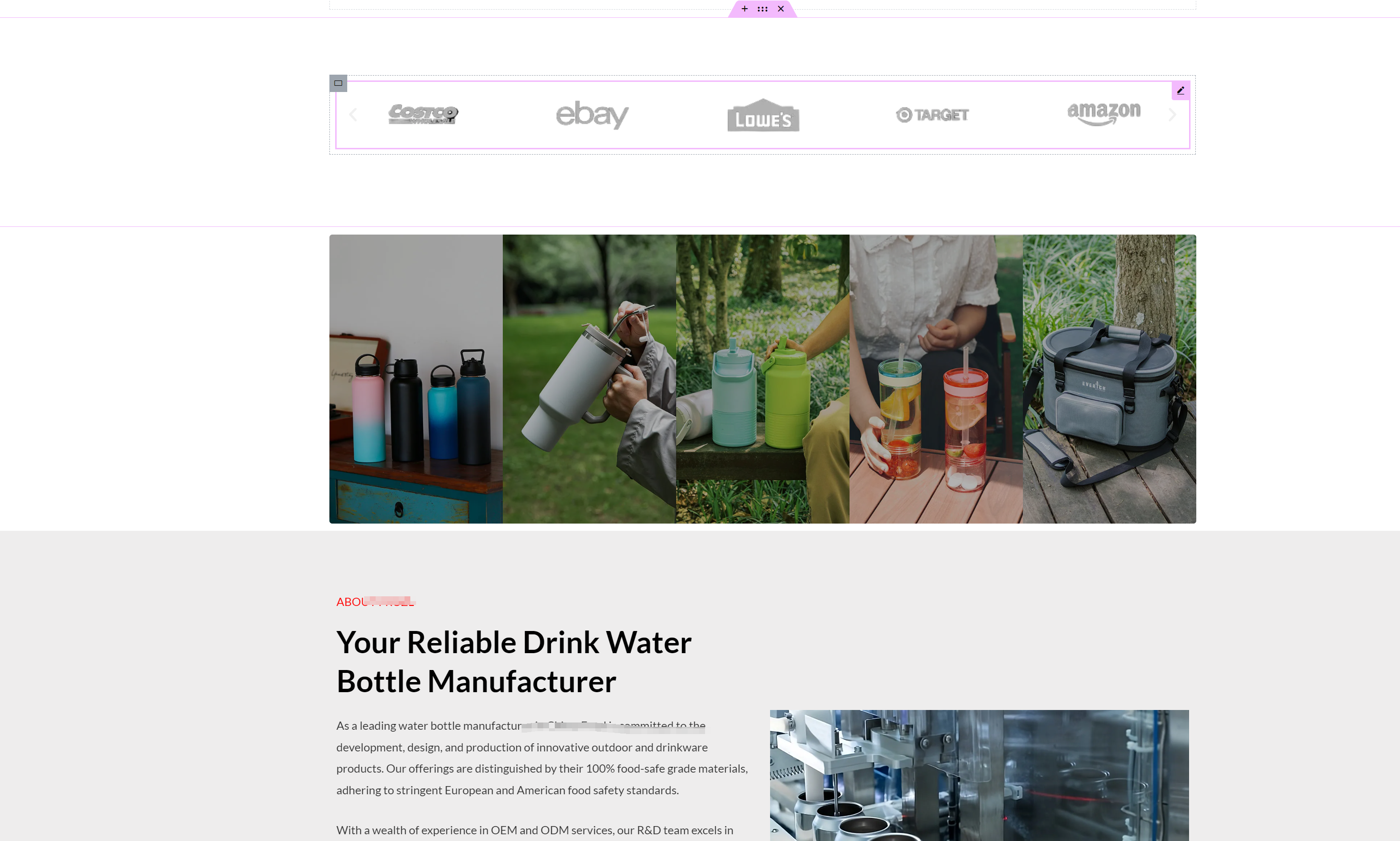mettre en ordre
Problèmes de compatibilité du thème Astra avec le plugin IKS Menu Pro et solutions
Découvrez les problèmes de compatibilité et les solutions pour le thème Astra et le plugin IKS Menu Pro. Cet article détaille comment résoudre les conflits de style de menu, les problèmes de compatibilité JavaScript, les conflits de responsive design et les problèmes de performance pour vous aider à optimiser la navigation de votre site WordPress...
Astra Theme Explained : A Guide to Setting Headers and Footers (12)
Le thème Astra est devenu le premier choix de nombreux utilisateurs en raison de ses caractéristiques hautement personnalisables et flexibles. Dans les tutoriels précédents, nous avons discuté des autres paramètres du thème Astra et aujourd'hui, nous...
Analyse approfondie des fonctionnalités d'intégration de WooCommerce et des paramètres de la boutique dans le thème Astra (11)
Dans cet article, nous allons voir comment le thème Astra s'intègre parfaitement à WooCommerce pour apporter plus d'options de personnalisation et d'optimisation aux boutiques en ligne. Grâce à la richesse des fonctionnalités offertes par le thème Astra, vous pouvez facilement configurer la présentation de la boutique, les catégories de produits, le panier d'achat, la page de paiement et bien d'autres choses encore...
Astra Theme Settings Explained : How to Easily Manage Your Site's Appearance (10)
Le thème Astra est connu pour sa légèreté et son haut degré de personnalisation, mais pour les utilisateurs novices, ses paramètres peuvent sembler un peu compliqués pour la première fois. Cet article détaille les principaux emplacements et fonctionnalités du thème Astra pour vous aider à gérer et à personnaliser facilement l'apparence et la mise en page de votre site web. Qu'il s'agisse de la ligne...
Comment créer des en-têtes et des pieds de page personnalisés avec Elementor : un guide étape par étape (09)
Lorsque vous créez un site web avec WordPress, l'en-tête et le pied de page par défaut du thème Astra peuvent ne pas répondre à tous vos besoins en matière d'apparence de votre site web. Heureusement, avec elmentor, vous pouvez facilement créer et personnaliser votre propre en-tête et pied de page. Cet article vous expliquera en détail comment elmentor...
Astra Themes & Elementor : Ajustement de l'espace entre les modules et astuces pour économiser le modèle (08)
Aujourd'hui, nous continuons à expliquer les réglages et astuces du thème Astra et d'Elementor. Lorsque vous utilisez le thème Astra avec Elementor pour construire un site web WordPress, la disposition et les réglages des espaces entre les modules sont cruciaux. Une bonne disposition des espaces peut améliorer de manière significative l'esthétique de la page avec...
Conseils de mise en page pour les thèmes Elementor et Astra : Meilleures pratiques pour les conteneurs et les grilles (07)
Dans le dernier numéro, nous avons exploré quelques astuces typographiques de base pour le thème Astra. Aujourd'hui, nous allons continuer à approfondir la façon de mieux utiliser les mises en page Conteneur et Grille dans l'éditeur Elementor pour vous aider à créer des conceptions web plus flexibles et plus esthétiques. Que vous soyez un débutant...
Astra Theme Official Typography Guide : Conseils d'installation et d'optimisation du module Elementor (06)
Nous avons déjà parlé des détails individuels des caractéristiques du thème Astra, et aujourd'hui nous parlons de la façon de formaliser la mise en page Dans l'écosystème WordPress d'aujourd'hui, le thème Astra a gagné la faveur d'un large éventail d'utilisateurs pour sa légèreté et ses caractéristiques hautement personnalisables. Cependant, pour les nouveaux utilisateurs du thème Astra...
Maîtriser la configuration des diapositives du thème Astra en toute simplicité : les versions Pro et Non-Pro d'Elementor en détail (05)
Astra theme slideshow has two ways Dans le choix du diaporama (Slides), vous devez vous assurer que vous ouvrez la version Pro d'Elementor, la version ordinaire n'est pas disponible, le modèle général Astra importé, la page d'accueil de l'image est le fond du conteneur, il n'est pas rotatif Parlons de la première n'est pas...
Explication des différences entre la version normale et la version Pro du thème Astra : raisons de passer à la version Pro (03)
Bienvenue dans cette édition des tutoriels WordPress ! Aujourd'hui, nous allons nous pencher sur les principales différences entre la version normale et la version Pro du thème Astra. Si vous utilisez le thème Astra, ou si vous envisagez de passer à la version Pro, cet article vous fournira un guide clair. Avec quelques...
Maîtriser l'importation de modèles de thèmes Astra en toute simplicité : Tutoriels détaillés et conseils pratiques (02)
Bienvenue dans cette édition des tutoriels WordPress ! Aujourd'hui, nous allons vous expliquer étape par étape comment utiliser la fonction d'importation de modèles du thème Astra. Que vous soyez un débutant qui commence à construire un site web ou un vétéran qui veut améliorer l'efficacité de la construction de son propre site web, cet article vous fournira des...
Guide d'installation du thème Astra : Démarrage rapide et différence entre les versions Regular et Pro (01)
Dans cet article, nous allons vous présenter le thème Astra, un thème WordPress populaire qui n'est pas seulement facile à installer, mais qui offre également une multitude d'options de personnalisation, ce qui en fait un choix populaire pour de nombreux webmasters. Dans cet article, vous apprendrez à installer le thème Astra et à vous familiariser avec ses pu...