Media library folder categorization is better than filebird pro.
Purchase Options
Purchase one piece: one year license
Buy two: permanent license
Features of the CatFolders Pro plug-in
- Folder Management: CatFolders Pro provides intuitive folder management features that allow users to create, manage and categorize folders in their WordPress media library, making it easy to organize and find media files.
- drag-and-drop operation: Supporting drag-and-drop operation, users can easily drag media files to different folders to simplify the file management process.
- infinite hierarchy: Supports the creation of unlimited levels of folders for complex file organization needs.
- batch operation: Supports batch selection and manipulation of media files, such as batch moving, deleting, renaming, etc., to improve work efficiency.
- high compatibility: Compatible with most WordPress themes and plugins to ensure that the folder management feature works properly in a variety of environments.
- search function: Built-in search function allows users to quickly find media files and folders by keywords.
- view mode: Provides various view modes, such as list view, grid view, etc. Users can choose the appropriate view mode according to their needs.
- Multi-language support: Support for multilingual functionality for global users to enhance the internationalization of the site.
- User Rights Management: Provide user rights management function, administrators can set different users' access and operation rights to the folder.
- regular update: New features and optimizations are added regularly to ensure that users always have the latest file management tools.
How to use the CatFolders Pro plug-in
- Installation and activation: In the WordPress backend, go to the Plugin Management page, search for and install the CatFolders Pro plugin, and activate the plugin.
- Creating Folders: Go to the Media Library, click on the "Create Folder" button in the top toolbar, name the new folder and select the parent folder (if necessary).
- Drag and drop files: Select one or more media files, drag and drop them into the destination folder to categorize and manage them.
- batch operation: In the media library, after selecting multiple files, you can use the batch operation function, such as batch moving, deleting or renaming files.
- management level: Create and manage folder hierarchies as needed to easily organize and locate files.
- Search for documents: Use the search box at the top of the media library to enter keywords to quickly find a specific file or folder.
- Switching view modes: In the Media Library, select List View or Grid View to switch between different view modes to suit different browsing needs.
- Setting User Privileges: Go to the plugin settings page and configure user rights management to set different users' access and operation rights to the folder.
- regular update: Regularly check for plugin updates to ensure that you are using the latest version for new features and optimizations.
- Get Support: If you encounter problems during use, you can seek help through CatFolders Pro's official support channels to ensure that the issue is resolved in a timely manner.
////// Frequently Asked Questions //////
Q: How do I activate it?
A:After you take a picture, contact customer service
Q: Is it possible to change the site license?
Answer:No.
Q: Can I get a refund after purchase?
A:Once installed, no refund is supported. The baby has been marked not support 7 days no reason refund.
Link to this article:https://www.361sale.com/en/product/catfolders-pro
The article is copyrighted and must be reproduced with attribution.
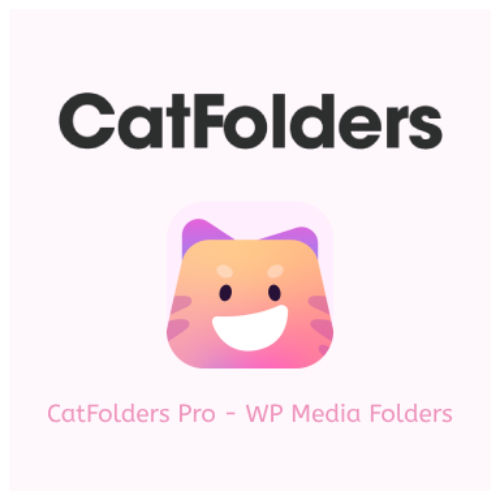



















![Emoji[lenghan]-Photonflux.com | Professional WordPress Repair Service, Worldwide, Fast Response](https://www.361sale.com/wp-content/themes/zibll/img/smilies/lenghan.gif)







No comments