Topic ListOmni-Topic - Covering the Essential Knowledge from WordPress to Ecommerce Operations
Featured TopicsSelected WordPress tutorials and information to help you understand the platform application and the latest developments
Featured TutorialsPaid Featured - In-depth tutorials unlocked at any time








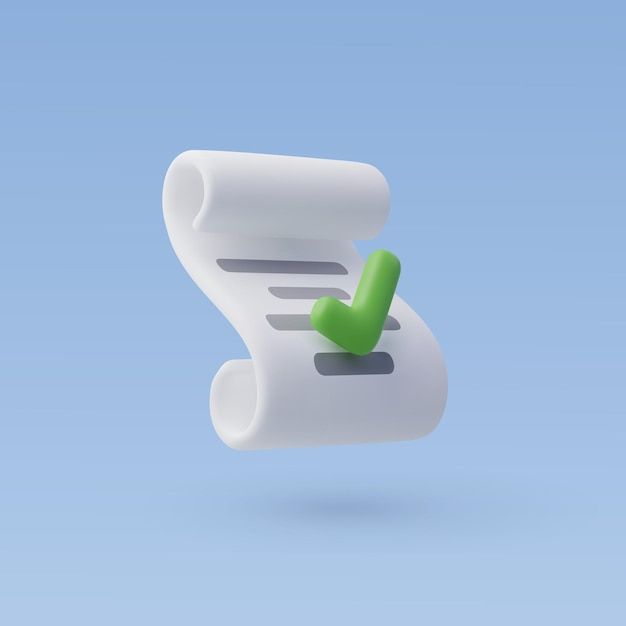

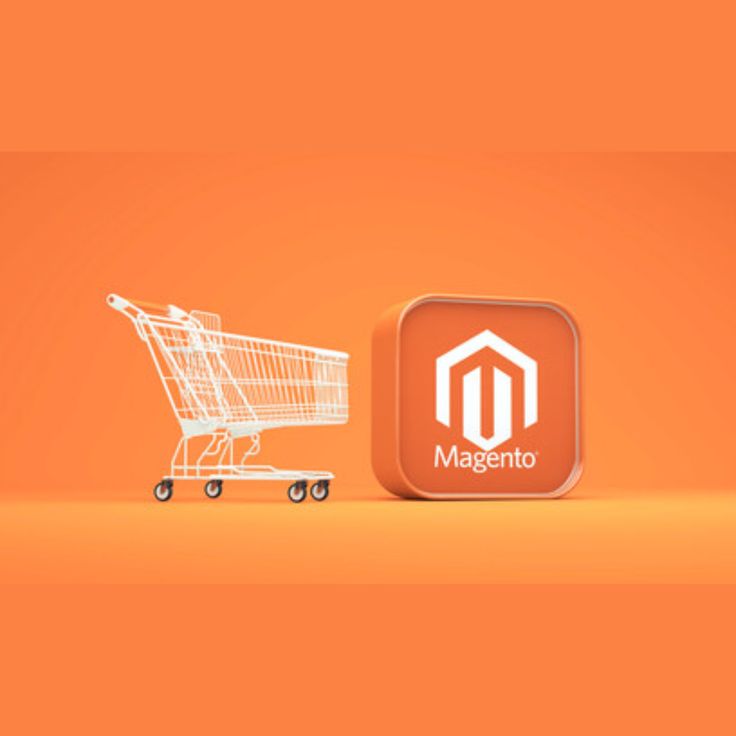
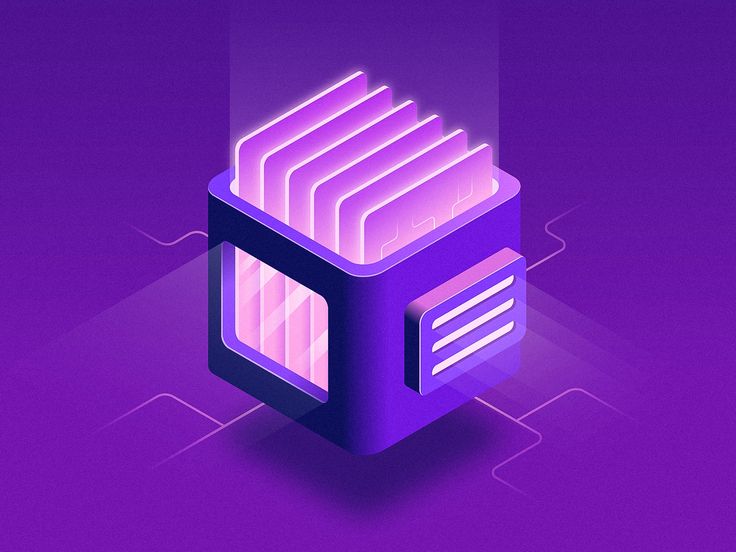







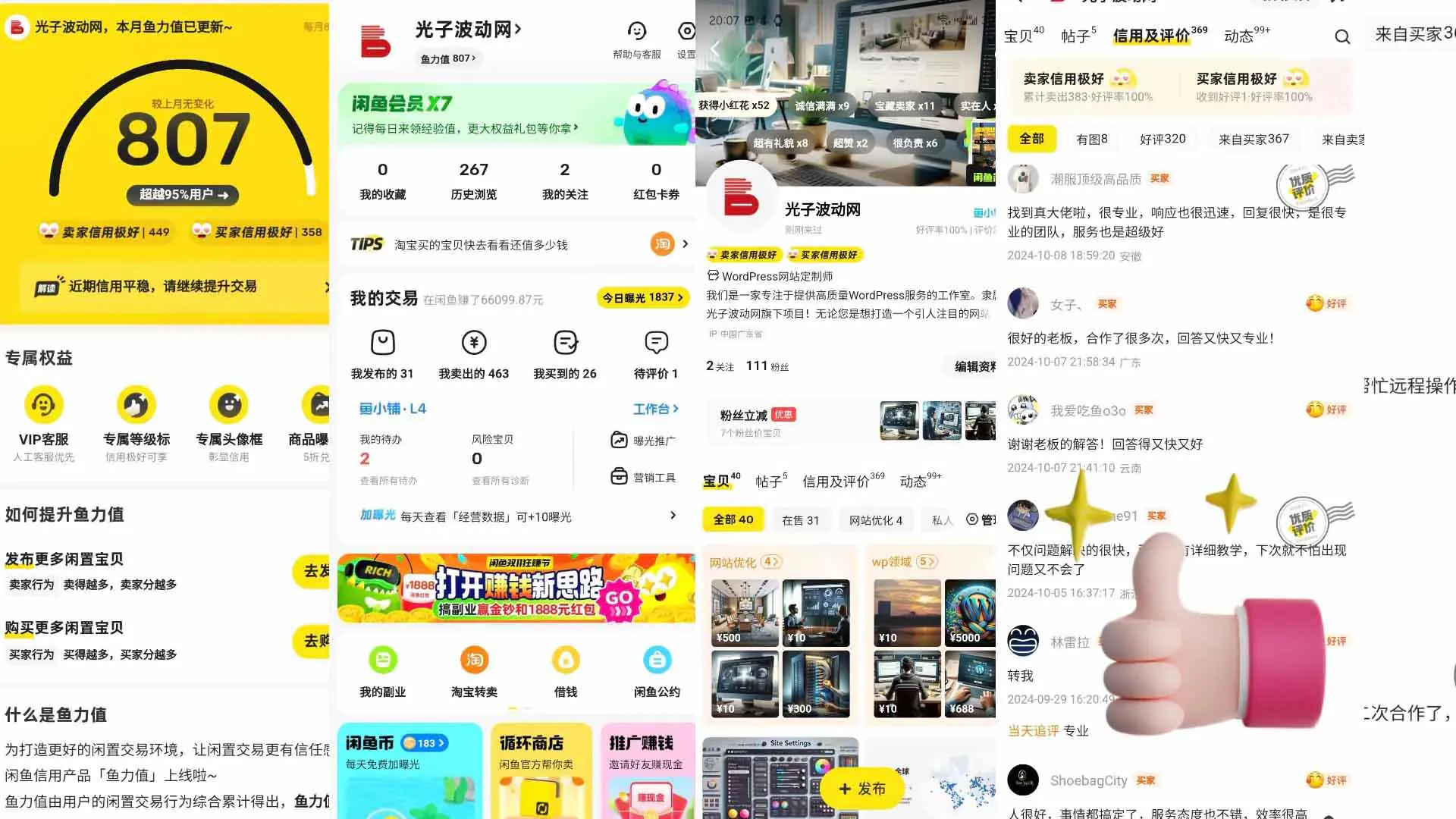












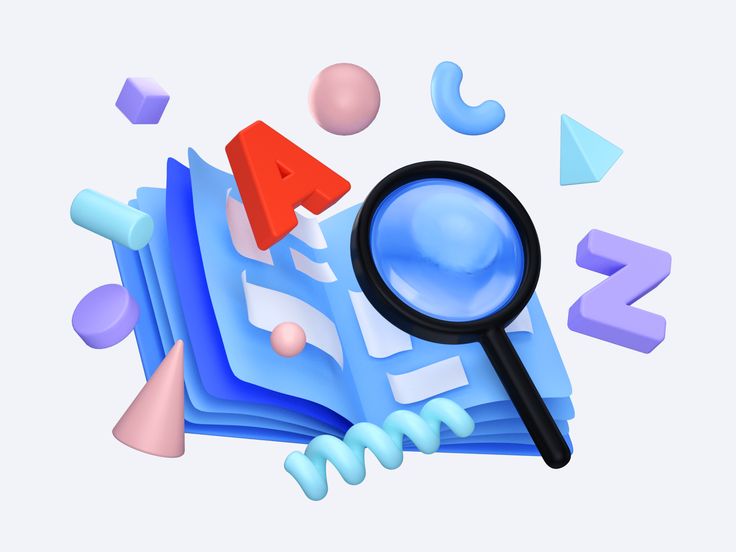




































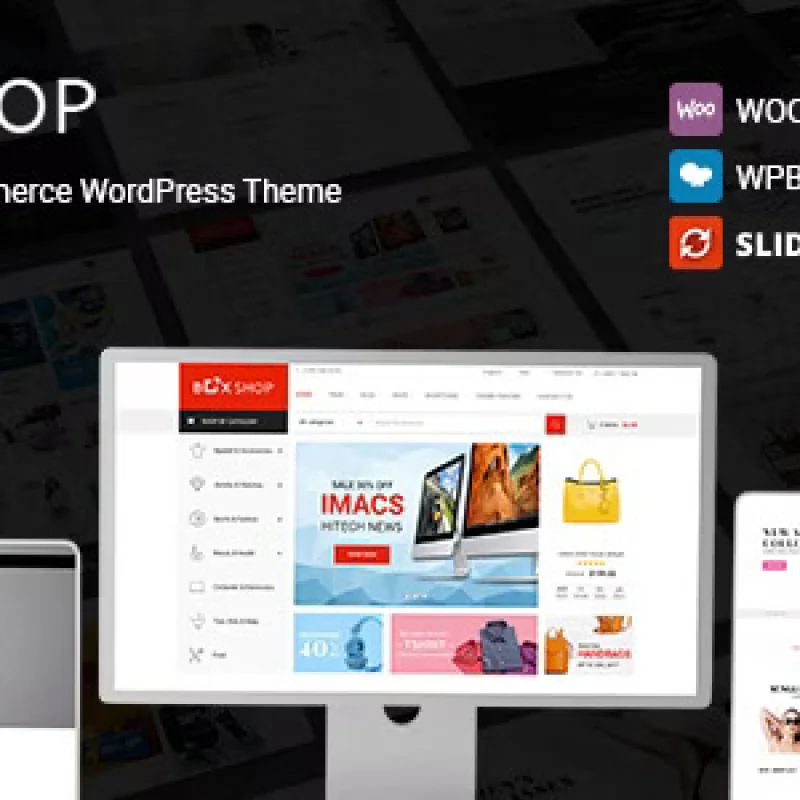
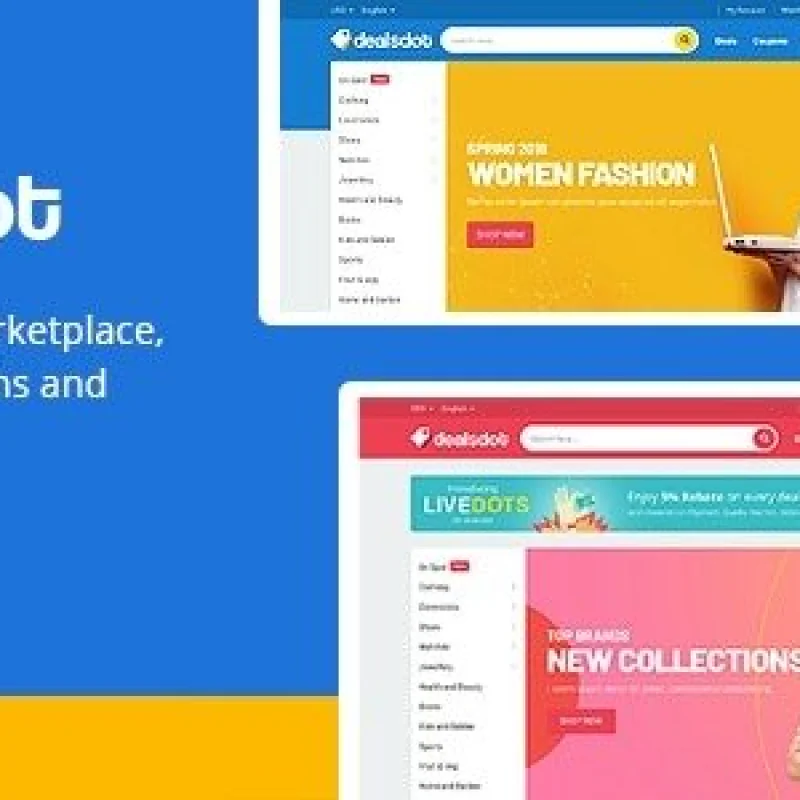







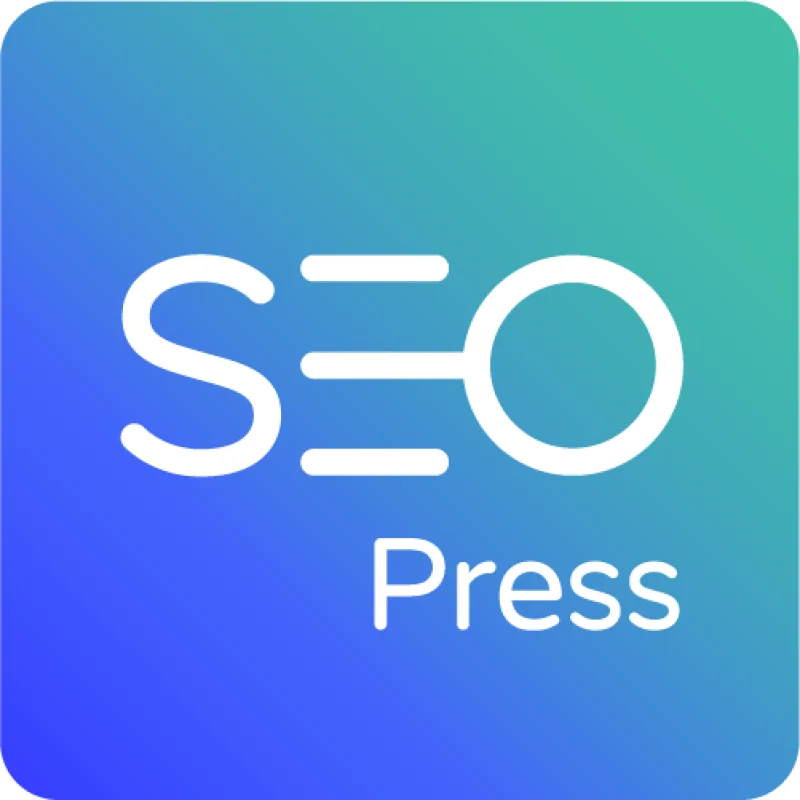
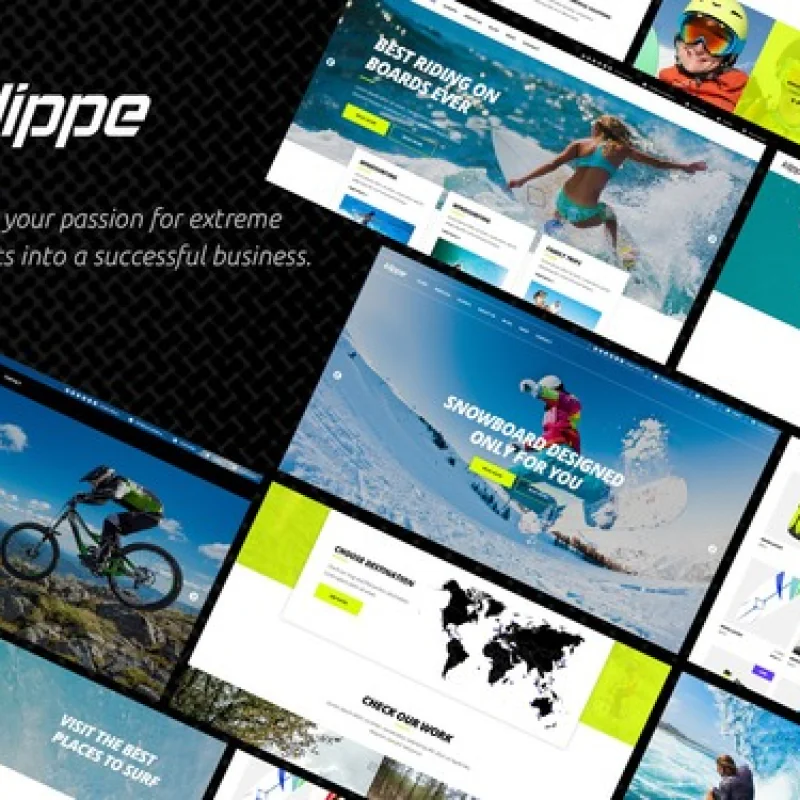
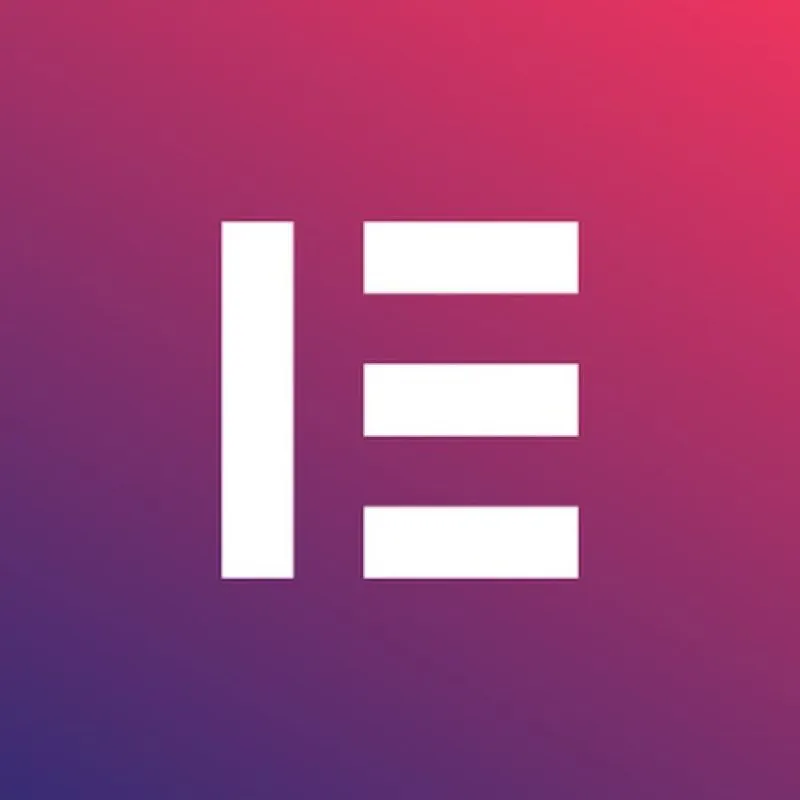






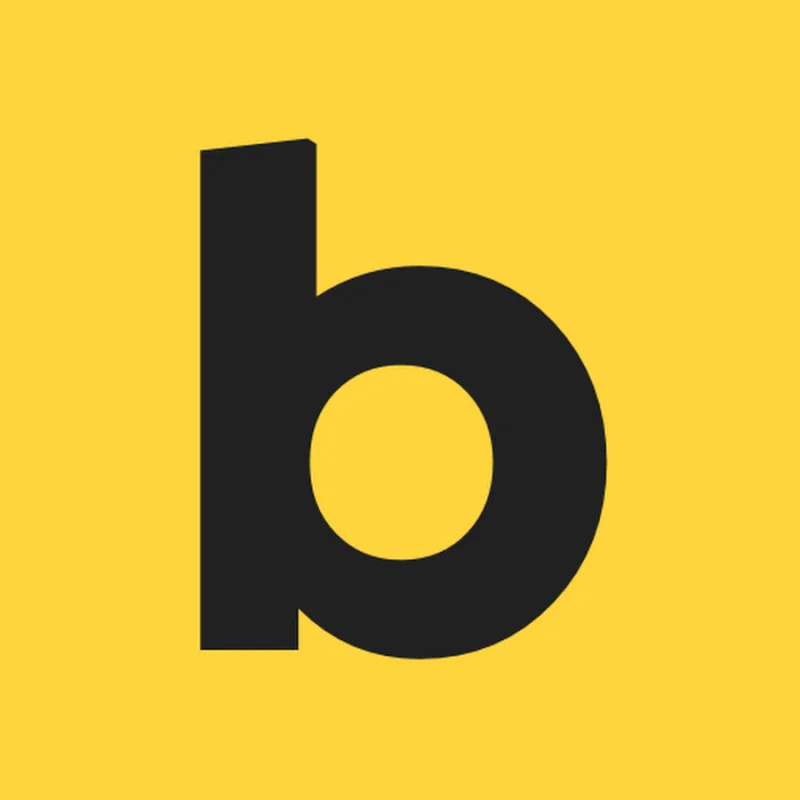
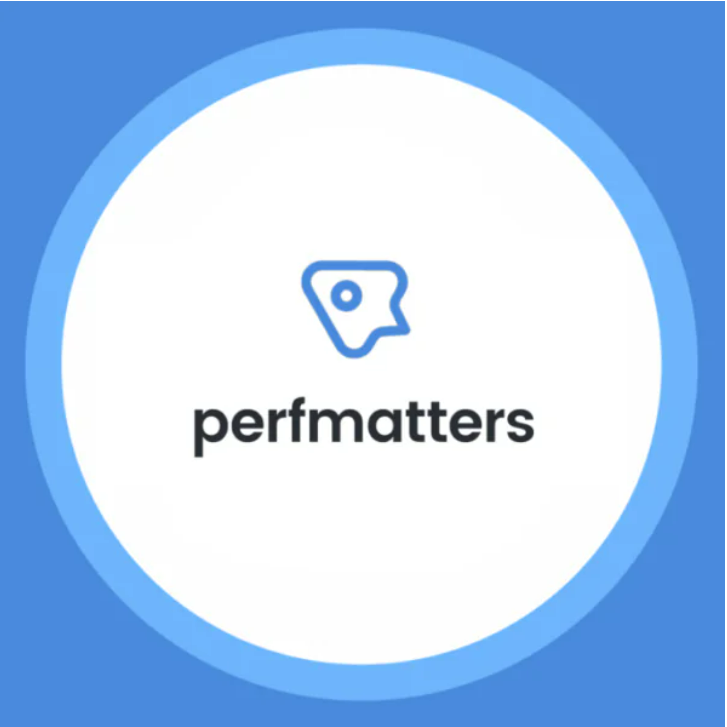

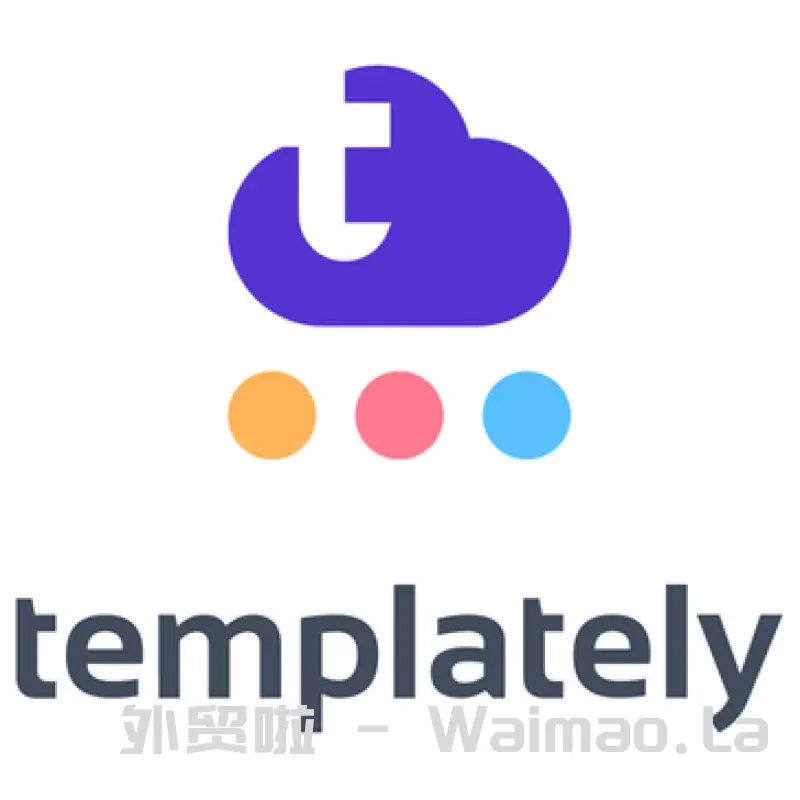
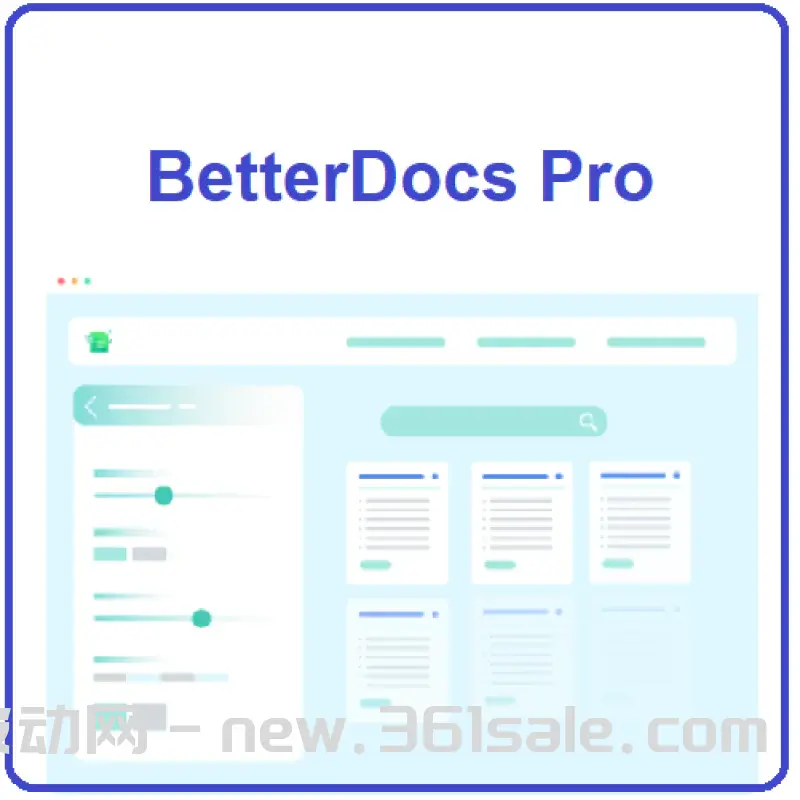
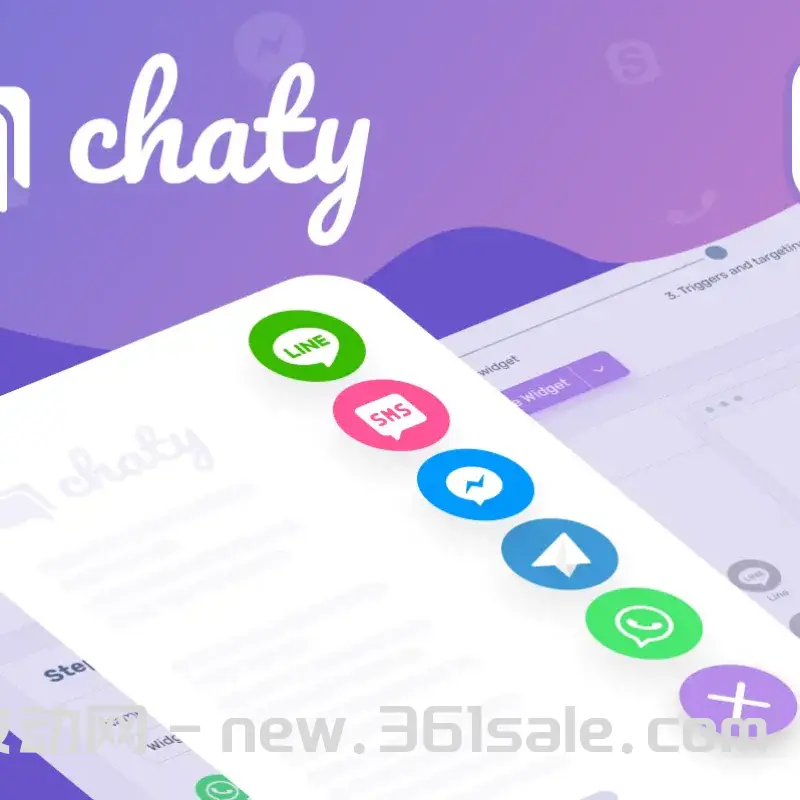

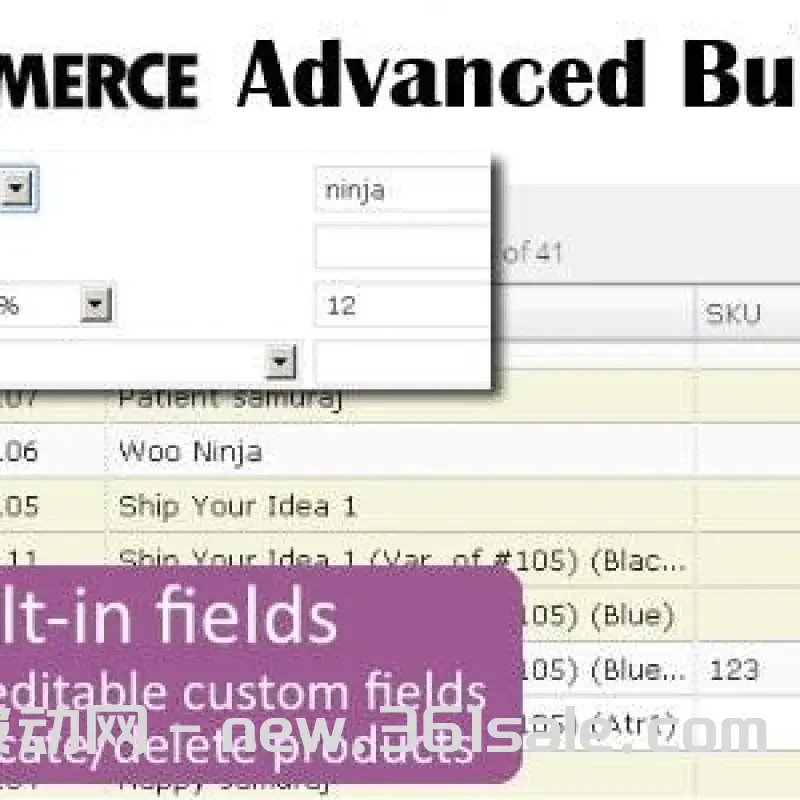
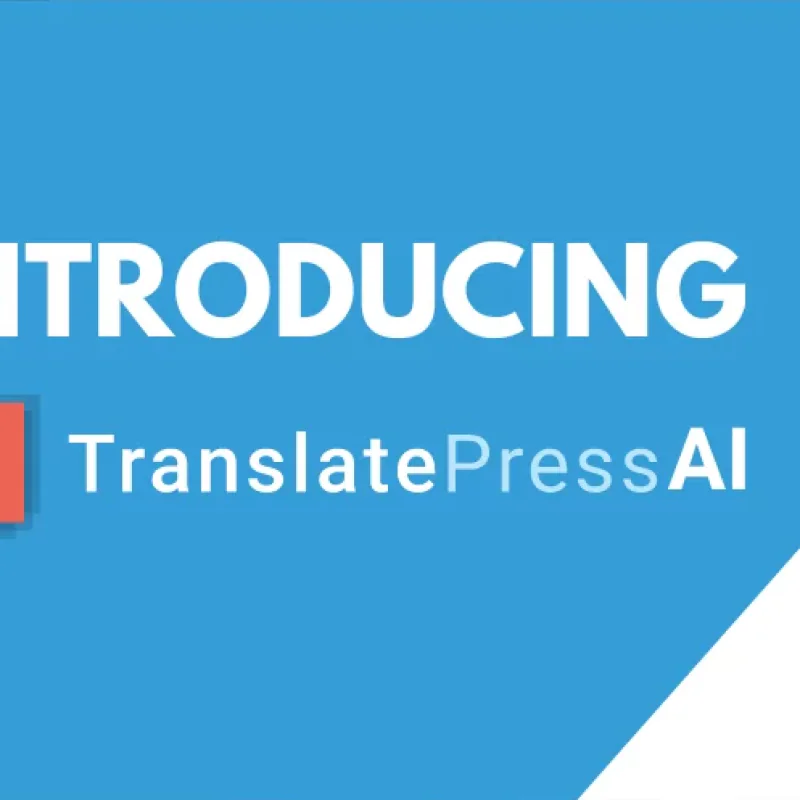
















![WML Beautification Enhancement Latest Version V2.0 Update [2024-11-16][Update Log] - Photon Fluctuation Network | Professional WordPress Repair Service, Global Scope, Fast Response](https://www.361sale.com/wp-content/uploads/2024/11/20241126112520692-image.png)












鲜嫩爽口大肥蛆 4月21日 15:140
通过 FTP 禁用插件: 重命名 wordfence 插件文件夹,解除封锁。 后台解封 IP: 若能进入后台,去 Wordfence → Tools → Live Traffic 解封被拦 IP。 调整防火墙设置: 设置为“学习模式”,并将自己 IP 加入白名单。 必要时更换插件: 替换为 iThemes Security 或 All In One WP Security。lit. a thief will have the guts of a rat
April 18, 16:430
That's a good name.Kind Rural People April 18, 11:390
When a plugin conflicts with a theme resulting in a slow loading page, you can troubleshoot the conflict one by one by disabling the plugin, updating the plugin and theme versions, adjusting the plugin settings to reduce resource consumption, troubleshooting the problem by using compatibility checking tools such as "Health Check & Troubleshooting", and enabling caching plugins and optimization tools to improve the performance of your website and ensure plugin and theme compatibility and fast loading of the site.take advantage of sb's great aunt and uncle April 17, 19:320
When WordPress displays "Sorry, you don't have permission to access this page", it's usually because the account permissions have been changed incorrectly. There are two ways to fix it: if you can access the database, you can change the user permissions field in phpMyAdmin to restore your administrator status; if you can't log in to the backend or manipulate the database, you can also add code to the functions.php of the theme temporarily via FTP to create a new administrator account to log in to the backend and fix the permissions. Both methods are effective in restoring access rights, and it is recommended to backup website data before operation.Rexhausen April 16, 17:391
If the Elementor editor keeps getting stuck in the loading screen or appears blank, don't worry, this is actually quite common and is usually caused by caching, plugin conflicts, theme issues or lack of memory. You can try to check it step by step: First, open Elementor's "Safe Mode" to see if there is any plugin or theme conflict. Temporarily disable the caching plugin, and clear your browser and website cache at the same time. Try switching your theme to the WordPress default theme, such as Twenty Twenty-Four, and test to see if the editor opens properly. Check if the PHP memory in Elementor > System Info is at least 256M, if not, ask your server administrator to increase it. Use your browser's developer tools (press F12) to see if there are any red errors, which will help you locate the problem faster. Make sure Elementor and your installed plugins are up to date, sometimes version mismatches can cause problems. Finally, clicking "Regenerate CSS" in Elementor > Tools can sometimes fix loading issues. If you've tried all of these things and it doesn't work, you'll need to look at your server's error logs, or send it to Elementor's technical support to take a look at it. Most of the time this problem is solved, so don't worry about it too much.skirmishers April 15, 16:170
The common reasons for WordPress editor to lose content after saving include plugin or theme conflicts, cache issues, database write failures, REST API blocked or browser interference. It is recommended to check plug-ins, clear cache, switch the default theme, check the site health and debugging logs in order to locate the problem step by step.lit. a thief will have the guts of a rat
April 14, 17:590
If custom fonts are not working in WordPress, it may be due to incorrect font file paths, incorrectly applied CSS selectors, incompatible font formatting, or CSS prioritization issues. Ensure that the font files are loaded correctly and in a compatible format, and check that the CSS rules are applied correctly to the target element. If theme settings override custom fonts, adjust the relevant settings as well. Also, clear the cache and use the browser developer tools to check if any other CSS rules override the font settings.Zhejiang spotted hyena April 14, 17:111
Database Operation: Use SQL query to delete all metadata related to All in One SEO from wp_postmeta table. Plugin Reset Function: Find the option to reset or clear data in the All in One SEO plugin settings. WordPress CLI: Use the command line tool to bulk delete metadata related to the plugin. Manual Removal: Remove SEO information one by one through the WordPress backend edit page.