in using
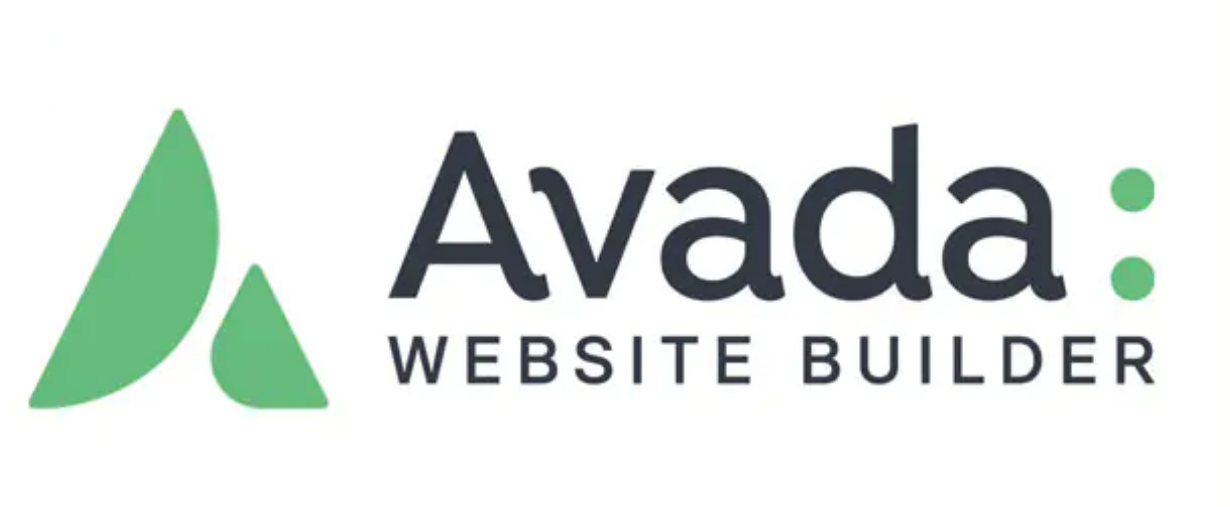
What is the Post Slider element?
Avada's Post Slider Element is a widget provided by Avada Builder that displays website blog posts as a dynamic slider. With it, users can view different blog posts by sliding without leaving the current page, thus enhancing the user experience.
It has three different layout options, which are:
- Posts with Title: Only the title of the article is displayed.
- Posts with Title and Excerpt (Title and Excerpt Layout): Displays the title of the article and a short excerpt.
- Attachment Layout: displaying the same information as the article orweb pageAssociated image.
![Image [2]-Avada Theme Tutorial: How to Design Blog Posts That Can Be Interactive Using Avada Post Slider](https://www.361sale.com/wp-content/uploads/2025/04/20250403103558199-image.png)
How do I use the Post Slider element?
1. Add the Post Slider element
Open the website page editor. In the Avada Builder, find the Post Slider element and drag it to the area you wish to display. It is possible to move the Post Slider element replaces other blog content presentation elements on the page.
![Image [3]-Avada Theme Tutorial: How to Design Interactive Blog Posts with Avada Post Slider](https://www.361sale.com/wp-content/uploads/2025/04/20250403102213826-image.png)
2. Setting layout options
Post Slider offers three different layout options to suit different content presentation needs:
- Posts with Title: This is the most basic layout, showing each piece ofblog (loanword)The title of the article and place it above the slider.
- Posts with Title and Excerpt: In addition to the article title, the layout includes a short excerpt from the article. This layout is suitable for longer articles and allows the reader to quickly understand the general content of the article when previewing it.
- Attachment Layout: This layout mainly displays images attached to posts. When you upload images while editing a post, these images are displayed in the slider.
![Image [4]-Avada Theme Tutorial: How to Design Interactive Blog Posts with Avada Post Slider](https://www.361sale.com/wp-content/uploads/2025/04/20250403102258917-image.png)
3. Customizing article display content
- Select Category: By default, the Post Slider displays posts from all categories. However, you can choose to show only posts in specific categories to ensure that the slider only shows posts that are relevant to the content you want to present.
![Image [5]-Avada Theme Tutorial: How to Design Interactive Blog Posts with Avada Post Slider](https://www.361sale.com/wp-content/uploads/2025/04/20250403102435530-image.png)
- Setting the number of slides: You can choose how many articles to display. For example, if you want to show only one article, you can set the number of slides to
1 , at which point the effect is closer to a static module.
![Image [6]-Avada Theme Tutorial: How to Design Interactive Blog Posts with Avada Post Slider](https://www.361sale.com/wp-content/uploads/2025/04/20250403102357918-image.png)
4. Adjusting the length of article excerpts
in choosing Articles with titles and excerpts The layout also allows you to adjust the word count of the article excerpt. By default, the excerpt length is 35 words, but this can be shortened as necessary to 15-16 words to ensure that the excerpt is concise and easy to read.
![Image [7]-Avada Theme Tutorial: How to Design Interactive Blog Posts with Avada Post Slider](https://www.361sale.com/wp-content/uploads/2025/04/20250403102611717-image.png)
5. Annex layout and image processing
if you choose Accessory Layout, you can add an image to the article with the Post Slider Make images show as slideshows. This is especially useful for pages that need to display product images or project portfolios. There is also the option to have these images displayed as Lightbox way to open, providing a better viewing experience.
![Image [8]-Avada Theme Tutorial: How to Design Interactive Blog Posts with Avada Post Slider](https://www.361sale.com/wp-content/uploads/2025/04/20250403102806924-image.png)
6. Control layout display
Either layout can be adjusted by tweaking the margin,CSS class maybe ID to further customize the presentation. For example, you can increase the spacing at the bottom of the slider to make the page layout more coordinated.
![Image [9]-Avada Theme Tutorial: How to Design Interactive Blog Posts with Avada Post Slider](https://www.361sale.com/wp-content/uploads/2025/04/20250403102843798-image.png)
summarize
Avada's Post Slider element is a flexible and versatile tool for presenting blog posts in an aesthetically pleasing way. Whether it's a clean headline layout, a detailed layout with an excerpt, or an attachment layout showcasing an image, it's a great way to spice up your blog pages. For more WordPress related tutorials and information, please follow thePhoton fluctuation network, has the most comprehensive WordPress tutorials and the most activeWordPress Exchange CommunityThe
Link to this article:https://www.361sale.com/en/48970
The article is copyrighted and must be reproduced with attribution.


































No comments