Your WordPress website media library has a large number of unused images that take up valuable storage space and can impact site performance. To better manage your media library, this article will detail how to delete unused images in WordPress and provide practical tips for optimizing your media files.
Image Storage Mechanism in WordPress
In WordPress, images are stored in two main locations:
- Server File System: Image files are usually stored in the
wp-content/uploadsfolder, categorized by year and month.
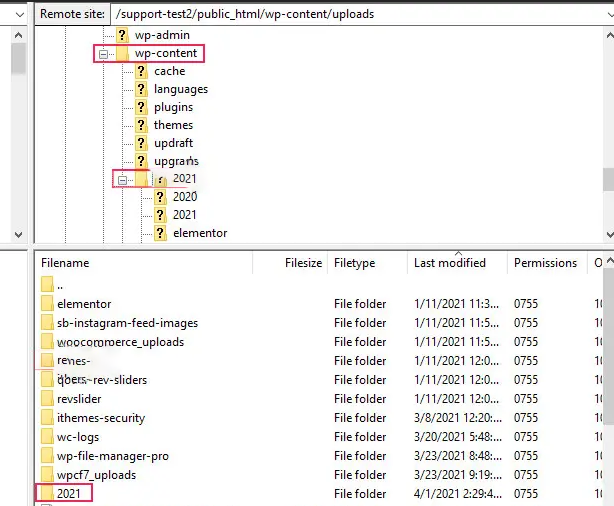
- Media library records: The WordPress Media Library holds metadata for each image, including information such as title, description, alternative text, and more.
When you delete an image, WordPress deletes both the file on the server and its record in the media library.
Why should I clean up my WordPress media library?
Cleaning out your media library is more than just organizing your files, it brings the following benefits to your website:
- Save storage space: Unused images take up storage space on the server, which can become a problem especially for sites with limited hosting space.
- Improve website speed: A large number of unused files can increase the load on your server and cause your website to load slower. Cleaning up these files can significantly improve performance.
- Simplified media management: A clean media library makes it easier to find the images you need and avoid wasting time in hundreds of files.
- Optimize backup and recovery: A smaller media library means smaller backup files and a faster, more efficient backup and recovery process.
Steps to Remove Unused Images in WordPress
Deleting unused images can be accomplished in a number of ways, the following are three of the most common:
Method 1: Delete unused images manually
If you only have a small number of unused images, you can delete them manually. Here are the exact steps:
- Access to the media library: Log in to your WordPress dashboard and navigate to "media, esp. news media" → "storehouse".
![Images [2] - How to Remove Unused Images and Optimize Media Files in WordPress for Better Performance](https://www.361sale.com/wp-content/uploads/2025/02/20250214103852553-image.png)
- Filtering unattached images: At the top of the Media Library page, find "All media projects"drop-down menu, select "unattached" option for thescreening. This will show all images that are not attached to any post or page.
![Images [3] - How to Remove Unused Images and Optimize Media Files in WordPress for Better Performance](https://www.361sale.com/wp-content/uploads/2025/02/20250214104031907-image.png)
- Delete Image: Select the images to be deleted one by one and click "permanent deletion" button. If you need to delete in bulk, you can use the "batch file selection"Function.
vantage: No plugin required, suitable for small sites.
drawbacks: For large sites, manual deletion can be very time consuming anderror proneThe
Method 2: Use the Media Cleaner plug-in
For sites with a large number of images, manual deletion is obviously impractical. At this point, theMedia Cleaner The plugin can come in handy. Here are the steps to use it:
- Install and activate the plugin: In the WordPress dashboard, navigate to "plug-in (software component)" → "Add New Plugin", search for "Media Cleaner", then install and activate it.
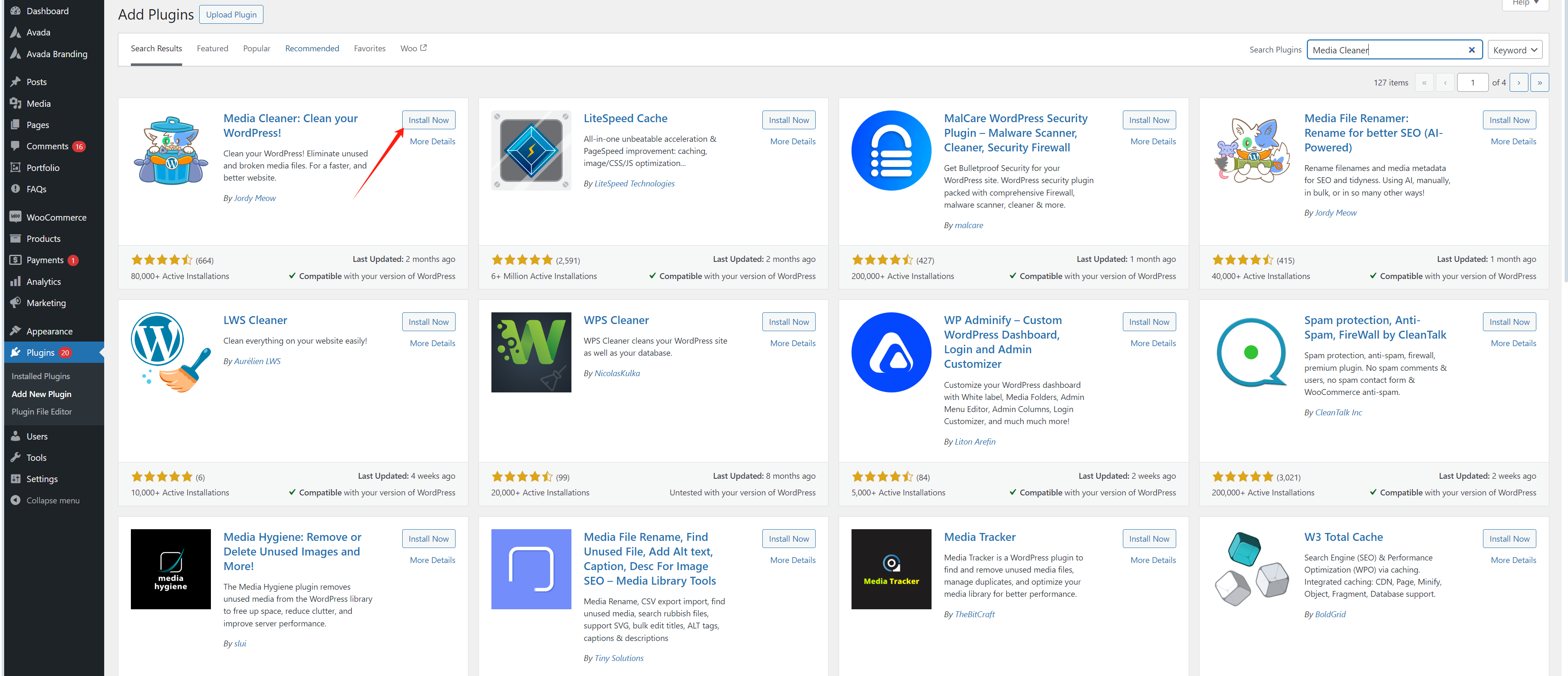
- Scanning unused images: After activating the plugin, in the WordPress dashboard find "
Media Cleaner"option, click on "scanning" button. The plugin will automatically check all images andList unused filesThe
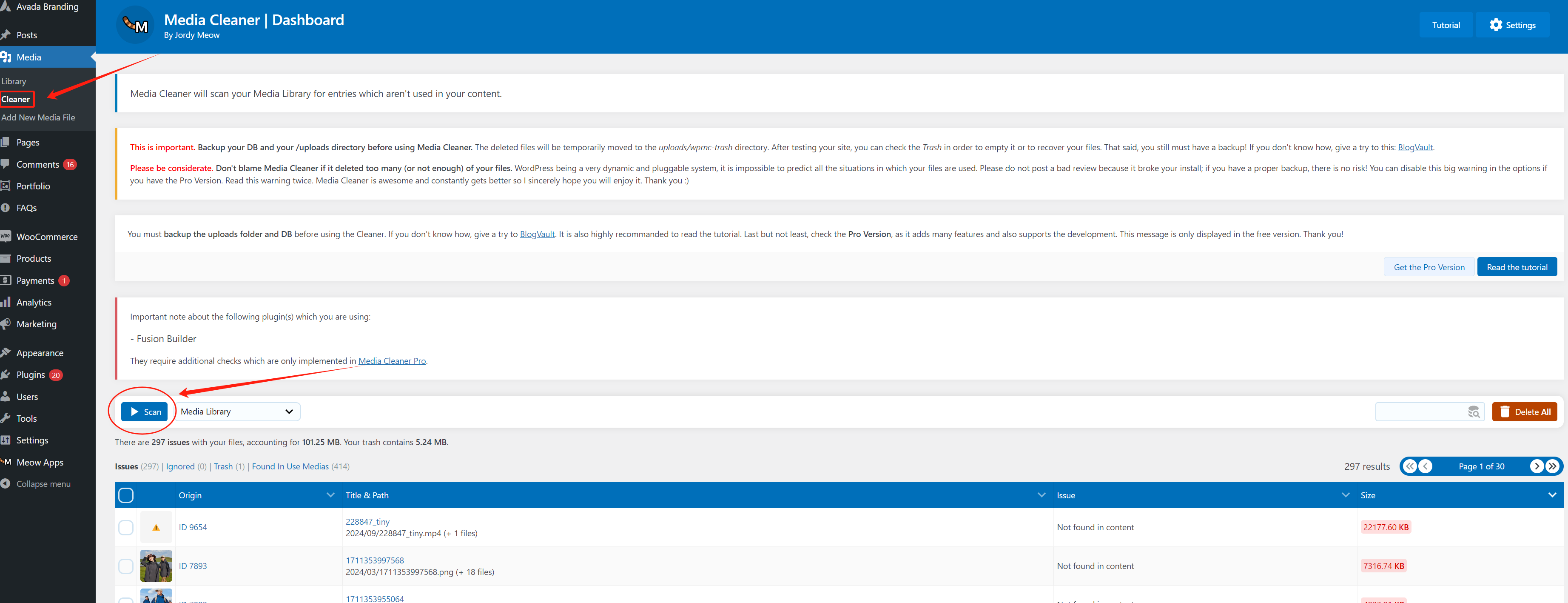
- Deleting unused images: Once the scan is complete, you can browse the list of unused images and choose to delete them. The plug-in will ask for confirmation before deletion to avoid accidentally deleting important files.
vantage: High degree of automation.Suitable for large websitesThe
drawbacks: Additional plug-ins need to be installed.
Method 3: Remove Duplicate Images with Media Deduper Plugin
The media library mayPresence of a large number of duplicate imagesThese files take up unnecessary space.Media Deduper The plugin helps you find and remove these duplicates easily.
- Install and activate the plugin: In the WordPress dashboard, navigate to "plug-in (software component)" → "Add New Plugin", search for "
Media Deduper", then install and activate it.
![Images [6] - How to Remove Unused Images and Optimize Media Files in WordPress for Better Performance](https://www.361sale.com/wp-content/uploads/2025/02/20250214105116824-image.png)
- Generate Media List: After activating the plugin, click "indexed media" button, the plugin will analyze all files in the media library.
![Images [7] - How to Remove Unused Images and Optimize Media Files for Better Performance in WordPress](https://www.361sale.com/wp-content/uploads/2025/02/20250214105302803-image.png)
- Find and delete duplicates: in "repeatable" tab to see a list of duplicate images found by the plug-in. You can choose to keep a copy andDelete other duplicatesThe
![Images [8] - How to Remove Unused Images and Optimize Media Files for Better Performance in WordPress](https://www.361sale.com/wp-content/uploads/2025/02/20250214105805903-image.png)
- Enable Smart Delete: The plugin provides "Intelligent Deletion" feature to ensure that not all copies are deleted, thus avoiding affecting the image being used.
vantage: Efficiently removes duplicate files and prevents duplicate uploads.
drawbacks: Plug-ins are required and the free version has limited functionality.
Optimize Your WordPress Media Files
After deleting unused images, further optimizing the remaining media files can further improve site performance. Here are some optimization tips:
- Resizing images: Before uploading an image, use an image editing tool to resize it for web display.
- Using image compression plug-ins: Installation like
SmushmaybeShortPixelSuch plugins automatically compress image files without loss of quality.
![Images [9] - How to Remove Unused Images and Optimize Media Files for Better Performance in WordPress](https://www.361sale.com/wp-content/uploads/2025/02/20250214110556558-image.png)
- Choose the correct file format: For icons and graphics, use the
SVGformat; for photographs.utilizationJPEGmaybeWebPFormat. - Enable delayed loading: Reduce initial page load time by ensuring that images are loaded only when the user scrolls to their position through delayed loading techniques.
Frequently Asked Questions
1. How do I batch delete images in WordPress?
In the media library, use the "batch file selection"function to select multiple images, and then click the "permanent deletion"Button.
2. What plug-ins can help delete unused images?
Recommended Media Cleaner respond in singing Media Deduper plug-ins, they can efficiently find and remove unused or duplicate images.
3. How do I delete unattached images?
In the media library, use the "unattached"Filters show images that are not attached to any post or page, then delete them manually or in bulk.
summarize
Cleaning up unused images in your WordPress media library is an important step in keeping your website running efficiently. By manually deleting, using a plugin, or optimizing your media files, you can free up storage space, improve site speed, and streamline your media management process.
Link to this article:https://www.361sale.com/en/33207
The article is copyrighted and must be reproduced with attribution.



































No comments