In protecting WordPress sites, many users choose simple passwords that are easy to remember, but this increases the risk of the site being exposed to hacking and brute force cracking.WordPress Password Policyplug-in (software component)It can help administrators enforce password rules on their websites, thus enhancing userAccount and data securityThe
![图片[1]-如何使用 WordPress 密码策略插件提升网站安全性](https://www.361sale.com/wp-content/uploads/2024/12/20241204153741613-image.png)
Why do you need WordPress Password Policy Plugin?
- Improve the security of your website
The Password Policy plugin allows administrators to set strong password rules such asminimum length,Must contain capital letters, numbers, etc.. These rules ensure that users follow stricter security standards when creating passwords, reducing the risk of brute force breaking.
- Reducing the risk of password sharing
The Password Policy plug-in restricts the reuse of passwords and forces users to change their passwords on a regular basis through the auto expiration feature, reducing the risk of accidentally sharing passwords with others.
- Provides flexible policy settings
Different websites have different needs. For example, an e-commerce site may require a stricter password policy, while a content blog can have appropriately lax requirements. The Password Policy plugin provides flexibility by allowing administrators to adjust password rules to specific needs.
How to use WordPress Password Policy Plugin?
The following is a guide to using the Password Policy Manager The plugin's complete step-by-step process helps you build an effective password strategy.
![图片[2]-如何使用 WordPress 密码策略插件提升网站安全性](https://www.361sale.com/wp-content/uploads/2024/12/20241204152541923-image.png)
Step 1: Install and activate the plugin
- Download the plugin:
- Go to the WordPress dashboard and click "Plugins" > "Install Plugins"The
- In the search bar type "Password Policy Manager"When you find the plugin, click on the "Install Now"The
- After the installation is complete, click "Activate." Button.
![图片[3]-如何使用 WordPress 密码策略插件提升网站安全性](https://www.361sale.com/wp-content/uploads/2024/12/20241204142841190-image.png)
- Confirm that the plug-in is available:
- Once the plugin is activated, in the WordPress admin menu you see a new "Password Policy Manager" Options.
![图片[4]-如何使用 WordPress 密码策略插件提升网站安全性](https://www.361sale.com/wp-content/uploads/2024/12/20241204152805859-image.png)
Step 2: Enablepassword policy
- Open the password policy settings:
- strike (on the keyboard) "Password Policy Manager", go to the plugin's settings page.
- Enable password policy:
- exist "Password Policy Settings" page, find the "Enable all settings"next Enable Password Policy option to toggle the switch to the on state.
![图片[5]-如何使用 WordPress 密码策略插件提升网站安全性](https://www.361sale.com/wp-content/uploads/2024/12/20241204152854322-image.png)
- Configure basic rules:
- Check the following options to set the base password rule:
- Lowercase and uppercase letter requirements: The password must contain upper and lower case letters.
- numerical requirement: The password must contain at least one number.
- Special Character Requirements: The password must contain special characters (e.g.
@, #, $). - Password length: Set the minimum and maximum length (the default minimum length is 8 characters).
- Check the following options to set the base password rule:
![图片[6]-如何使用 WordPress 密码策略插件提升网站安全性](https://www.361sale.com/wp-content/uploads/2024/12/20241204153008267-image.png)
Step 3: Configure Advanced Features
Setting the password expiration time
- On the same page, find the "Password expired." Setting.
- switch modes or data streams "Enable Expiration Time"(Enable expiration time) switch.
- Set the expiration date of the password, such as 7 weeks, 90 days, or another time interval.
- This feature reminds users to change their passwords before they expire, ensuring that passwords are not used for long periods of time.
![图片[7]-如何使用 WordPress 密码策略插件提升网站安全性](https://www.361sale.com/wp-content/uploads/2024/12/20241204153210811-image.png)
Enable one-click password reset
- On the Password Policy page, find the "Reset password" Setting.
- When enabled, when a user attempts to log in, they will be directed to the password reset page if their password does not meet the policy or has expired. Users can choose to automatically generate a strong password or manually enter a password that meets the requirements.
![图片[8]-如何使用 WordPress 密码策略插件提升网站安全性](https://www.361sale.com/wp-content/uploads/2024/12/20241204153245555-image.png)
Role-based policy settings
- If you use the advanced version of the plug-in, you can set specific password policies for different user roles.
- Example:
- Set more complex password requirements for administrators.
- Relatively loose rules for subscribers.
- go into "Password Policy" top of the page "Role-based settings", adjusting password rules for each role.
![图片[9]-如何使用 WordPress 密码策略插件提升网站安全性](https://www.361sale.com/wp-content/uploads/2024/12/20241204153348262-image.png)
View Report
- leave for "Report." Page.
- start using "Enable Reporting"(Enable Reporting) option to view details such as user login time, password change history, and more.
- Please note: The free version only supports viewing reports for active users, the premium version allows you to view activity logs for all users.
![图片[10]-如何使用 WordPress 密码策略插件提升网站安全性](https://www.361sale.com/wp-content/uploads/2024/12/20241204153534101-image.png)
Step 4: Enforcing Password Policies
- Remove weak password option
- plug-in willdisable automatically WordPress default "Confirm the use of weak passwords" feature ensures that users cannot set passwords that do not meet security requirements.
- Restriction of password reuse
- In the advanced settings, users can be prevented from reusing previously used passwords.
- Forced password update
- Set reminders or force password updates for users who have not changed their passwords for a long time.
![图片[11]-如何使用 WordPress 密码策略插件提升网站安全性](https://www.361sale.com/wp-content/uploads/2024/12/20241204154212987-image.png)
summarize
The WordPress Password Policy plugin is a key tool for improving website security by forcing users to use strong passwords, setting password expiration times, and limiting password reuse.Preventing Hackingand data breaches.
Link to this article:https://www.361sale.com/en/28901The article is copyrighted and must be reproduced with attribution.
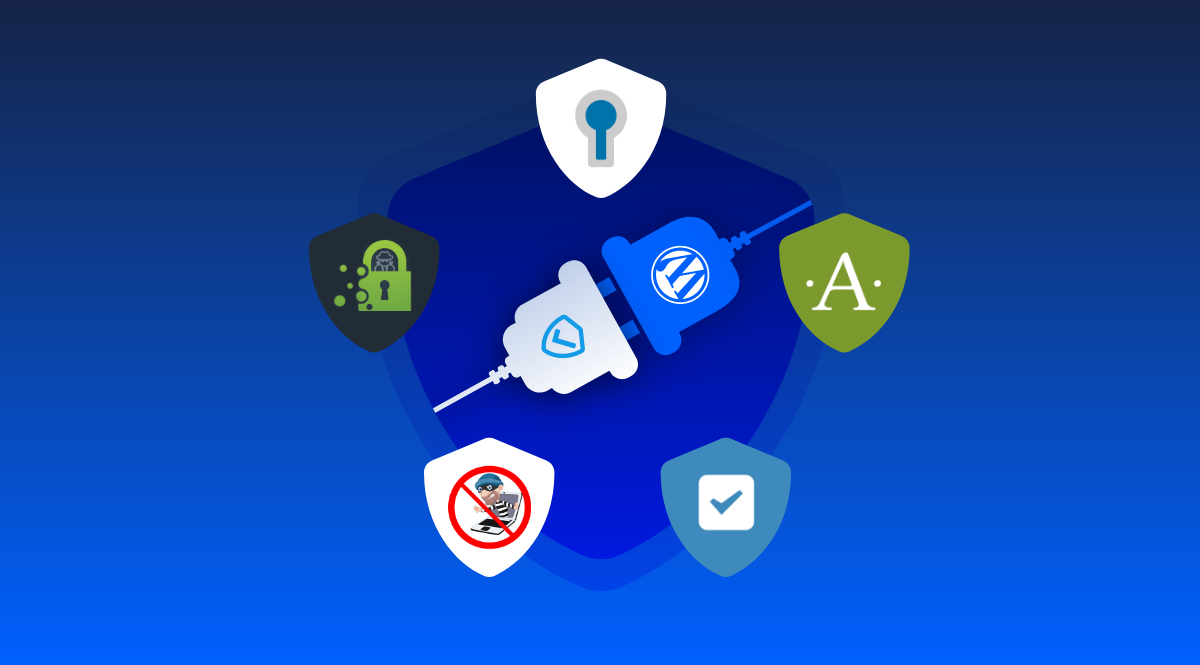























![表情[xiaojiujie]-光子波动网 | 专业WordPress修复服务,全球范围,快速响应](https://www.361sale.com/wp-content/themes/zibll/img/smilies/xiaojiujie.gif)








No comments