Many users choose simple passwords for convenience, but these passwords often lack sufficient security and are easily cracked by hackers, leading to website attacks, data leaks or unauthorized access. In order to improve security, thestrong password (computing)is the key to protecting your WordPress site from potential threats.
WordPress itself provides a simple password generator to help users generate strong passwords. This tool does not force users to use strong passwords, and users can choose to skip this check and thus set weaker passwords, which can pose a security risk.
![Image [1] - How to Force Strong Passwords in WordPress and Improve Site Security | Complete Guide](https://www.361sale.com/wp-content/uploads/2024/12/20241204150612700-image.png)
Why Strong Passwords are Crucial for WordPress Websites?
By default, WordPress allows users to choose a password, but does not enforce password strength. While WordPress provides a default random password generator for new user signups and allows password changes on the user profile page, these features do not mandate password strength and users can still choose to use weak passwords, posing a risk to the security of the site.
This leads to the problem that even if a user is able to generate a strong password, the system allows them to choose a weak password, especially if the user registers by selecting "Confirm the use of weak passwords" when the checkbox is checked. Therefore, for websites that need to handle a large number of user accounts (e.g., membership sites or e-commerce platforms), this vulnerability could be an entry point for hackers.
The following will be presentedthreeCommon methods to ensure that users can only use strong passwords.
Method 1: Use a plug-in to force the use of strong passwords
The easiest way to make the strong password generator mandatory in WordPress is to install and activate the "WordPress Password Policy Manager" plugin. This plugin helps webmasters to enforce password policies for user accounts, ensuring that every user uses a strong password.
Step 1: Install and activate the Password Policy Manager plug-in
Requires installation and activationPassword Policy Manager PluginThe
![Image [3] - How to Force Strong Passwords in WordPress and Improve Site Security | Complete Guide](https://www.361sale.com/wp-content/uploads/2024/12/20241204142841190-image.png)
Step 2: Enable Password Policy
On the plugin settings page, check the "Enable Password Policy" check box to enable the password security policy.
- In the WordPress admin panel on the left, find and click the "Password Policy Manager"(Password Policy Manager).
- When you enter, you will see something similar to the picture in the Password Policy Settings Page.
- exist Password Policy Settings In the upper right corner of the "Enable all settings" switch (top right of picture).
- Method of operation:
- Toggle the switch to Enabled (blue)to activate all password policy settings.
![Image [4] - How to Force Strong Passwords in WordPress and Improve Site Security | Complete Guide](https://www.361sale.com/wp-content/uploads/2024/12/20241204143537997-image.png)
Step 3: Configure Password Policy Options
After enabling the password policy, you can further configure the following as needed:
- Upper and lower case letter requirements:
- decide upon a candidate "Must contain Lower and Uppercase Letters" checkbox to force the user's password to contain upper and lower case letters.
- Numerical Requirements:
- decide upon a candidate "Must contain Numeric Digits" checkbox to force the password to contain at least one number (0-9).
- Special Character Requirements:
- decide upon a candidate "Must contain Special Characters" checkboxes that require the password to contain special characters (such as:
@, #, $).
- decide upon a candidate "Must contain Special Characters" checkboxes that require the password to contain special characters (such as:
- Password length:
- exist "Length of password" option to set the minimum and maximum length of the password.
- For example, it is possible to set the minimum length set to
8(example in the picture), make sure the password is sufficiently complex.
![Image [5] - How to Force Strong Passwords in WordPress and Improve Site Security | Complete Guide](https://www.361sale.com/wp-content/uploads/2024/12/20241204143630643-image.png)
The plugin also allows to configure some advanced security options such as:
- Automatically reset passwords for inactive users: If a user is inactive for a long period of time, the system will automatically reset their password.
- Prohibit users from reusing old passwords: Prevents users from setting the same password as before.
- Prohibit users from resetting their own passwords: The administrator can restrict the user's permission to change the password themselves.
Step 4: Set Password Policies Based on User Roles
The plugin can also set different password policies for different user roles. For example, different password requirements can be set for different roles such as members, customers, subscribers, administrators, and so on. This is especially useful for larger sites where stricter security requirements can be set for users with higher privileges.
![Image [6] - How to Force Strong Passwords in WordPress and Improve Site Security | Complete Guide](https://www.361sale.com/wp-content/uploads/2024/12/20241204143805195-image.png)
Step 5: Disable the weak password option
When you select Password Restriction. The plugin automatically removes the "Confirm the use of weak passwords" checkbox to prevent users from choosing weak passwords. Users will not be able to bypass the strong password requirement, thus greatly improving site security.
Method 2: Force strong passwords in customized user registration and login forms
If a custom user registration form or login form is used and theNon-Default WordPress Forms, then you may need to take extra steps to ensure that users use strong passwords. This is accomplished by using the
Step 1: Install and Activate WPForms Plugin
First, you need to install and activateWPFormsPlugin. If you don't have this plugin, you can download and install it from the WordPress plugin repository.
Note that WPForms' "User Registration Plugin"The feature requires the purchase of the Pro version.
Step 2: Configure WPForms Plugin and Enable User Registration Plugin
After installing and activating the plugin, go to WPForms " Settings page and enter your license key. Then, go to the WPForms " Addons On this page, install the "User Registration Plug-in".
![Image [7] - How to Force Strong Passwords in WordPress and Improve Site Security | Complete Guide](https://www.361sale.com/wp-content/uploads/2024/12/20241204144054655-image.png)
Step 3: Create a Customized User Registration Form
go into WPForms " Add New PageIf you select the "User Registration Form" template, the plugin will automatically load a basic registration form for you. You can modify it as needed, for example:
- Enable password strength: In the password field settings, turn on "Enable password strength" option. Set the password strength to "Strong" and ensure that users cannot submit weaker passwords.
![Image [8] - How to Force Strong Passwords in WordPress and Improve Site Security | Complete Guide](https://www.361sale.com/wp-content/uploads/2024/12/20241204144139492-image.png)
Step 4: Embedding the Registration Form
Use WPForms blocks to add forms on any page of your website. Just edit the page, add the WPForms block and select your custom user registration form.
![Image [9] - How to Force Strong Passwords in WordPress and Improve Site Security | Complete Guide](https://www.361sale.com/wp-content/uploads/2024/12/20241204144422463-image.png)
Step 5: Ask the user to enter a strong password
When the user fills in the password, if the password does not meet the requirements, the system will prompt the user to enter a stronger password until the password meets the security requirements.
Method 3: Enable application password
Application PasswordFeature is a powerful tool built into WordPress to protect access to your site from external services.
What is an application password?
The application password is 24-bitRandomly generated, independent passwords that are only used for specific external services (e.g. REST API calls or third-party tools). It is separated from the master password to ensure the security of the master password.
Procedure for use
- Enabling the application password feature
- go into Users > Personal Information Page.
- Scroll to "Application password" Part.
![Image [10] - How to Force Strong Passwords in WordPress and Improve Site Security | Complete Guide](https://www.361sale.com/wp-content/uploads/2024/12/20241204145107192-image.png)
- Generate Password
- Enter a description of what the password is for (e.g. "CRM Tools") and click "Add new application password".
- Copy the generated password and save it, as it is only displayed once when generated.
![Image [11] - How to Force Strong Passwords in WordPress and Improve Site Security | Complete Guide](https://www.361sale.com/wp-content/uploads/2024/12/20241204145307475-image.png)
- Restrictions on permissions and uses
- Generate separate application passwords for each application or tool for easy management.
- Grant only necessary permissions, such as restricting passwords to reading content or specific API calls.
- Periodic password revocation
- If access to an application is no longer needed, the associated application password can be revoked at any time.
summarize
The security of your WordPress site can be significantly improved by enforcing strong passwords, configuring custom forms, and enabling application passwords:
- Application Password is a best practice when interacting with external services, both to protect the master password and to securely manage API calls.
- Plug-in method Forces users to follow a password policy that applies to all default registration and login forms.
- WPForms A flexible custom form solution is provided to ensure that password strength requirements are embedded into the user experience.
In addition to the above methods, it can be used in conjunction withtwo-factor authentication,Limit the number of login attempts,Set password expirationand other ways to further strengthen the security of the website.
Link to this article:https://www.361sale.com/en/28875
The article is copyrighted and must be reproduced with attribution.
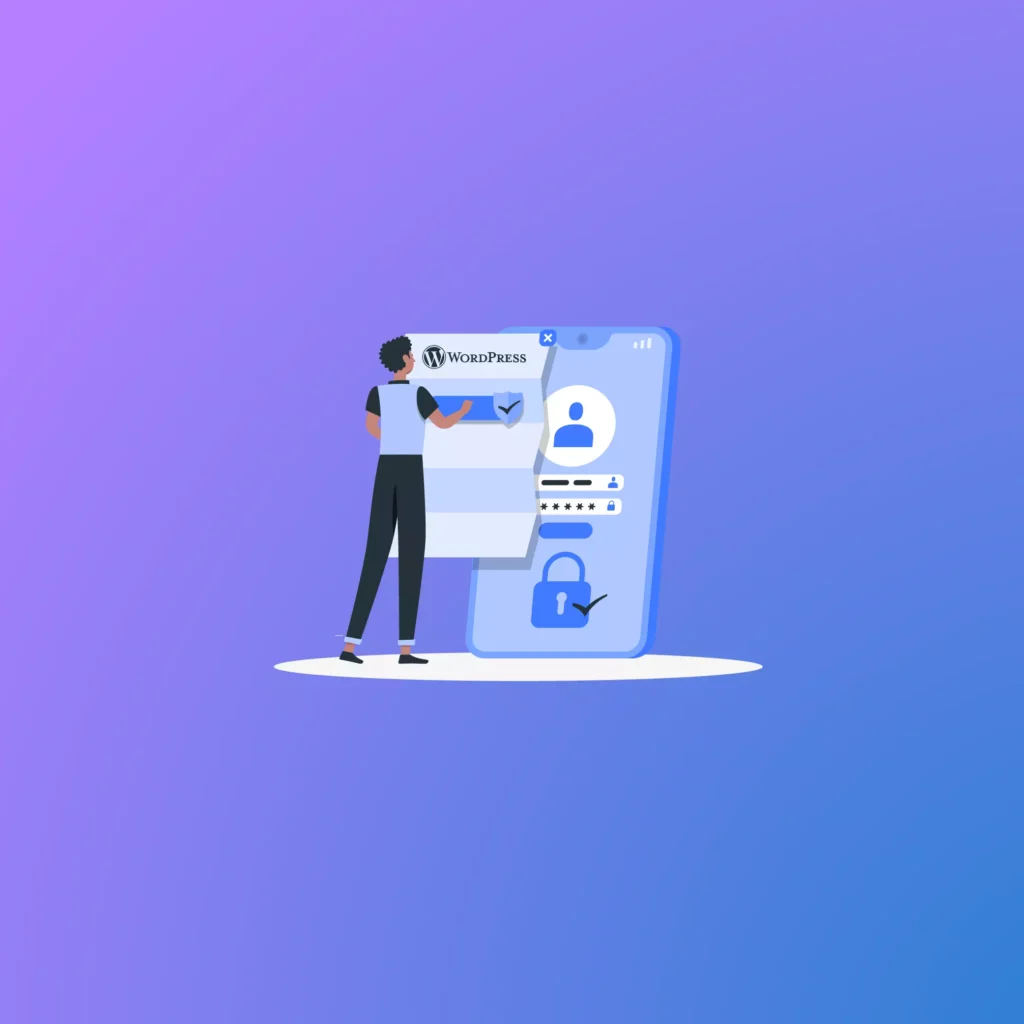



![Image [2] - How to Force Strong Passwords in WordPress and Improve Site Security | Complete Guide](https://www.361sale.com/wp-content/uploads/2024/12/20241204150740148-image.png)






























No comments