WooCommerce Sorting and displaying products is important for enhancing the customer experience and increasing website conversions. When customers are able to find what they are looking for quickly, they are more likely to buy and come back for more, thus improving the user experience.
The good news is that WooCommerce offers multiple ways to sort and display products, including default settings,Customization Options, plug-ins, etc.
This article will cover a variety of ways to sort and display WooCommerce products, including basic and advanced settings, as well as must-have plugins. The advantages and disadvantages of each method will then be explored, so you can choose the option that works best for you.
![Image [1] - Help me organize an SEO title, SEO keywords and a short SEO description based on the blog content, with the keywords in commas!](https://www.361sale.com/wp-content/uploads/2024/11/20241128180752744-image.png)
Why sort and display WooCommerce products?
There are two main reasons for the purpose of sorting and displaying products:
- Convert prospects into buyers
When products are sorted by specific criteria, customers are more likely to find the items they want, which increases the chances of making a purchase. - Provide customers with a quality user experience
Sorting makes the store more organized and easy to navigate, thus providing a better shopping experience for customers.
Reduce store clutter and more by controlling the sorting of products in your WooCommerce store. For example, products can be sorted based on their popularity, average sales, or specific categories such as men's and women's apparel.
![Image [2] - Help me organize an SEO title, SEO keywords and a short SEO description based on the blog content, with the keywords in commas!](https://www.361sale.com/wp-content/uploads/2024/11/20241128171104554-image.png)
How to Sort and Display WooCommerce Products
Method 1: Sort Products by Default WooCommerce Options
WooCommerce includes built-in sorting options. The easiest way to sort products is to use these default methods, but they offer limited control and customization.
Using the Customizer
In the latest version of WooCommerce, the Default Product Sorting option is not found in Settings and it can only be accessed through the Customizer.
For older versions:
- switch toWooCommerce Dashboard>set up>offeringsTab.
In the drop-down menu, you will see theDefault product sorting, focusing on different categories such as price and popularity.
For WooCommerce 3.3 and above:
- In the WordPress admin dashboard go to theexterior condition>customizableThe
![Image [3] - Help me organize an SEO title, SEO keywords and a short SEO description based on the blog content, with the keywords in commas!](https://www.cloudways.com/blog/wp-content/uploads/appearance-to-customize.png)
- Find in the customizerWooCommerce section.
![Image [4] - Help me organize an SEO title, SEO keywords and a short SEO description based on the blog content, with the keywords in commas!](https://www.cloudways.com/blog/wp-content/uploads/woocommerce-option-on-theme.png)
- Select a sorting option from the drop-down menu(e.g., by price, popularity, average rating, newest, or alphabetical order).
![Image [5] - Help me organize an SEO title, SEO keywords and a short SEO description based on the blog content, with the keywords in commas!](https://www.cloudways.com/blog/wp-content/uploads/default-product-sorting.png)
- Click "post" button to save.
I use it here.The subject is Astra. If you are using the default WordPress theme, you may need to go to theeditor (software)and selectWooCommerce Product Archive Templateto edit the product query loop.Our TutorialsAstra Theme Nanny TutorialIt might help you.
How to change the menu order for each product
If you want to sort the menu in thecustomizing the order of individual products.Follow the steps below:
- Click on any product on the"Edit."
- Scroll down toProduct Datawidgets
- strike (on the keyboard)"Advanced" optionsa checkpost
- adaptmenu sequencesetting to change the position of the product.
On the backend, this operation is performed by thewoocommerce_catalog_orderHook Management.
![Image [6] - Help me organize an SEO title, SEO keywords and a short SEO description based on the blog content, with the keywords in commas!](https://www.cloudways.com/blog/wp-content/uploads/menu-order-5.png)
Advantages and disadvantages of this approach
✓ Easy to set up
✓ No coding required
✓ Provide basic sorting options (e.g. by price, popularity, date)
✗ Limited Customization
✗ Not suitable for complex sorting needs
Method 2: How to Sort Products in WooCommerce (Manually)
With WooCommerce, it is also possible to manually arrange products. This is useful for creating customized product displays and highlighting important items. You can follow the steps below:
- In the WordPress dashboard, go to"Product." > "All products"The
![Image [7] - Help me put together an SEO title, SEO keywords and a short SEO description based on the blog content, with the keywords in comma order](https://www.cloudways.com/blog/wp-content/uploads/producs-on-dashboard.png)
- Click theSort.
![Image [8] - Help me put together an SEO title, SEO keywords and a short SEO description based on the blog content, with the keywords in comma order](https://www.cloudways.com/blog/wp-content/uploads/sorting-option-on-wordpress-dashboard.png)
- Drag & Drop Productsto set the order of favorites.
![Image [9] - Help me organize an SEO title, SEO keywords and a short SEO description based on the blog content, with the keywords in commas!](https://www.cloudways.com/blog/wp-content/uploads/all-products-1.png)
The custom order set here becomes the default display for customers browsing the store.
Manual categorization of individual products:
For better control of individual products:
- Open the product in the editor and scroll down to theProduct DataPart.
![Image [10] - Help me organize an SEO title, SEO keywords and a short SEO description based on the blog content, with the keywords in commas!](https://www.cloudways.com/blog/wp-content/uploads/product-data-setting.png)
- advancedUnder the tab, set themenu sequencevalue (the lower the number the higher the order in which products are displayed).
![Image [11] - Help me organize an SEO title, SEO keywords and a short SEO description based on the blog content, with the keywords in commas!](https://www.cloudways.com/blog/wp-content/uploads/menu-order.png)
The menu order setting is especially useful if you want to fine-tune the position with a simple drag-and-drop operation.
Advantages and disadvantages of this approach
✓ Complete control over the order in which products are displayed
✓ Simple drag-and-drop interface
✗ Large inventories are time consuming
✗ Periodic updates if product priorities change
Method 3: How to customize sorting by category or attribute
You can also group products by category or attribute, which helps your customers easily find items in a specific group. This works best when you have multiple product lines in your store.
Please take the following steps:
- click (using a mouse or other pointing device)"Product."and then in the WooCommerce toolbar, select the"Category"
![Image [12] - Help me organize an SEO title, SEO keywords and a short SEO description based on the blog content, with the keywords in commas!](https://www.cloudways.com/blog/wp-content/uploads/finding-products-on-dashbaord.png)
- Add new categories or manage existing categories by assigning related products to each category.
![Image [13] - Help me put together an SEO title, SEO keywords and a short SEO description based on the blog content, with the keywords in comma order](https://www.cloudways.com/blog/wp-content/uploads/product-categories.png)
- Show products by category:
- leave for"Appearance." > "Menu."Add category links to the main navigation
- utilizationCategory-specific short codesto gain more control.
Displays short codes for products by category:
[product-category="category-slug" orderby="date" order="asc"]
will" category-slug " is replaced with the actual category name.
Sort by attribute:
WooCommerce can also sort by attributes such as color, size or brand. The setup is as follows:
- switch to"Product." > "Properties."to create or manage properties.
- Product data on each product's edit pageThese attributes are assigned to each product in the section.
- expense or outlaya side-bar (in software)hit the nail on the headFilter widgets or use specific shortcodes to enable attribute-based functionality.
Advantages and disadvantages of this approach
✓ Classify products by specific categories or attributes (e.g., color, size)
✓ Ideal for stores with multiple product types
✗ Need to set the exact attributes for each product
✗ May become complex with many categories or attributes
Method 4: How to use WooCommerce shortcode to display products
Another way to sort and display products in your WooCommerce store is to use shortcodes. These shortcodes can be customized with default sorting parameters (e.g. by price, rating, date) and sort order - ascending or descending.
Below is a simple example of displaying the shortcode. The display can also be customized using other properties, including columns, limits, categories, etc.
[products limit="8" columns="4"][products limit="8" columns="4"][products limit="8" columns="4"]
Below are additional short codes for sorting and displaying products:
- Show products by category:
- Show featured products:
- Show best sellers:
-

TranslatePress Multilingual Plugin
¥188.00 Add to cart -

RankMath Pro Genuine
¥358.00 Add to cart -

WPForms Pro Forms Plugin Genuine
¥100.00 Add to cart -

Elementor Pro Professional
¥79.00 Add to cart -
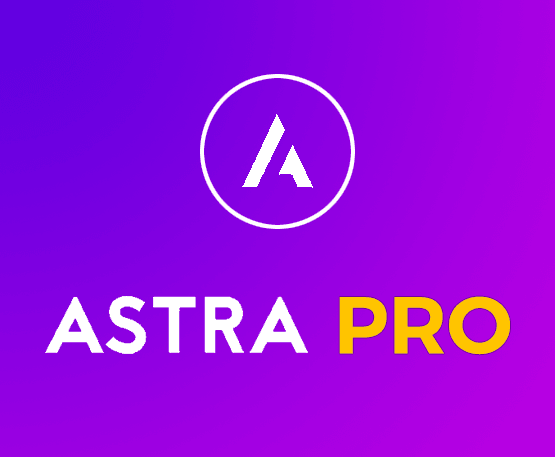
Astra Pro Genuine
¥195.00 Add to cart -

deepl api pro API key zotero auth bob available developer immersion translation (400 million characters valid for 30 days)
¥148.00 Add to cart -

Chaty pro official version
¥198.00 Add to cart -

WooCommerce Advanced Bulk Edit
¥79.00 Add to cart -

WP-Rocket pro Genuine
¥105.00 Add to cart -

WP Table Builder Pro wp table plugin
¥95.00 Add to cart -

EmbedPress Pro
¥100.00 Add to cart -

WordPress Pillow 20th Anniversary Souvenir
¥69.00 – ¥89.00 Select options This product has multiple variants. The options may be chosen on the product page -

Website builder toolkit WordPress
¥468.00 Add to cart -

deepl api free API key zotero auth bob available developer immersion translation
¥38.90 – ¥1,508.90 Select options This product has multiple variants. The options may be chosen on the product page -

ShopEngine Pro
¥90.00 Add to cart -
![[In Stock] Wapuu (Wapuu.com) Handmade Mascot 20th Anniversary Commemorative Item](https://www.361sale.com/wp-content/uploads/2024/11/IMG_1357-1530x1148-1.jpg)
[In Stock] Wapuu (Wapuu.com) Handmade Mascot 20th Anniversary Commemorative Item
¥399.00 Add to cart -

Bricks Builder official version online upgrade permanent use wp website editor
¥239.00 Add to cart -

Blocksy Pro is one of the lightest, fastest, most comprehensive and powerful Theme/Plugin for WordPress.
¥188.00 Add to cart -

Oxygen Official Version Online Upgrade Permanent Use
¥188.00 Add to cart -

wordprees wordprees nameplate refrigerator sticker 20th anniversary souvenir
¥59.00 Add to cart -

WordPress Mouse Pad 20th Anniversary Souvenir
Read more -

Basel Theme Activation Code License Genuine
¥308.00 Add to cart -

Tokoo Theme Activation Code License Genuine
¥378.00 Add to cart -

BoxShop theme activation code license genuine
¥378.00 Add to cart -

Dealsdot Theme License Code Activation Genuine
¥314.00 Add to cart -

Klippe theme activation code license genuine
¥506.00 Add to cart -
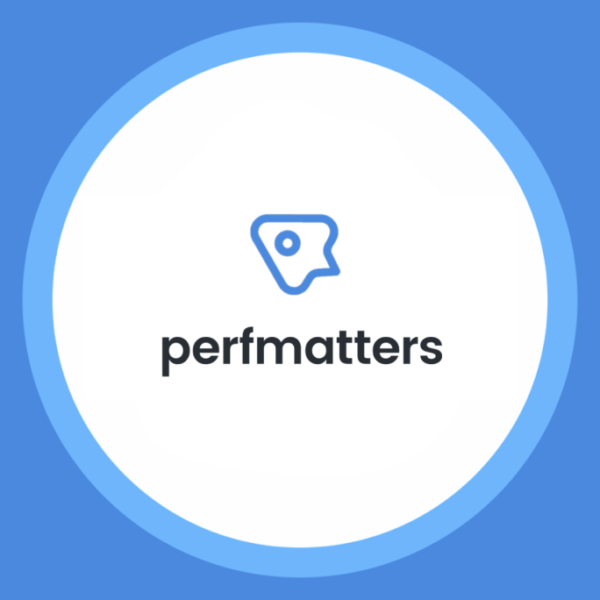
Perfmatters Pro
¥188.00 Add to cart
-
- Displays the most recent products:
-

TranslatePress AI official website genuine Amount
¥48.00 – ¥258.00 Select options This product has multiple variants. The options may be chosen on the product page -

Chaty pro official version
¥198.00 Add to cart -
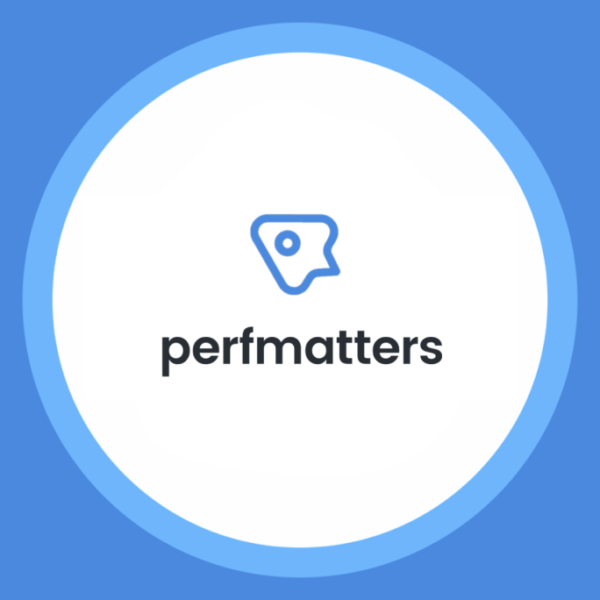
Perfmatters Pro
¥188.00 Add to cart -

Klippe theme activation code license genuine
¥506.00 Add to cart -

Dealsdot Theme License Code Activation Genuine
¥314.00 Add to cart -

BoxShop theme activation code license genuine
¥378.00 Add to cart -

Tokoo Theme Activation Code License Genuine
¥378.00 Add to cart -

Basel Theme Activation Code License Genuine
¥308.00 Add to cart -

WordPress Mouse Pad 20th Anniversary Souvenir
Read more -

WordPress Pillow 20th Anniversary Souvenir
¥69.00 – ¥89.00 Select options This product has multiple variants. The options may be chosen on the product page -

wordprees wordprees nameplate refrigerator sticker 20th anniversary souvenir
¥59.00 Add to cart -

Oxygen Official Version Online Upgrade Permanent Use
¥188.00 Add to cart -

Blocksy Pro is one of the lightest, fastest, most comprehensive and powerful Theme/Plugin for WordPress.
¥188.00 Add to cart -

Bricks Builder official version online upgrade permanent use wp website editor
¥239.00 Add to cart -
![[In Stock] Wapuu (Wapuu.com) Handmade Mascot 20th Anniversary Commemorative Item](https://www.361sale.com/wp-content/uploads/2024/11/IMG_1357-1530x1148-1.jpg)
[In Stock] Wapuu (Wapuu.com) Handmade Mascot 20th Anniversary Commemorative Item
¥399.00 Add to cart -

deepl api pro API key zotero auth bob available developer immersion translation (400 million characters valid for 30 days)
¥148.00 Add to cart -

deepl api free API key zotero auth bob available developer immersion translation
¥38.90 – ¥1,508.90 Select options This product has multiple variants. The options may be chosen on the product page -

WooCommerce Advanced Bulk Edit
¥79.00 Add to cart -

Elementor Pro Professional
¥79.00 Add to cart -

WP-Rocket pro Genuine
¥105.00 Add to cart -

Elementor Editor Expands Template Library
¥109.00 Add to cart -
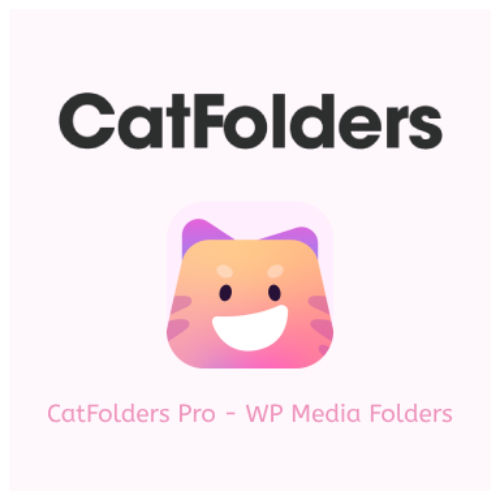
CatFolders Pro
¥100.00 Add to cart -

Imagify Image Optimizer Genuine
¥145.00 Add to cart -

Elementor Pro activation update using various troubleshooting solutions wordpress
¥85.00 Add to cart -

WPForms Pro Forms Plugin Genuine
¥100.00 Add to cart -

Genuine License SEOPress Pro Plugin
¥198.00 Add to cart -

ACF Pro Genuine
¥100.00 Add to cart -
Sale!

All in One SEO Pro Genuine
Original price was: ¥368.00.¥298.00Current price is: ¥298.00. Add to cart
-
- Show the most highly rated products:
An example of a short code showing the best-selling product.
To add
-

TranslatePress Multilingual Plugin
¥188.00 Add to cart -

RankMath Pro Genuine
¥358.00 Add to cart -

WPForms Pro Forms Plugin Genuine
¥100.00 Add to cart -

Elementor Pro Professional
¥79.00 Add to cart -
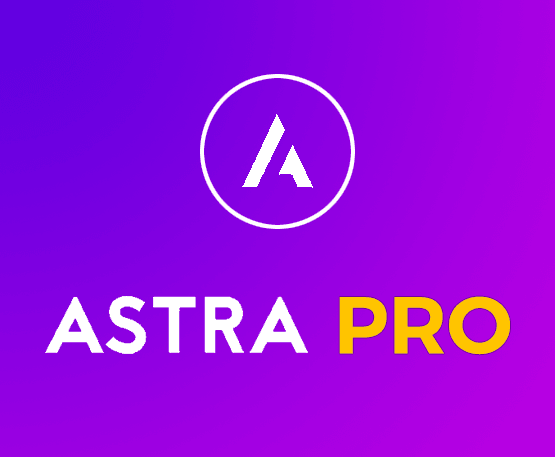
Astra Pro Genuine
¥195.00 Add to cart -

deepl api pro API key zotero auth bob available developer immersion translation (400 million characters valid for 30 days)
¥148.00 Add to cart -

Chaty pro official version
¥198.00 Add to cart -

WooCommerce Advanced Bulk Edit
¥79.00 Add to cart -

WP-Rocket pro Genuine
¥105.00 Add to cart -

WP Table Builder Pro wp table plugin
¥95.00 Add to cart -

EmbedPress Pro
¥100.00 Add to cart -

WordPress Pillow 20th Anniversary Souvenir
¥69.00 – ¥89.00 Select options This product has multiple variants. The options may be chosen on the product page -

Website builder toolkit WordPress
¥468.00 Add to cart -

deepl api free API key zotero auth bob available developer immersion translation
¥38.90 – ¥1,508.90 Select options This product has multiple variants. The options may be chosen on the product page -

ShopEngine Pro
¥90.00 Add to cart -
![[In Stock] Wapuu (Wapuu.com) Handmade Mascot 20th Anniversary Commemorative Item](https://www.361sale.com/wp-content/uploads/2024/11/IMG_1357-1530x1148-1.jpg)
[In Stock] Wapuu (Wapuu.com) Handmade Mascot 20th Anniversary Commemorative Item
¥399.00 Add to cart -

Bricks Builder official version online upgrade permanent use wp website editor
¥239.00 Add to cart -

Blocksy Pro is one of the lightest, fastest, most comprehensive and powerful Theme/Plugin for WordPress.
¥188.00 Add to cart -

Oxygen Official Version Online Upgrade Permanent Use
¥188.00 Add to cart -

wordprees wordprees nameplate refrigerator sticker 20th anniversary souvenir
¥59.00 Add to cart -

WordPress Mouse Pad 20th Anniversary Souvenir
Read more -

Basel Theme Activation Code License Genuine
¥308.00 Add to cart -

Tokoo Theme Activation Code License Genuine
¥378.00 Add to cart -

BoxShop theme activation code license genuine
¥378.00 Add to cart -

Dealsdot Theme License Code Activation Genuine
¥314.00 Add to cart -

Klippe theme activation code license genuine
¥506.00 Add to cart -
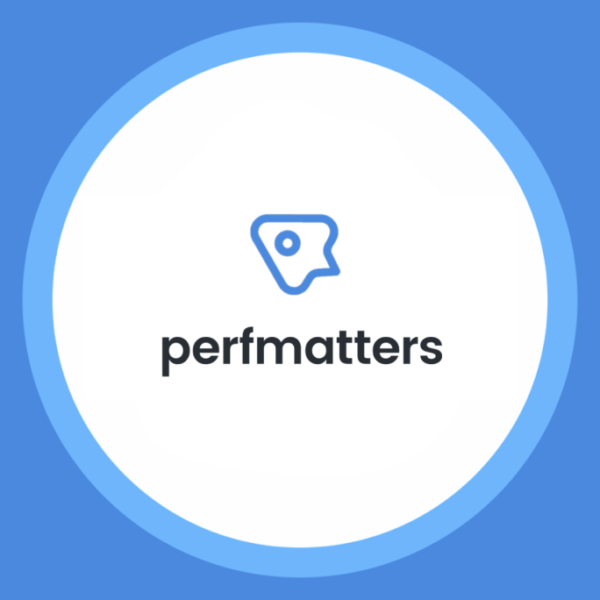
Perfmatters Pro
¥188.00 Add to cart
- Navigate to "web page" tab, then select "All Pages" in the WordPress admin panel (or, if you want to add it to a blog post, select "Posts", " All Posts").
- Select the page or post where you want the best-selling product to be and click "compiler". I chose the home page.
![Image [105] - Help me put together an SEO title, SEO keywords and a short SEO description based on the blog content, with the keywords in comma order](https://www.361sale.com/wp-content/uploads/2024/11/20241128173329393-image.png)
In the WordPress editor, click the + button to add a block.
![Image [106] - Help me put together an SEO title, SEO keywords and a short SEO description based on the blog content, with the keywords in comma order](https://www.361sale.com/wp-content/uploads/2024/11/20241128173525192-image.png)
Search for "Shortcode" in the search bar.
![Image [107] - Help me put together an SEO title, SEO keywords and a short SEO description based on the blog content, with the keywords in comma order](https://www.361sale.com/wp-content/uploads/2024/11/20241128173552921-image.png)
This is where you add the short code. Paste the following:
![Image [108] - Help me put together an SEO title, SEO keywords and a short SEO description based on the blog content, with the keywords in comma order](https://www.361sale.com/wp-content/uploads/2024/11/20241128173620995-image.png)
limit: Determine how many of the most popular products are displayed.
💡columns: Specifies the number of columns used to display products.
- Now, press "post"Button.
- Browse the front end of the site to confirm that the most popular products are being promoted correctly.
Advantages and disadvantages of this approach
✓ Flexibility to display specific products or categories on any page
✓ Highly customizable short code parameters
✗ Page-level customization only
✗ May need to be styled for some themes
Method 5: How to use the plugin to sort and display
Using the WooCommerce plugin provides more advanced options and flexibility.
coercemountingfurthermoreactivate WooCommerce Sort Plugin, follow the steps below:
- Go to yourWordPressDashboard.
- click (using a mouse or other pointing device)plug-in (software component)>Add New PluginThe
![Image [109] - Help me put together an SEO title, SEO keywords and a short SEO description based on the blog content, with the keywords in comma order](https://www.361sale.com/wp-content/uploads/2024/11/20241128173906539-image.png)
- look for sth.Desired plug-insThe
- click (using a mouse or other pointing device)InstallationThe
![Image [110] - Help me put together an SEO title, SEO keywords and a short SEO description based on the blog content, with the keywords in comma order](https://www.361sale.com/wp-content/uploads/2024/11/20241128173925825-image.png)
After installation, click"Activate."to activate the plug-in.
![Image [111] - Help me put together an SEO title, SEO keywords and a short SEO description based on the blog content, with the keywords in comma order](https://www.361sale.com/wp-content/uploads/2024/11/20241128174006594-image.png)
In this tutorial, I installed the free plugin for WooCommerceExtra Product Sorting OptionsThe
Multiple settings will be found in the WooCommerce Customization Panel.
![Image [112] - Help me put together an SEO title, SEO keywords and a short SEO description based on the blog content, with the keywords in commas!](https://www.361sale.com/wp-content/uploads/2024/11/20241128174225893-image.png)
More sorting options will be found on the store page.
![Image [113] - Help me put together an SEO title, SEO keywords and a short SEO description based on the blog content, with the keywords in comma order](https://www.361sale.com/wp-content/uploads/2024/11/20241128174300866-image.png)
Method 6: How to Add Custom WooCommerce Product Sorting (Advanced)
If the available sort filters don't meet the needs of your website visitors, you can also create customized sorting options that will be displayed in a drop-down menu on the store page.
Doing so allows sorting based on custom fields or metadata such as location, point of sale, or other unique attributes.
Step 1: Add custom sorting options
- Add the following code snippet to the theme's functions.php filein order to add new sorting options:
function add_custom_woocommerce_sort_option( $sort_options ) {$sort_options['custom_sort_order'] = 'Custom Sorting Order'; // Label for the sorting optionreturn $sort_options;}add_filter( 'woocommerce_default_catalog_orderby_options', 'add_custom_woocommerce_sort_option' ); }add_filter( 'woocommerce_catalog_orderby', 'add_custom_woocommerce_sort_option' ); }function add_custom_woocommerce_sort_option( $sort_options ) { $sort_options['custom_sort_order'] = 'Custom Sorting Order'; // Label for the sorting option return $sort_options; } add_filter( 'woocommerce_default_catalog_orderby_options', 'add_custom_woocommerce_sort_option' ); } add_filter( 'woocommerce_catalog_orderby', 'add_custom_woocommerce_sort_option' ); }function add_custom_woocommerce_sort_option( $sort_options ) { $sort_options['custom_sort_order'] = 'Custom Sorting Order'; // Label for the sorting option return $sort_options; } add_filter( 'woocommerce_default_catalog_orderby_options', 'add_custom_woocommerce_sort_option' ); } add_filter( 'woocommerce_catalog_orderby', 'add_custom_woocommerce_sort_option' ); }
Step 2: Define the sorting logic
- Use the following code to implement custom sorting logic. Place the " your_custom_meta_key " is replaced with the actual meta key used for sorting:
function custom_product_sort ($ query) {
function custom_product_sort( $query ) {if ( ! is_admin() && $query->is_main_query() && is_shop() || is_product_category() ) { // Ensure this only affects the shop page and product categoriesif ( isset( $_GET['orderby'] ) && $_GET['orderby'] == 'custom_sort_order' ) {$query->set( 'meta_key', 'your_custom_meta_key' ); // Replace 'your_custom_meta_key' with your actual meta key$query->set( 'orderby', 'meta_value_num' ); // For numeric sorting; use 'meta_value' for text$query->set( 'order', 'DESC' ); // Set sorting order (ASC or DESC)}}}add_action( 'woocommerce_product_query', 'custom_product_sort' ); }function custom_product_sort( $query ) { if ( ! is_admin() && $query->is_main_query() && is_shop() || is_product_category() ) { // Ensure this only affects the shop page and product categories if ( isset( $_GET['orderby'] ) && $_GET['orderby'] == 'custom_sort_order' ) { $query->set( 'meta_key', 'your_custom_meta_key' ); // Replace 'your_custom_meta_key' with your actual meta key $query->set( 'orderby', 'meta_value_num' ); // For numeric sorting; use 'meta_value' for text $query->set( 'order', 'DESC' ); // Set sorting order (ASC or DESC) } } } add_action( 'woocommerce_product_query', 'custom_product_sort' ); }function custom_product_sort( $query ) { if ( ! is_admin() && $query->is_main_query() && is_shop() || is_product_category() ) { // Ensure this only affects the shop page and product categories if ( isset( $_GET['orderby'] ) && $_GET['orderby'] == 'custom_sort_order' ) { $query->set( 'meta_key', 'your_custom_meta_key' ); // Replace 'your_custom_meta_key' with your actual meta key $query->set( 'orderby', 'meta_value_num' ); // For numeric sorting; use 'meta_value' for text $query->set( 'order', 'DESC' ); // Set sorting order (ASC or DESC) } } } add_action( 'woocommerce_product_query', 'custom_product_sort' ); }
How to sort and display products using custom fields
You can adddollar valueto make the sort filter also containnumericrespond in singingText.
To make it easier to customize the filter, I'll add two sorting options:Sort by locationrespond in singingSort by point of saleThe
Attention:Place the following code in the child theme'sfunctions.php fileCenter.
// Step 1: Modify WooCommerce ordering arguments to support custom fields for sortingfunction cw_add_postmeta_ordering_args( $args_sort_cw ) {$cw_orderby_value = isset( $_GET['orderby'] ) ? wc_clean( $_GET['orderby'] ) :apply_filters( 'woocommerce_default_catalog_orderby', get_option( 'woocommerce_default_catalog_orderby' ) ).switch( $cw_orderby_value ) {case 'points_awarded'.$args_sort_cw['orderby'] = 'meta_value_num';$args_sort_cw['order'] = 'DESC'; // Set the sorting order (ASC or DESC)$args_sort_cw['meta_key'] = 'points'; // Meta key for 'points'; $args_sort_cw['order'] = 'DESC'; // Set the sorting order (ASC or DESC)break; // Meta key for 'points'; // Meta key for 'points'.case 'location'.$args_sort_cw['orderby'] = 'meta_value';$args_sort_cw['order'] = 'ASC'; // Set the sorting order (ASC or DESC)$args_sort_cw['meta_key'] = 'location'; // Meta key for 'location'break; }}return $args_sort_cw;}add_filter( 'woocommerce_get_catalog_ordering_args', 'cw_add_postmeta_ordering_args' );// Step 2: Add new sorting options to WooCommerce dropdownfunction cw_add_new_postmeta_orderby( $sortby ) {$sortby['location'] = __( 'Sort By Location', 'woocommerce' );$sortby['points_awarded'] = __( 'Sort By Sale Point', 'woocommerce' );return $sortby;}add_filter( 'woocommerce_default_catalog_orderby_options', 'cw_add_new_postmeta_orderby' );add_filter( 'woocommerce_catalog_orderby', 'cw_add_new_postmeta_orderby' ); }// Step 1: Modify WooCommerce ordering arguments to support custom fields for sorting function cw_add_postmeta_ordering_args( $args_sort_cw ) { $cw_orderby_value = isset( $_GET['orderby'] ) ? wc_clean( $_GET['orderby'] ) : apply_filters( 'woocommerce_default_catalog_orderby', get_option( 'woocommerce_default_catalog_orderby' ) ). switch( $cw_orderby_value ) { case 'points_awarded'. $args_sort_cw['orderby'] = 'meta_value_num'; $args_sort_cw['order'] = 'DESC'; // Set the sorting order (ASC or DESC) $args_sort_cw['meta_key'] = 'points'; // Meta key for 'points'; $args_sort_cw['order'] = 'DESC'; // Set the sorting order (ASC or DESC) break; // Meta key for 'points'; // Meta key for 'points'. case 'location'. $args_sort_cw['orderby'] = 'meta_value'; $args_sort_cw['order'] = 'ASC'; // Set the sorting order (ASC or DESC) $args_sort_cw['meta_key'] = 'location'; // Meta key for 'location' break; } } return $args_sort_cw; } add_filter( 'woocommerce_get_catalog_ordering_args', 'cw_add_postmeta_ordering_args' ); // Step 2: Add new sorting options to WooCommerce dropdown function cw_add_new_postmeta_orderby( $sortby ) { $sortby['location'] = __( 'Sort By Location', 'woocommerce' ); $sortby['points_awarded'] = __( 'Sort By Sale Point', 'woocommerce' ); return $sortby; } add_filter( 'woocommerce_default_catalog_orderby_options', 'cw_add_new_postmeta_orderby' ); add_filter( 'woocommerce_catalog_orderby', 'cw_add_new_postmeta_orderby' ); }// Step 1: Modify WooCommerce ordering arguments to support custom fields for sorting function cw_add_postmeta_ordering_args( $args_sort_cw ) { $cw_orderby_value = isset( $_GET['orderby'] ) ? wc_clean( $_GET['orderby'] ) : apply_filters( 'woocommerce_default_catalog_orderby', get_option( 'woocommerce_default_catalog_orderby' ) ). switch( $cw_orderby_value ) { case 'points_awarded'. $args_sort_cw['orderby'] = 'meta_value_num'; $args_sort_cw['order'] = 'DESC'; // Set the sorting order (ASC or DESC) $args_sort_cw['meta_key'] = 'points'; // Meta key for 'points'; $args_sort_cw['order'] = 'DESC'; // Set the sorting order (ASC or DESC) break; // Meta key for 'points'; // Meta key for 'points'. case 'location'. $args_sort_cw['orderby'] = 'meta_value'; $args_sort_cw['order'] = 'ASC'; // Set the sorting order (ASC or DESC) $args_sort_cw['meta_key'] = 'location'; // Meta key for 'location' break; } } return $args_sort_cw; } add_filter( 'woocommerce_get_catalog_ordering_args', 'cw_add_postmeta_ordering_args' ); // Step 2: Add new sorting options to WooCommerce dropdown function cw_add_new_postmeta_orderby( $sortby ) { $sortby['location'] = __( 'Sort By Location', 'woocommerce' ); $sortby['points_awarded'] = __( 'Sort By Sale Point', 'woocommerce' ); return $sortby; } add_filter( 'woocommerce_default_catalog_orderby_options', 'cw_add_new_postmeta_orderby' ); add_filter( 'woocommerce_catalog_orderby', 'cw_add_new_postmeta_orderby' ); }
After adding the above code, the sort filter will appear in theproduct pagein the dropdown menu. However, it shows up in the sort menu, but inside the article it also shows how to display these values on a single product page.
![Image [114] - Help me put together an SEO title, SEO keywords and a short SEO description based on the blog content, with the keywords in comma order](https://www.361sale.com/wp-content/uploads/2024/11/20241128175325827-image.png)
How to display custom field values on product pages
Add the following code snippet to display fields such as location and point of sale on the product page. Similarly, any custom field can be displayed on the store page using the same meta values.
function cw_shop_display() {global $product.// Get custom meta fields for each product$location = get_post_meta( $product->get_id(), 'location', true ); $point_of_sale = get_post_meta( $product->get_id(), 'location', true )$points_of_sale = get_post_meta( $product->get_id(), 'points', true );if ( ! empty( $location ) ) {echo '<div class="product-meta"><span class="product-meta-label">Location.</span> ' . esc_html( $location ) . '</div>';}if ( ! empty( $point_of_sale ) ) {echo '<div class="product-meta"><span class="product-meta-label">Sale Points.</span> ' . esc_html( $point_of_sale ) . '</div>';}if ( $product->get_sku() ) {echo '<div class="product-meta">SKU: ' . esc_html( $product->get_sku() ) . '</div>';}}add_action( 'woocommerce_after_shop_loop_item', 'cw_shop_display', 9 );function cw_shop_display() { global $product. // Get custom meta fields for each product $location = get_post_meta( $product->get_id(), 'location', true ); $point_of_sale = get_post_meta( $product->get_id(), 'location', true ) $points_of_sale = get_post_meta( $product->get_id(), 'points', true ); if ( ! empty( $location ) ) { echo '<div class="product-meta"><span class="product-meta-label">Location.</span> ' . esc_html( $location ) . '</div>'; } if ( ! empty( $point_of_sale ) ) { echo '<div class="product-meta"><span class="product-meta-label">Sale Points.</span> ' . esc_html( $point_of_sale ) . '</div>'; } if ( $product->get_sku() ) { echo '<div class="product-meta">SKU: ' . esc_html( $product->get_sku() ) . '</div>'; } } add_action( 'woocommerce_after_shop_loop_item', 'cw_shop_display', 9 );function cw_shop_display() { global $product. // Get custom meta fields for each product $location = get_post_meta( $product->get_id(), 'location', true ); $point_of_sale = get_post_meta( $product->get_id(), 'location', true ) $points_of_sale = get_post_meta( $product->get_id(), 'points', true ); if ( ! empty( $location ) ) { echo '<div class="product-meta"><span class="product-meta-label">Location.</span> ' . esc_html( $location ) . '</div>'; } if ( ! empty( $point_of_sale ) ) { echo '<div class="product-meta"><span class="product-meta-label">Sale Points.</span> ' . esc_html( $point_of_sale ) . '</div>'; } if ( $product->get_sku() ) { echo '<div class="product-meta">SKU: ' . esc_html( $product->get_sku() ) . '</div>'; } } add_action( 'woocommerce_after_shop_loop_item', 'cw_shop_display', 9 );
Whenever a visitor selects a sort option, the corresponding value changes accordingly. The following screenshot shows theSort by locationThe
![Image [115] - Help me put together an SEO title, SEO keywords and a short SEO description based on the blog content, with the keywords in commas!](https://www.361sale.com/wp-content/uploads/2024/11/20241128175902335-image.png)
By point of saleSorting is the same way.
![Image [116] - Help me put together an SEO title, SEO keywords and a short SEO description based on the blog content, with the keywords in comma order](https://www.361sale.com/wp-content/uploads/2024/11/20241128175934772-image.png)
if you want toEdit individual products, you need to set a custom field for theValue.
![Image [117] - Help me put together an SEO title, SEO keywords and a short SEO description based on the blog content, with the keywords in comma order](https://www.361sale.com/wp-content/uploads/2024/11/20241128180024284-image.png)
By doing so, you can effectively improve the product sorting and display features of your WooCommerce store, enhance your customers' shopping experience and increase conversion rates. You can choose the most suitable way to optimize product display and sorting according to your needs and store size.
Link to this article:https://www.361sale.com/en/28198
The article is copyrighted and must be reproduced with attribution.




































No comments