managerial WordPress Encountering errors while on a website can be a bit of a headache, especially if it's not clear what caused the error to result.WordPress admin Ajax 400 (Bad Request) erroris one of those common mistakes.
Typically, this error occurs in theA code snippetA browser request was triggered and the server could not understand the request, resulting in a "400 Bad Request" error message.
![Image [1] - How to Fix WordPress Admin Ajax 400 (Bad Request) Error: Common Causes and Solutions](https://www.361sale.com/wp-content/uploads/2024/11/20241113145555159-image.png)
What causes the 400 (Bad Request) error?
400 (Bad Request) errors are usually caused by code that triggers a browser request that the server cannot understand. This is a WordPressCommon Errors. However, the error message doesn't provide any more clues, which makes fixing the bug difficult for newbies.
When seeing this error in a browser, it usually shows up as "400 Bad Request"Message.
![Image [2] - How to Fix WordPress Admin Ajax 400 (Bad Request) Error: Common Causes and Solutions](https://www.361sale.com/wp-content/uploads/2024/11/20241113140421634-image.png)
The exact error page may vary depending on the WordPress hosting provider. The error can also be viewed by using Developer Tools and switching to the "Console" tab.
If the request is sent to the admin-ajax.php file, the error will be similar to the one shown below:
![Image [3] - How to Fix WordPress Admin Ajax 400 (Bad Request) Error: Common Causes and Solutions](https://www.361sale.com/wp-content/uploads/2024/11/20241113140527197-image.png)
Admin Ajax 400 Error in Browser Console (Example screenshot)
Common causes of 400 errors
We have noticed that the following scenarios are common causes of this error:
1. Invalid or incorrectly formatted URL
One of the most common causes of 400 errors is misspellings or extra characters in the URL.
For example, we've had servers reject requests due to a small error in the URL (such as an extra space or special character), resulting in a 400 error.
2. Browser Cache and Cookies Issues
We have found that outdated or corrupted browser data is also a common cause. Many users were able to resolve the problem after clearing their browser cache and cookies.
3. Large file upload
This error may be triggered when trying to upload large files to a WordPress site. Users often encounter this issue when trying to upload media files that exceed the server's file size limit.
4. Plugin or theme conflicts
We have also found that conflicts between plugins or themes can cause this error. If you've recently added or updated a plugin or theme and are getting the 400 error with it, it's likely due to a compatibility issue or a bug in the code.
5. Server-side issues
Although less common, the problem can also be server-side, such as .htaccess The file is corrupt or the server is misconfigured. In this case, repairing the server configuration or restoring the .htaccess A previous version of the file usually solves the problem.
How to Fix 400 (Wrong Request) Error in WordPress
By the above it has been understood that the cause of Cause of 400 (error request) error, now take a look at the steps to fix the error. These solutions are simple and effective even for newbies.
1. Checking URLs
The first thing to do is to double-check the URL. it's easy to make small mistakes when typing or copying a URL, such as adding extra characters or leaving spaces.
Make sure the URL is correct and formatted correctly. If the error persists, continue to the next step.
2. Clear browser cache and cookies
Sometimes, outdated or corrupted caches and cookies in your browser can cause this error. Clearing these caches and cookies usually solves the problem. This can be done as follows:
For Chrome: Click on the three-dot menu in the upper right corner of the browser window and select "Delete Browsing Data".
![Image [4] - How to Fix WordPress Admin Ajax 400 (Bad Request) Error: Common Causes and Solutions](https://www.361sale.com/wp-content/uploads/2024/11/20241113141531838-image.png)
This will bring up a pop-up window, to check the "Cookies and other website data"and"Cached images and files"Options.
In "time scale"Under Options, select "all time"Clear all data. Simply click "Delete data"Can be continued.
![Image [5] - How to Fix WordPress Admin Ajax 400 (Bad Request) Error: Common Causes and Solutions](https://www.361sale.com/wp-content/uploads/2024/11/20241113141235449-image.png)
Google Chrome will now delete all cached files and cookies. after clearing, you can try visiting the site again to see if the error has been resolved.
3. Reduce file upload size
If you encounter this error when uploading a file, it may be because the file is too large for the server to handle.
There are several ways to solve this problem:
- If you want to upload an image fileOptimized imagesto reduce file size. Free tools such as TinyPNG can be used to compress and reduce file size.
- If reducing the file size is not enough, it may be necessary toIncrease WordPress Memory Limit. This can be accomplished by adding a line to thewp-config.php fileAdd the following line to complete:
define('WP_MEMORY_LIMIT', '256M');define('WP_MEMORY_LIMIT', '256M');define('WP_MEMORY_LIMIT', '256M');
After resolving the upload file size issue, visit the front end of the site and see if the error goes away.
4. Deactivate all plug-ins
Plugin conflicts, incompatibilities or poor plugin coding are another common cause of administrator Ajax 400 errors.
To determine which plugin may be causing the problem, you must first deactivate all plugins.
Just go toPlug-ins "Installed Plug-inspage and select all plugins. Next, from the Bulk Actions drop-down menu, select "deactivate", and then click "appliance".
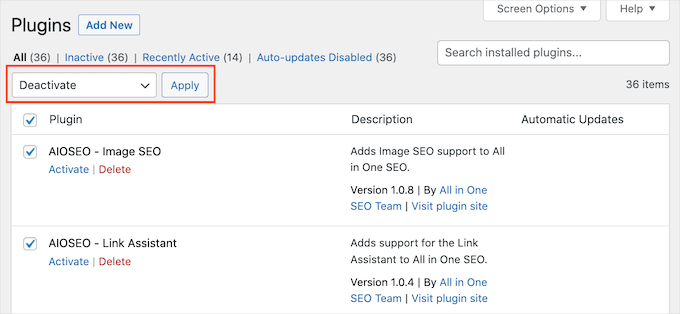
Now, visit the site and see if the error goes away. If it does, one of the plugins is causing the error.
Start activating plugins one by one and refresh your visit to the site after each activation until you find the plugin that is causing the error.
Attention:If you cannot access the WordPress admin area, you can use FTP or thecontrol panelThe File Manager application in theDeactivating plug-insThe
5. Switching to the default theme
This error can also be caused if the WordPress theme does not follow the best coding standards.
Switch to the default theme and see if the WordPress theme is causing the 400 error request issue.
Default WordPress themes come with WordPress and are usually named after the year of release, such as Twenty Twenty-Four or Twenty Twenty-Three.
switch toAppearance" themepage to see if the default theme is installed. If the default theme is already installed, you will need to mouse over the theme and click the "activate".
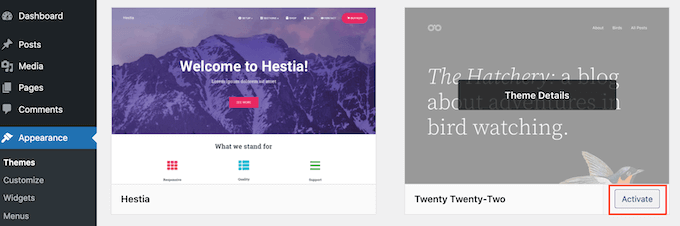
If you don't see the default theme installed on your website, you can install one. Visit your site after switching themes and see if the error goes away. If the error is resolved, the theme is causing the issue.
It is possible to ask the theme developer for support or find an alternative theme.
6. Reset fixed links
Incorrectly formatted URLs most often result in Error 400 - Wrong Request. WordPress has a built-in system for creating SEO-friendly fixed links, and resetting them fixes the most common URL problems.
Just go toSetting up a "permalinkpage, and then click the bottom "Save Changes" button without making any physical changes.
![Image [8] - How to Fix WordPress Admin Ajax 400 (Bad Request) Error: Common Causes and Solutions](https://www.361sale.com/wp-content/uploads/2024/11/20241113142922630-image.png)
This will regenerate the .htaccess file and may resolve the error.
7. Find a professional WordPress team to solve the problem
For the uninitiated, fixing "400 Error Request"Errors like this are still a bit of a headache. If you can't fix the error or don't want to deal with technical issues, then you can get help from a professional WordPress team.
You can take a look at our WordPress Professional Supportservice. For a small fee, you can have a professional WordPress engineer fix any errors on your website.
Our WordPress professionals will analyze and fix the error for you.Just click here to contact usThe
reach a verdict
WordPress Admin Ajax 400 (Bad Request) errors, though headache-inducing, are usually caused by invalid URLs, browser caching issues, large file uploads, or plugin/theme conflicts. By following the solutions provided in this article, you can quickly identify and resolve the problem and get your website back up and running. If the problem persists, contact your server provider to check for server-side configuration issues.
Link to this article:https://www.361sale.com/en/26547
The article is copyrighted and must be reproduced with attribution.

































No comments