可以用订阅或一次性付款模式将WordPress网站上的内容变现。根据我们的经验,MemberPress 这个WordPress Plugin比较好用。(推荐这个)
![图片[1]-如何在 WordPress 中将内容限制:会员访问权限和内容保护指南-光子波动网 | 专业WordPress修复服务,全球范围,快速响应](https://www.361sale.com/wp-content/uploads/2024/10/2024101106153354.png)
为什么要限制仅注册用户访问内容?
就像我们的VIP教程网一样,如果想要通过 WordPress 博客获利,限制内容访问是变现的好方法。
possible锁定特定页面并鼓励用户订阅VIP计划以访问独家内容。
例如:假设网站上有多个教程。可以将它们转换为电子书,并将内容限制为仅供付费会员使用。同样,如果有视频部分maybeonline course,则可以锁定它们只供付费订阅用户使用。
将内容限制为注册用户也有助于建立社区。可以专门为会员设置论坛等。这样,可以为注册用户增加更多价值。
使用 MemberPress 将内容限制为注册用户(推荐)
锁定内容访问权的最简单方法是使用MemberPress插件创建会员资格。它是WordPress 的会员插件,可帮助管理员通过对独家内容收取一次性或定期费用来赚钱。
![图片[2]-如何在 WordPress 中将内容限制:会员访问权限和内容保护指南-光子波动网 | 专业WordPress修复服务,全球范围,快速响应](https://www.361sale.com/wp-content/uploads/2024/10/2024101106223167.png)
MemberPress 是一款高级插件,至少需要基本计划才能开始使用。
步骤1:设置MemberPress插件
先要下载并安装 MemberPress 插件。
激活后,从 WordPress 仪表盘前往 MemberPress » 设置,然后前往“authorization"Tab.
![图片[3]-如何在 WordPress 中将内容限制:会员访问权限和内容保护指南-光子波动网 | 专业WordPress修复服务,全球范围,快速响应](https://www.361sale.com/wp-content/uploads/2024/10/2024101106263766.png)
从这里,只需输入许可证密钥并单击“激活许可证密钥”按钮。可以在 MemberPress 帐户区域找到密钥。
之后,切换到“disbursements”选项卡并添加付款网关。继续并单击“+ 添加付款方式"Button.
![图片[4]-如何在 WordPress 中将内容限制:会员访问权限和内容保护指南-光子波动网 | 专业WordPress修复服务,全球范围,快速响应](https://www.361sale.com/wp-content/uploads/2024/10/2024101106271093.png)
MemberPress 与许多顶级支付提供商合作,例如 PayPal、Stripe 和 Authorize.net。
只需输入付款方式名称,然后单击“网关”下拉菜单即可选择服务。
![图片[5]-如何在 WordPress 中将内容限制:会员访问权限和内容保护指南-光子波动网 | 专业WordPress修复服务,全球范围,快速响应](https://www.361sale.com/wp-content/uploads/2024/10/2024101106275791.png)
第 2 步:创建会员级别
将支付提供商连接到 MemberPress 后,下一步是创建不同的会员级别。对于每个会员资格,可以指定用户查看受限内容的访问级别。
要开始,只需从 WordPress 管理面板转到MemberPress » Memberships and then click on "Add New"Button.
![图片[6]-如何在 WordPress 中将内容限制:会员访问权限和内容保护指南-光子波动网 | 专业WordPress修复服务,全球范围,快速响应](https://www.361sale.com/wp-content/uploads/2024/10/2024101106283429.png)
接下来,可以输入新会员资格的标题,并根据需要添加描述。
在右侧面板中,会看到设置会员计划价格和有效期的选项。例如:可以选择定期或一次性计费类型,并选择每年、每月、每周或自定义间隔。
![图片[7]-如何在 WordPress 中将内容限制:会员访问权限和内容保护指南-光子波动网 | 专业WordPress修复服务,全球范围,快速响应](https://www.361sale.com/wp-content/uploads/2024/10/2024101106292177.png)
之后,可以向下滚动到“会员选项”元框。
在这里,会看到用于编辑注册按钮文本、自定义权限和其他会员选项的不同选项。
![图片[8]-如何在 WordPress 中将内容限制:会员访问权限和内容保护指南-光子波动网 | 专业WordPress修复服务,全球范围,快速响应](https://www.361sale.com/wp-content/uploads/2024/10/2024101106294659.png)
对会员级别满意,单击“post"Button.
现在,继续重复这些步骤以创建想要的任意数量的会员计划。
步骤 3:限制注册用户的 WordPress 内容
设置会员计划后,下一步就是为注册用户锁定网站上的内容。
首先,可以前往MemberPress » 规则 page, and then click "Add New"Button.
![图片[9]-如何在 WordPress 中将内容限制:会员访问权限和内容保护指南-光子波动网 | 专业WordPress修复服务,全球范围,快速响应](https://www.361sale.com/wp-content/uploads/2024/10/2024101106302773.png)
在下一个屏幕上,可以选择要保护的内容并设置访问条件。
首先,可以点击“受保护的内容”下的下拉菜单,然后选择想要限制的内容。
MemberPress 提供多种条件供选择。可以选择保护所有内容、特定类别或标签下的页面、单个帖子或页面等。
![图片[10]-如何在 WordPress 中将内容限制:会员访问权限和内容保护指南-光子波动网 | 专业WordPress修复服务,全球范围,快速响应](https://www.361sale.com/wp-content/uploads/2024/10/2024101106312492.png)
如果想限制多个页面,那么可以在网站上创建一个类别,选择“所有类别的内容”选项,然后选择多个要限制的内容。
同样,也可以向特定页面添加标签,并使用 MemberPress 中的“带标签的所有内容”选项来限制访问。

为了本教程的目的,我们选择保护“single page”,然后输入该页面的标题。
Next, click on "访问条件”下的下拉菜单并选择“会员资格"Options.
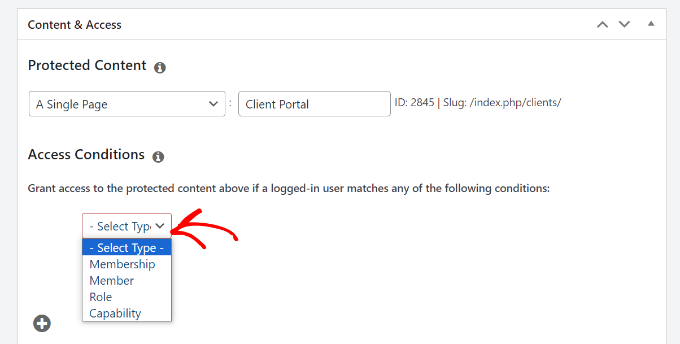
从这里,MemberPress 会要求选择一个会员级别以允许访问内容。
还可以通过单击“访问内容"Under."+”图标并选择可以查看内容的会员资格来添加多个会员级别。
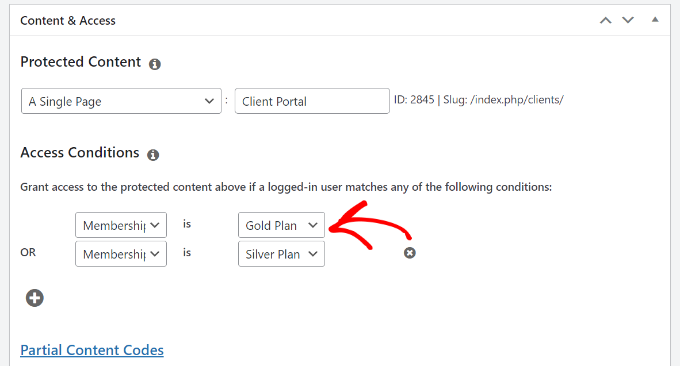
Next, scroll down to "MemberPress 未经授权的访问”元框。
在这里,找到显示已注销或未注册的用户在尝试查看内容时将看到的内容的选项。
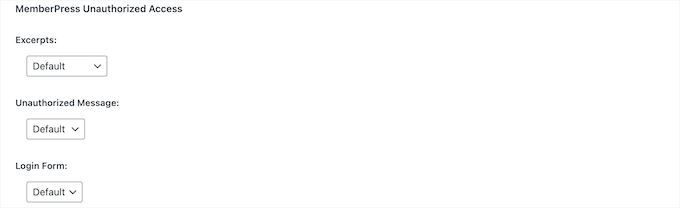
完成后,滚动到顶部即可。
From here, click "Save the Rules"Button.

现在成功限制 WordPress 网站上注册用户的内容。
MemberPress 还可以创建定价页面、将未注册的用户重定向到定价页面、设置登录表单等等。
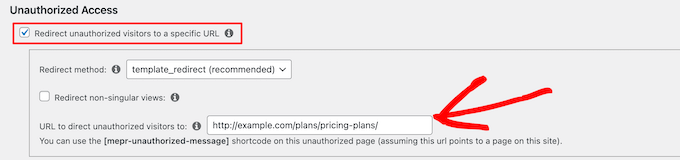
本篇文章主要是帮助主题没有自带会员收费和隐藏内容的WordPress 新手。市面上的一些主题是自带这些功能的,为了避免不必要的麻烦,最好是选择这类主题。
Link to this article:https://www.361sale.com/en/21300
The article is copyrighted and must be reproduced with attribution.






























No comments