什么是 Google Search Console?
![图片[1]-如何将 Google Search Console 配置到 WordPress 网站:详细指南-光子波动网 | 专业WordPress修复服务,全球范围,快速响应](https://www.361sale.com/wp-content/uploads/2024/09/2024091808211614.png)
Google Search Console (GSC) 是 Google 提供的免费工具,允许网站所有者监控和管理网站在 Google 搜索结果中的表现。GSC 是提升网站搜索可见性的关键工具。它为网站提供关于搜索流量、抓取错误、索引状态等重要数据,帮助用户更好地优化站点The
Google Search Console 与 WordPress 连接的好处
将 Google Search Console 与 WordPress 连接可以带来许多好处:
- 全面的数据访问:通过将 GSC respond in singing WordPress 结合,可以在 WordPress 后台直接查看网站在搜索中的表现数据。
- 与 Google Analytics 的集成: Will GSC together with Google Analytics 关联,可以更好地分析哪些关键字为你的网站带来了流量,从而优化 SEO 策略。
- 便捷的站点管理: Use WordPress Pluginas if RankMath maybe All in One SEO,可以在 WordPress 后台直接进行站点地图提交、搜索表现监控等操作,简化工作流程。
如何为 WordPress 网站配置 Google Search Console
1. 创建 Google Search Console 帐户
首先,需要创建一个 Google Search Console 帐户:
- interviews Google Search ConsoleThe
- 使用你的 Google 帐户登录。如果没有 Google 帐户,需要先创建一个。
- After logging in, click "Start Now”,输入你的网站 URL 并开始configureThe
![图片[2]-如何将 Google Search Console 配置到 WordPress 网站:详细指南-光子波动网 | 专业WordPress修复服务,全球范围,快速响应](https://www.361sale.com/wp-content/uploads/2024/09/2024091808223884.png)
2. 将 WordPress 网站添加到 Google Search Console
创建 GSC 帐户后,接下来是将你的 WordPress 网站添加到 Search Console。
- log in Google Search ConsoleThe
- Click "Adding Properties", select "URL 前缀”,然后输入你的 WordPress 网站地址。
![图片[3]-如何将 Google Search Console 配置到 WordPress 网站:详细指南-光子波动网 | 专业WordPress修复服务,全球范围,快速响应](https://www.361sale.com/wp-content/uploads/2024/09/2024091808282058.png)
- Click "proceed with”,将看到几种不同的验证方法。
3. 验证 WordPress 网站所有权的多种方法
验证你的网站是 Google 确认你是网站所有者的重要一步,以下是几种常见的验证方法:
- HTML 标签验证:Google 提供一段 HTML 元标签,需要将它添加到 WordPress 网站的
<head>部分。可以通过安装 SEO 插件(如 RankMath)来轻松实现这一点。 - Google Analytics validate (a theory):如果你的网站已经连接了 Google Analytics,可以直接使用它来验证。
- Google Tag Manager validate (a theory):如果你的网站上配置了 Google Tag Manager,也可以使用该工具进行验证。
4. 提交站点地图至 Google Search Console
完成网站验证后,下一步是提交站点地图。这有助于 Google 更快速、全面地抓取和索引你的 WordPress 网站页面。
- Generate Site Map:如果使用的是 Yoast SEO 插件,站点地图会自动生成。可以通过添加
/sitemap_index.xml到网站的 URL 来访问它。
![图片[4]-如何将 Google Search Console 配置到 WordPress 网站:详细指南-光子波动网 | 专业WordPress修复服务,全球范围,快速响应](https://www.361sale.com/wp-content/uploads/2024/09/2024091808303910.png)
- Submit Site Map::
- 在 GSC 左侧菜单中,选择“Site Map".
- 输入站点地图的 URL 并点击“submit (a report etc)".
![图片[5]-如何将 Google Search Console 配置到 WordPress 网站:详细指南-光子波动网 | 专业WordPress修复服务,全球范围,快速响应](https://www.361sale.com/wp-content/uploads/2024/09/2024091808342423.png)
5. 监控网站的性能和搜索表现
配置完成后,可以通过 GSC 监控网站的 SEO 表现和各种问题。
- 搜索表现分析:在“效果”部分,查看网站的点击次数、展示次数、点击率 (CTR) 以及平均排名。这些数据可以帮助你了解哪些页面表现较好,哪些页面需要改进。
- 抓取错误监控: in "site coverage”报告中,可以查看哪些页面存在抓取错误,并及时修复这些问题,以确保网站被 Google 正确抓取和索引。
- 优化移动用户体验:在“增强功能”中,GSC 还会显示移动可用性报告,帮助你确保网站在移动设备上的表现良好。
Common Problems and Solutions
![图片[6]-如何将 Google Search Console 配置到 WordPress 网站:详细指南-光子波动网 | 专业WordPress修复服务,全球范围,快速响应](https://www.361sale.com/wp-content/uploads/2024/09/2024091806472653.png)
以下是一些在配置 Google Search Console 过程中常见的问题及解决方案:
- validation failure:确保将 HTML 标签或验证文件正确添加到 WordPress 网站。如果使用了插件,请检查插件设置是否正确。
- crawl error (computing):如果 GSC 提示存在抓取错误,检查 robots.txt 文件是否阻止了抓取,或者页面是否设置了 noindex 标签。
- Indexing issues:如果某些页面未被索引,检查页面的元标记是否阻止了 Google 的抓取。
Summary:
为 WordPress 网站配置 Google Search Console 是优化 SEO 和提升网站性能的关键步骤。通过 GSC,可以实时监控网站的搜索流量、解决潜在问题,并优化网站内容策略。按照本文中的详细步骤,可以轻松将 GSC 与你的 WordPress 网站集成,确保你的网站在搜索结果中的可见性不断提升。
Link to this article:https://www.361sale.com/en/20056
The article is copyrighted and must be reproduced with attribution.
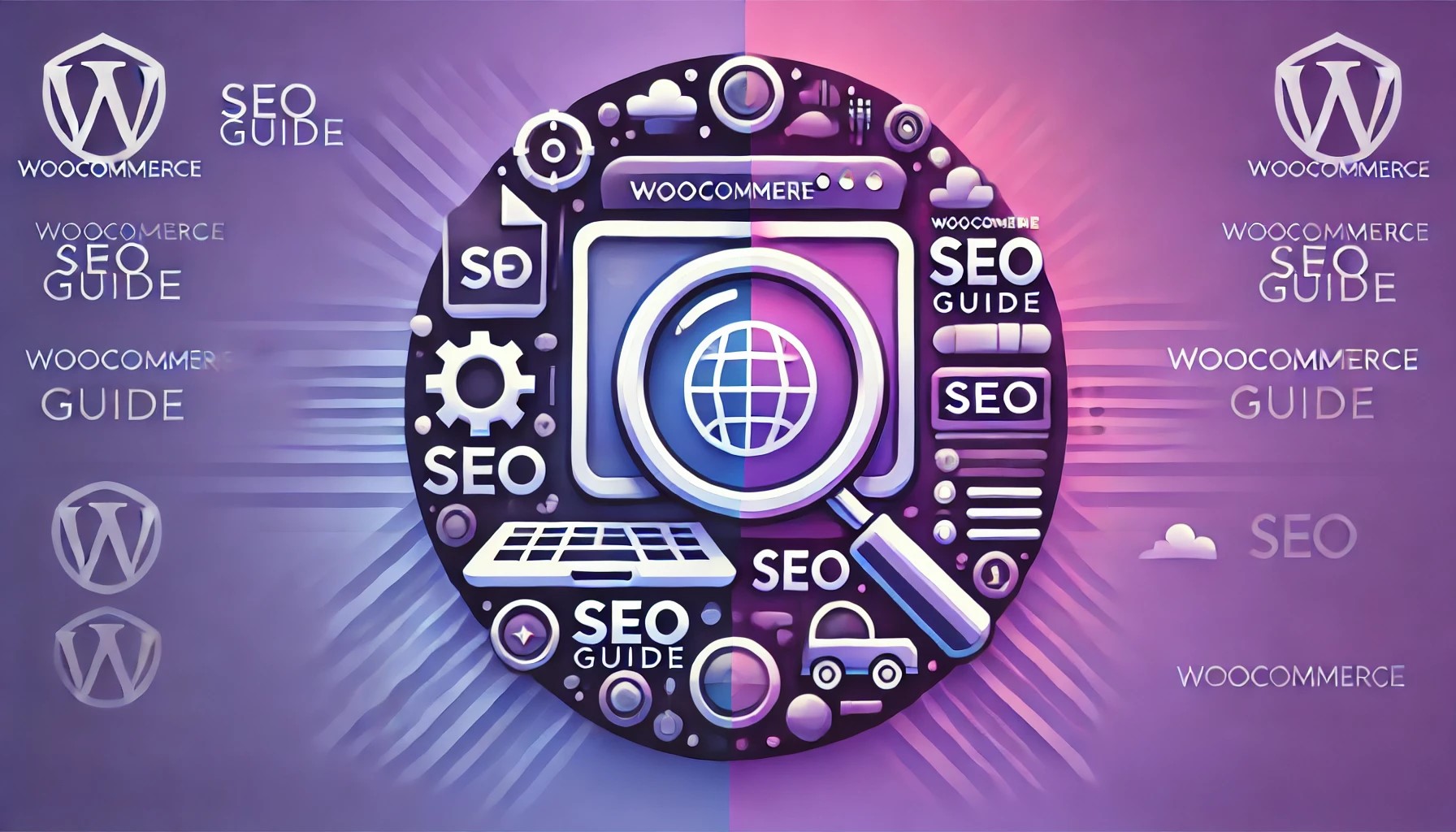
































No comments