什么是 502 错误网关错误?
当服务器收到请求页面的无效响应时,就会发生 ”502 错误网关“错误。此问题可能由多种原因导致,错误消息可能因您的服务器而异。
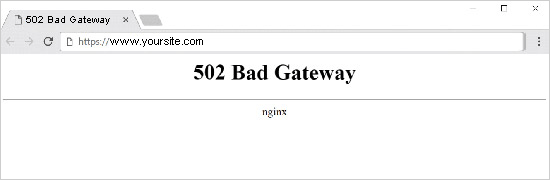
当用户访问WordPress 网站时,他们的浏览器会向服务器发送请求,然后服务器检索页面并将其发送回浏览器。
如果发生错误,浏览器会显示错误状态代码,例如 502 Bad GatewayThe
502 错误网关错误的最常见原因是请求时间太长以至于服务器无法响应The
这个错误最常见的原因是服务器响应请求时出现延迟。这种延迟可能是由于高流量、WordPress ThemesmaybeImproper coding of plug-insmaybe服务器配置错误导致的临时故障The
其他相关错误消息包括404 Not found,503 服务不可用,403 Prohibition erroretc.
现在,我们看看怎么去修复 WordPress 中的 502 bad gateway 错误。
![图片[2]-如何修复 WordPress 中的 502 Bad Gateway 错误-光子波动网 | 专业WordPress修复服务,全球范围,快速响应](https://www.361sale.com/wp-content/uploads/2024/08/2024081903360656.png)
1. 重新加载网站
有时,由于流量增加maybeInsufficient server resources,服务器可能需要更长时间才能响应。在这种情况下,问题可能会在几分钟内自动消失。
可以尝试重新加载正在查看的网页,看看是否是这个原因。
2.清除浏览器缓存
浏览器可能会显示来自缓存的错误页面。即使问题已解决,仍会看到 502 错误,因为浏览器正在从缓存中加载网站。
![图片[3]-如何修复 WordPress 中的 502 Bad Gateway 错误-光子波动网 | 专业WordPress修复服务,全球范围,快速响应](https://www.361sale.com/wp-content/uploads/2024/08/2024082102171385.png)
如果是因为浏览器导致的问题,那就用别的浏览器排查原因。
3.禁用 CDN 或防火墙
如果在网站上使用CDN 服务或WordPress 防火墙,那么他们的服务器可能会出现故障。
可以验证一下,暂时禁用 CDN 或防火墙。这个过程将根据使用的服务而有所不同。
一旦禁用,它会删除浏览器和服务器之间创建的额外层。网站现在将完全从你的服务器加载调取资源。如果问题是由 CDN 或防火墙服务引起的,那么问题应该能解决了。
之后,联系防火墙或 CDN 服务官方解决就好了。
4.更新WordPress主题和插件
有时候,502 bad gateway错误可能是由比较老的版本的主题和插件引起的。可以逐一排查WordPress主题和插件。
首先,通过 FTP或者控制面板停用所有 WordPress 插件。然后,刷新访问你的网站看看错误有没有解决。
如果是,那就是某个插件导致了这个问题。现在逐个激活插件,刷新前端看看是那个插件导致了错误。找到问题插件后,找一个功能一样的插件替换即可。
如果停用插件无法解决问题,那就检查 WordPress 主题。通过 phpMyAdmin 切换你的 WordPress 主题。
将主题切换为默认 WordPress 主题后,刷新并访问网站看看他们能不能正常运行。
5.恢复WordPress网站备份
对于使用了备份插件或者在服务器设置了网站备份的站点,并且数据存在服务器的。遇到“502 Bad Gateway”错误的时候,可以选择恢复WordPress网站备份来解决问题。这样,就可以让网站恢复正常运行。
温馨提示:网站数据备份是非常重要的,不管网站发生什么错误,只要有备份,都可以解决问题!
![图片[4]-如何修复 WordPress 中的 502 Bad Gateway 错误-光子波动网 | 专业WordPress修复服务,全球范围,快速响应](https://www.361sale.com/wp-content/uploads/2024/08/2024082102552043.png)
6.检查 PHP 超时
有时,502 错误网关错误的原因是 PHP 超时。
网站上的脚本可能需要长时间才能执行,超出服务器设置的时间限制。这可能是由于复杂的计算、拖延的数据库查询或优化不佳的代码造成的。发生这种情况时,会出现 PHP 超时错误。
通过检查 PHP 超时,可以识别可能导致 502 错误网关错误的这些缓慢脚本。
启用调试模式可以检查 PHP 超时。它可以提供一些 PHP 错误信息。
Link to this article:https://www.361sale.com/en/17169
The article is copyrighted and must be reproduced with attribution.

























![Emoji[lenghan]-Photonflux.com | Professional WordPress Repair Service, Worldwide, Fast Response](https://www.361sale.com/wp-content/themes/zibll/img/smilies/lenghan.gif)







No comments