Today's main topic is "Seeing Mixed Content Errors in WordPress", I don't know if you haven't encountered it before?Mixed content error in WordPress is caused by wrong HTTPS/SSL settings. Normally it doesn't affect the functionality of your website, but it can have an impact on your website's SEO and user experience.
![Image[1]-How to Fix Mixed Content Errors in WordPress - Photon Volatility | Professional WordPress Repair Service, Global Reach, Fast Response](https://www.361sale.com/wp-content/uploads/2024/08/2024082003021792.png)
What is the Mixed Content Error in WordPress?
WordPress websites are supposed to appear secure when accessed (using HTTPS/SSL), but websites still serve certain content (such as images or scripts) using an insecure connection (HTTP) when themixed content errorThe
Add in WordPress SSL and HTTPS are very important, because it encrypts information between the website and the user's browser, making it more difficult for hackers to access personal information.Internet search engineIt is also easier to include secure sites for search ranking.
Many panels on the general market offer free SSL certificates.
If SSL is set up correctly, you will see a small green padlock in the address bar, or no red exclamation point indication that it is secure.
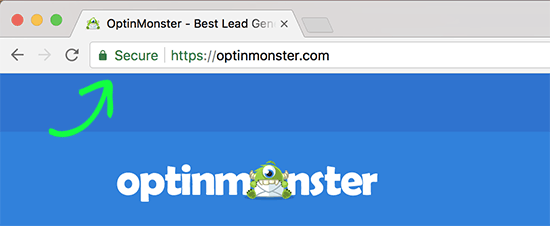
But if not, you may see a damaged padlock and a message "Your connection is not completely secure"Message.
It's like this:
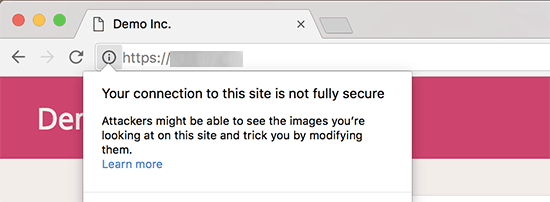
You can use the checking tool to find mixed content errors.
Mixed content errors will be displayed as warnings in the console with detailed information about each mixed content item.
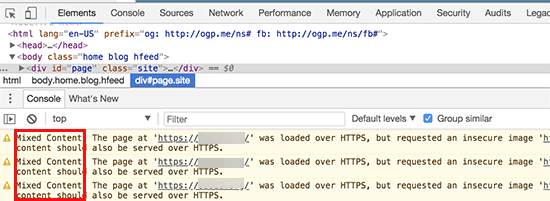
If you don't fix mixed content errors, there is a high risk that your website will be hacked, resulting in lost users and more. Additionally, it may make the site harder to find in search results.
Let's see what we can do to fix the mixed content warning in WordPress.
Fix Mixed Content Bug in WordPress
The easiest way to fix mixed content errors in WordPress is to use theSSL Insecure Content Repairer Plugin. This plugin offers various levels to fix errors, just choose the level that best suits your site's needs.
First, install the plugin in the WordPress admin backend.
Once activated, from the WordPress admin sidebar access theSetting "SSL Insecure Contentpage to configure the plugin's settings.
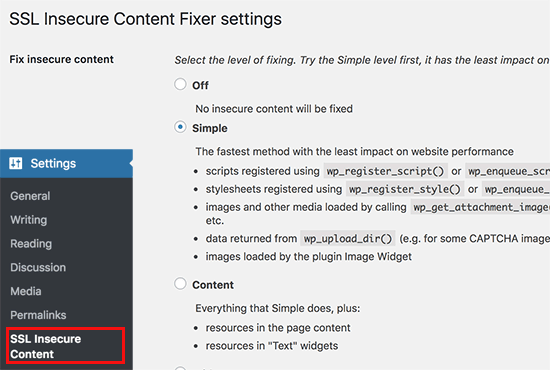
This plugin offers different levels to fix mixed content warnings. We'll explain each level, what they do, and which one is best for you.
1. Simple
This is the fastest and most recommended level for all beginners. It automatically resolves mixed content errors in WordPress for scripts, stylesheets and WordPress media library images.
2. Content
If Simple Level doesn't fix WordPress Mixed Content Warning, try Content Settings. It will use all the features of Simple Level and check for fixes in WordPress content and text widgets.
3. Widgets
This level includes all fixes applied at the content level, as well as additional fixes for resources loaded in WordPress widgets on the site.
4. Get (Capture)
This method captures all the content on every page of the site (from header to footer) and replaces all URLs with HTTPS. this method is slow and affects the performance of your WordPress site.
5. Access to all
When all of the above levels fail to fix mixed content warnings in WordPress, try this setting. It will try to fix things that may cause the site to go haywire. It will also have the most negative impact on performance.
After selecting the content fix level, you can move down the page and find "Fixes for specific plugins and themes"Part.
If you use one of the methods listed in this sectionWordPress Pluginor themes, then you can check the checkbox here. will ensure that these plugins are supported without unsafe content warnings.
Next, if your website contains links or resources hosted on an external website (not your own), you can enable "Fix only content that points to this WordPress site"Settings.
This will prevent the plugin from trying to change these links to HTTPS.
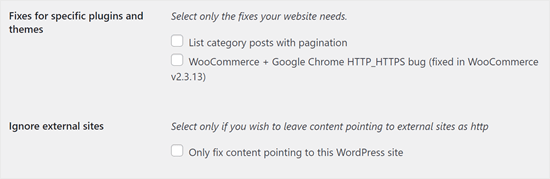
Now, scroll down to "HTTPS Detection"Part.
Here, you can choose how to detect HTTPS content on your website.
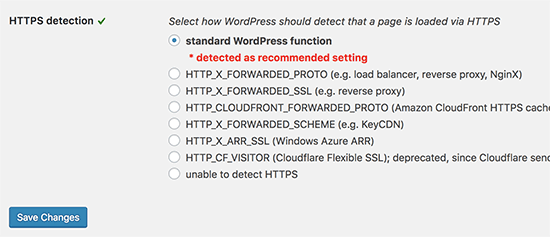
The default option is to use the standard WordPress functionality, which works for most websites.
Below, there are other options that can be used if using Cloudflare CDN, Nginx web server, etc.
Depending on your specific setup, go ahead and choose the right method for your site.
Finally, remember to click "Save Changes"Button oh.
You can now refresh your visit to the website to see if you have resolved the issue of unsafe content on the site. Remember to clear your WordPress cache before checking the website.
If the mixed content error in WordPress is not fixed, then you need to revisit the plugin's settings page and readjust the fix level.
Link to this article:https://www.361sale.com/en/17111
The article is copyrighted and must be reproduced with attribution.
























![Emoji[lenghan]-Photonflux.com | Professional WordPress Repair Service, Worldwide, Fast Response](https://www.361sale.com/wp-content/themes/zibll/img/smilies/lenghan.gif)









No comments