Many WordPress friends, have you ever seen on your WordPress site "Are you sure you want to do this?"Error? This is one of the common WordPress errors, and there are various reasons why this can happen. Let's take a look at it together!
What causes the "Are you sure you want to do this?" error?
Sometimes, WordPress errors may be encountered, such asError establishing database connection. This type of error message is useful because it tells you exactly what the problem is.
On the other hand, there are some useless errors, such as "Are you sure you want to do this?".
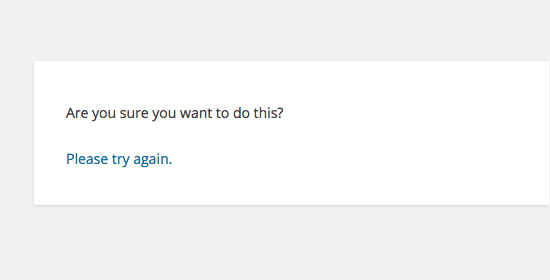
"Are you sure you want to do this?" The error usually occurs when nonce validation fails and the most likely cause of this error isPlugins and themes do not use this feature correctlyThe
Nonces are unique keys that add a layer of security to protect WordPress URLs, forms and Ajax calls from abuse. They ensure that scripts are coming from your site and not from external sources, such as hackers trying to access your WordPress site.
Most commonly, this error is caused by thePlug-ins installed on the sitemaybethematicCause.
1. Check your WordPress plugin
First, it is necessary toDeactivate all pluginsAnd make sure WordPress can't find any installed plugins on the site.
Simply connect to the site using the FTP client's File Manager application.
After connecting, go to wp-content folderand rename the plugin folder to"plugins.deactivated".

After that, to return theWordPress Admin Areahit the nail on the headplug-in pageThe
will see a notification about all plugins that are now deactivated.
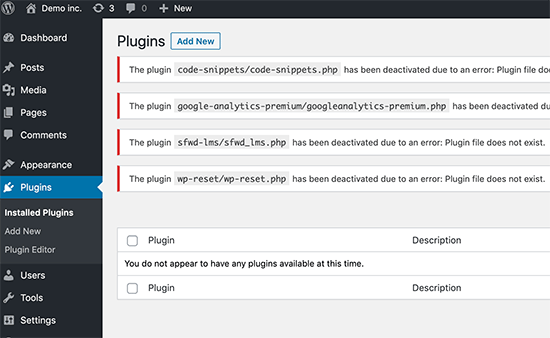
Now that all plugins are properly uninstalled and deactivated, you can try to reproduce the error.
If the error no longer occurs, a plugin on the site is causing the problem.
To find out which plugin is causing the problem, use an FTP proxy or file manager to return to your site's files, then set the Rename the plugins.deactivated folder back to "plugins".".
After that, visit the Plugins page in the WordPress admin area and activate each plugin one by one. After activating each plugin, try to reproduce the error until you find the plugin that is causing the problem.
This method is a bit more time consuming, but for newbies it's the easiest way to find the plugin in question.
2. Check your WordPress theme!
in the event thatWordPress Plugindid not cause this problem, thenthematicMay result in a "Are you sure you want to do this?" error.
Topics can be investigated by repeating the same steps performed for the plugin. First, connect to the site using an FTP client or file manager, and place the currentTheme Downloadto your computer as a backup.
After backing up a topic, you can safely remove it from the web server.
Now visit the WordPress admin area in theAppearance " Themespage, you will see a notification:"The active theme is corrupted. Revert to the default theme."
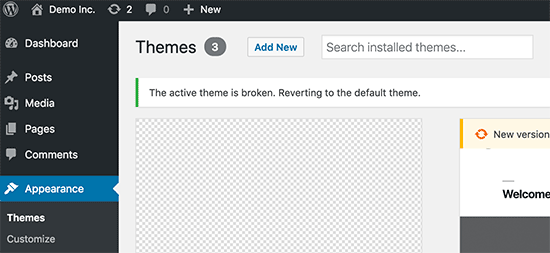
WordPress will now start changing the theme to the default theme (e.g. Twenty Twenty-Three).
If the error cannot be reproduced after activating the default theme, the theme is causing the "Are you sure you want to do this?" error. error.
Note: Sometimes this error occurs if the plugin or theme is not updated, which can lead to incompatibility with WordPress.
3. Upload plugins and themes in .zip format
If you upload a theme or plugin directly in the dashboard, WordPress will usually tell you if the installation was successful.
If you manually upload these files using FTP, you usually don't get a confirmation message like this. If the files are not formatted correctly, it can be troublesome.
Themes and plugins should be uploaded using the .zip format, no other format is required. There is also no need to unzip the files before uploading.
To avoid uploading incorrectly formatted files, make sure the files are downloaded from official plugins and themes.
4. Refresh WordPress Installation
If none of the plugins or themes on the site cause an error, then download a new file from the source to replace all theCore WordPress filesThe
First, the website needs to bePerform a full WordPress backupThe
Next, connect to the site using an FTP client or file manager and place thewp-config.php fileDownload to your computer. This file contains WordPress Database Settings, which will be used later.
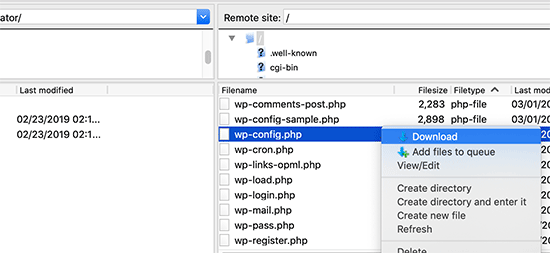
After that, you need to carefully delete all WordPress files from the server.
But don't.removingThe wp-content folder and all its contents.

After that, download the latest files of WordPress to your computer. You canFrom the WordPress.org websiteDownload it as a zip file.
Go ahead and extract the zip file to your computer, then use FTP to transfer the "wordpress" folderin the file is uploaded to your web server.
After you have uploaded all the files, you can set the The wp-config-sample.php file is renamed to "wp-config.php".The
Now, the need forEdit the new wp-config fileinput WordPress Database and Table InformationThe
All sections except "Authentication Unique Key and Salt" need to be added. DeletedefineAll lines in this section beginning with:
![Image [7] - How to Fix the "Are you sure you want to do this?" in WordPress Error - Photonflux.com | Professional WordPress repair service, worldwide, fast response!](https://www.361sale.com/wp-content/uploads/2024/08/2024081303285730.png)
Now, save and move the wp-config.php fileUpload it back to your website.
That's it. Successfully refreshedWordPress Installation. Refresh to see if the error appears again.
5. Clear WordPress Cache
In addition to the methods we have mentioned, you can also try clearing your WordPress cache. If you have activated theCaching Plugin, sometimes cached data can cause unexpected errors.
6. Increase PHP memory limit
Another way is to increase the PHP memory limit.
Plugins and scripts that run on WordPress sites require a certain amount of PHP memory to function properly. If these scripts exceed their allocated memory, they will also result in a "Are you sure you want to do this?" error.
For more detailed information, you can refer to our guide to theHow to Increase PHP Memory to Fix WordPress RAM Exhaustion ErrorThe
Basically these above methods will fix the error, if you don't want to do it yourself, you can "Contact Us"Help you with it!
Link to this article:https://www.361sale.com/en/16643
The article is copyrighted and must be reproduced with attribution.

























![Emoji[lenghan]-Photonflux.com | Professional WordPress Repair Service, Worldwide, Fast Response](https://www.361sale.com/wp-content/themes/zibll/img/smilies/lenghan.gif)









No comments