WordPress is widely used all over the world, but there are many problems that often arise. Let's take a look at some of the problems that occur frequently and how to fix them!
![Image[1]-Common WordPress Errors and Their Fixes - Photon Flux | Professional WordPress repair service, global reach, fast response](https://www.361sale.com/wp-content/uploads/2024/08/2024080310143151.png)
Important Tip:It's still a cliché to always make a data backup before making any changes to your website, just in case.
Let's take a look at how to fix the most common WordPress errors one by one.
1. How to fix internal server errors
![Picture[2]-Common WordPress Errors and Their Fixes - Photon Flux | Professional WordPress repair service, global reach, fast response](https://www.361sale.com/wp-content/uploads/2024/08/2024080308363663.png)
The most common WordPress errors encountered by newbies starting out are generally "Internal server error", sometimes referred to as "500 Internal server error". This error usually occurs when an error occurs but the serverUnable to identify the problemWhen the error message does not indicate where to look for the error, you need to find out the cause yourself. Since the error message does not indicate where to look for the error, you need to find out the cause yourself.
2. Technical difficulties with the website
![Picture[3]-Common WordPress Errors and Their Fixes - Photon Flux | Professional WordPress repair service, global reach, fast response](https://www.361sale.com/wp-content/uploads/2024/08/2024080308410485.png)
WordPress introduced in WordPress version 5.2 theFatal error protection function.This function displays a simple error message stating "Sites experiencing technical difficulties".
3. How to Fix Syntax Errors in WordPress
![Picture[4]-Common WordPress Errors and Their Fixes - Photon Flux | Professional WordPress repair service, global reach, fast response](https://www.361sale.com/wp-content/uploads/2024/08/2024080308434924.png)
This error usually occurs when trying to add a code snippet to WordPress and something is accidentally left out or the code is syntactically incorrect. This will result in a PHP parsing error and you will see the following notification:
Parse error- syntax error, unexpected $end in /public_html/site1/wp-content/themes/my-theme/functions.php on line 278
The error message will indicate the unexpected content found in the code and the script location (with line number) where the error occurred. To fix this, the syntax needs to be corrected. In most cases, this is due to a missingbracesorThere are some unexpected characters in the codeThe
4. How to fix the error of establishing a database connection in WordPress
![Picture[5]-Common WordPress Errors and Their Fixes - Photon Flux | Professional WordPress repair service, global reach, fast response](https://www.361sale.com/wp-content/uploads/2024/08/2024080308453210.png)
This error message suggests obviously that the website cannot connect to the database. However, solving this error can be difficult for newbies.
Usually this happens when a user enters or changes their database password (database host, database username and database password) incorrectly. Sometimes the database server may not be responding or the database may be corrupted.
But.Most of the time it's because the database login password is incorrectResult.
5. How to fix WordPress white screen of death
![Picture[6]-Common WordPress Errors and Their Fixes - Photon Flux | Professional WordPress repair service, worldwide, fast response](https://www.361sale.com/wp-content/uploads/2024/08/2024080308473634.png)
This error usually results in a plain white screen without any error message. This is most puzzling as one does not know where to look for it as well as fix it.
In most cases, this is due toScripts exhausting PHP's memory limit caused by theTheServer ConfigurationIt may also cause this. It is also possible that users will only see a white screen of death in certain parts of their site.
6. How to Fix WordPress Posts Returning 404 Errors
![Image[7]-Common WordPress Errors and Their Fixes - Photon Flux | Professional WordPress repair service, global reach, fast response](https://www.361sale.com/wp-content/uploads/2024/08/2024080308495677.png)
The condition of this error is that when a user visits a single post on their site, they see the404 Page not found errorThe
Users can browse all other parts of their site, including the admin area. The most common cause of this issue is the permalink settings in WordPress. To fix this issue, users need to reconfigure their permalink settings or manually update their rewrite rules.
7. How to fix the sidebar error below the content in WordPress
![Image[8]-Common WordPress Errors and Their Fixes - Photon Flux | Professional WordPress repair services, worldwide, fast response](https://www.361sale.com/wp-content/uploads/2024/08/2024080308532282.png)
Another common problem faced by newbies is that the sidebar should appear next to the content, but instead it appears below the content. This problem is mainly caused by the WordPress ThemesCause.
Sometimes, when users add code snippets to their site, they may forget to close the html div tag or add additional closing divs, which can result in breaking the theme layout. Another common reason is using disproportionate widths or not clearing floats properly in CSS.
8. How to Fix White Text and Missing Buttons in WordPress Visual Editor
![Image[9]-Common WordPress Errors and Their Fixes - Photon Flux | Professional WordPress repair service, global reach, fast response](https://www.361sale.com/wp-content/uploads/2024/08/2024080308573037.png)
If using the classic WordPress editor, then sometimes the buttons in the visual editor may disappear or start showing blank spaces instead of buttons.
This issue may occur when the serialized JavaScript does not work properly. It can also be caused by missing or corrupted TinyMCE files, or conflicts with other plugins that modify or extend TinyMCE that comes with WordPress.
9. Fix WordPress memory exhaustion error - increase PHP memory
![Image[10]-Common WordPress Errors and Their Fixes - Photon Flux | Professional WordPress repair services, worldwide, fast response](https://www.361sale.com/wp-content/uploads/2024/08/2024080308585318.png)
Signs of this error could be a white screen of death, or an error message like this:
Fatal error: Allowed memory size of 33554432 bytes exhausted (tried to allocate 2348617 bytes) in /home/username/public_html/site1/wp-includes/ plugin.php on line xxx
This error occurs when a WordPress script or plugin runs out of its default allocated memory size limit.
10. What to do when locked out of WordPress administrator (wp-admin)
![Image [11]-Common WordPress Errors and Their Fixes - Photon Flux | Professional WordPress repair service, worldwide, fast response](https://www.361sale.com/wp-content/uploads/2024/08/2024080309023856.png)
Sometimes you can find yourself locked out of your WordPress admin area. This can happen if you have forgotten your password and do not have access to your password recovery email.
Plugins or code incorrectly attempting to make some changes to the admin section may also lock you out. Access to the admin area may also be lost due to a hacked WordPress site.
11. How to fix WordPress login page refresh and redirection issues
![Image[12]-Common WordPress Errors and Their Fixes - Photon Flux | Professional WordPress repair service, worldwide, fast response](https://www.361sale.com/wp-content/uploads/2024/08/2024080309034937.png)
What's happening with this issue is that when a user tries to log into the WordPress dashboard, WordPress redirects them back to the login page.
In most cases, this is caused by incorrect values in the Site URL and Home URL fields in the WordPress options table. It can also be due to .htaccess filecaused by misconfigured permalink settings or redirection settings in the
12. How to Fix Image Upload Problems in WordPress
![Image [13]-Common WordPress Errors and Their Fixes - Photon Flux | Professional WordPress repair service, worldwide, fast response](https://www.361sale.com/wp-content/uploads/2024/08/2024080309045649.png)
Sometimes users suddenly realize that all the images on their site have disappeared and display corrupt image placeholders. This results in an error when the user tries to upload an image to a post using the media uploader.
All these files in the media library will show up as corrupt. This error occurs due to incorrect file and directory permissions in your WordPress installation. Many factors can cause this issue.
13. How to Fix Common Image Problems in WordPress
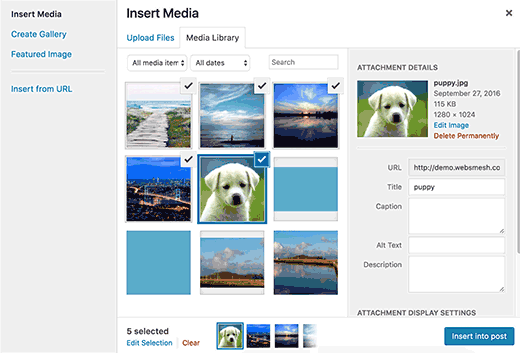
For users who are new to WordPress, uploading images to a WordPress site can be confusing. It may not be possible to find out how to align images, resize or crop them, or display them in a gallery format.
This is not a bug or problem in WordPress. Just familiarize yourself with how WordPress handles media.
14. How to fix the "Are you sure you want to do this" error in WordPress
![Picture[15]-Common WordPress Errors and Their Fixes - Photon Flux | Professional WordPress repair service, global reach, fast response](https://www.361sale.com/wp-content/uploads/2024/08/2024080309082925.png)
Users may encounter this error in the WordPress admin area. The most common reason for this error is that the plugin or theme is not using Nonce correctly.
Nonce is a special security key that can be attached to a URL when performing administrative actions in WordPress.Sometimes plugins or themes may use it incorrectly, which may cause users to see this error.
15. How to fix WordPress bugs that are temporarily unavailable due to scheduled maintenance
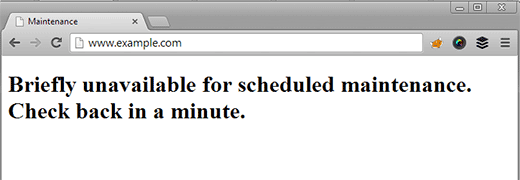
Sometimes due to unfinished or interrupted WordPress updates, you may see in WordPress "Temporarily unavailable owing to planned maintenance"Error.
In actuality, WordPress puts the site on theMaintenance mode. If for some reason an update is interrupted, WordPress has no chance of getting the site out of maintenance mode. This error locks up the entire site, making it inaccessible to both administrators and users.
16. How to fix WordPress not sending emails
![Image [17]-Common WordPress Errors and Their Fixes - Photon Flux | Professional WordPress repair service, global reach, fast response](https://www.361sale.com/wp-content/uploads/2024/08/2024080309121169.png)
The most common scenario for this issue is not receiving anything from the websitecontact formmaybe WordPress Notification EmailThe
This problem is usually caused by restricting the modules used to send e-mail to prevent abuse of their servers.
17. How to Fix WordPress RSS Feed Errors
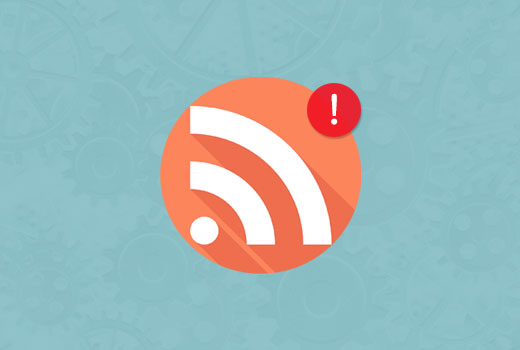
Most WordPress RSS feed errors are caused by formatting errors. You may see errors similar to the following:
XML Parsing Error: XML or text declaration not at start of entity
Location: http://example.com/feed
Line Number 2, Column 1.
The RSS feed error message may vary depending on the browser used. You may also see this error message when accessing the feed in your browser.
Warning: Cannot modify header information - headers already sent by (output started at /home/username/example.com/wp-content/themes /twentysixteen/functions.php:433) in /home/username/example.com/wp-includes/pluggable.php on line 1228
WordPress outputs RSS feeds in XML, a strict markup language. Missing line breaks or extra tabs may corrupt the RSS feed.
18. How to Fix 403 Forbidden Error in WordPress
![Image [19]-Common WordPress Errors and Their Fixes - Photon Flux | Professional WordPress repair service, global reach, fast response](https://www.361sale.com/wp-content/uploads/2024/08/2024080309144710.png)
The 403 Forbidden error code is displayed when server permissions do not allow access to a specific page. This is why the error is usually accompanied by the following text:
403 Forbidden - You don't have permission to access '/' on this server.
Additionally, a 403 Forbidden error was encountered while trying to use an ErrorDocument to handle the request.
will see this error in different scenarios. Incorrect file permissions, improperly coded security plugins, or server configuration are the most common culprits.
19. How to Fix WordPress "Too Many Redirects" Error
![Image[20]-Common WordPress Errors and Their Fixes - Photon Flux | Professional WordPress repair services, worldwide, fast response](https://www.361sale.com/wp-content/uploads/2024/08/2024080309162480.png)
This error usually occurs due to a misconfigured redirection issue.WordPress has aSEO-friendly URL structureIt uses redirection. Several other popular WordPress plugins also use redirection.
Due to any misconfiguration of the redirection tool, the site may end up redirecting the user to a URL that actually redirects them back to the referring URL. in this case, the user's browser is trapped between the two pages, resulting in a redirection loop.
20. How to Fix "Upload: Unable to write file to disk" Error in WordPress
![Picture [21]-Common WordPress Errors and Their Fixes - Photon Flux | Professional WordPress repair service, worldwide, fast response](https://www.361sale.com/wp-content/uploads/2024/08/2024080309241678.png)
This error can be caused by a number of reasons. However, the most common cause is incorrect folder permissions.
Each file and folder on your Web site has a set of permissions. Your Web server controls access to files based on these permissions. Incorrect permissions on a folder can take away the ability to write to a file on the server. This means that your Web server cannot create or add new files to that particular folder.
21. How to fix the "This site contains harmful programs" error in WordPress
![Image[22]-Common WordPress Errors and Their Fixes - Photon Flux | Professional WordPress repair service, global reach, fast response](https://www.361sale.com/wp-content/uploads/2024/08/2024080309300450.png)
If Google finds any suspicious code that could be malware or a Trojan horse, it flags this warning on the website. Sometimes this is done because the site has been hacked and is now being used to spread malicious code.
Another common cause of this error is displaying ads from low-quality ad networks. These networks may sometimes display advertisements that link to websites that distribute malicious code.
22. How to Fix Missed Publishing Schedule Errors in WordPress
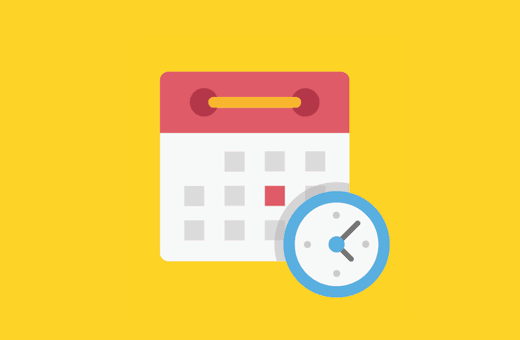
WordPress has a useful feature that allows you to set posts to publish automatically at a specified time. Most webmasters use this feature to set posts to publish at a specific time or on a timed basis.
However, sometimes WordPress may miss an expected post for a number of reasons. If this has happened multiple times, then the problem needs to be fixed.
23. How to fix the fatal error: Maximum execution time in WordPress has been exceeded
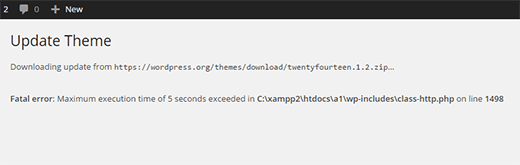
WordPress is written primarily in the PHP programming language. In order to protect the web server from abuse, there is a limit to how long PHP scripts can run.
Some WordPress users set this value to a higher level. When a script reaches the maximum execution time limit, it will result in an Exceeded Maximum Execution Time error.
24. How to Fix Facebook Thumbnail Error Problem in WordPress

There are a number of reasons why Facebook may not be able to correctly guess the correct thumbnail image. One of the most common reasons is having multiple images in the og:image tag, where a selection of images are smaller than the others.
Facebook uses Open Graph (og) tags, and plugins like All in One SEO and Yoast SEO will automatically add them to your site to prevent issues with missing thumbnails.
25. How to Fix WordPress Constant Logout Issue
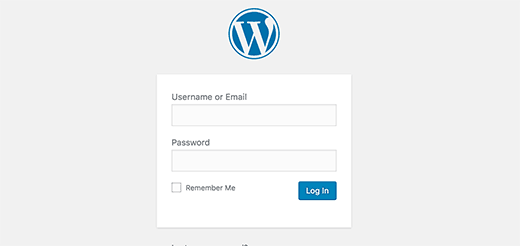
WordPress sets a cookie in the browser to authenticate the login session. This cookie is set for the WordPress URL stored in the Settings section. If accessed from a URL that does not match the URL in the WordPress settings, WordPress will not be able to authenticate the session.
26. How to Fix Mixed Content Errors in WordPress
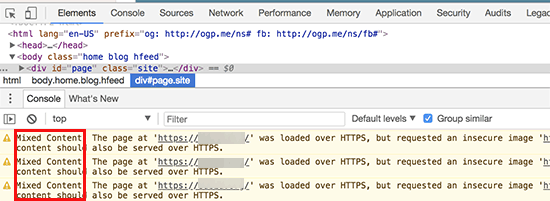
Mixed content errors are caused by the WordPress site'sHTTP/SSL SettingsIncorrectly caused. They may or may not affect the functionality of the site, but they can affect the SEO and user experience of the site.
Basically, on SSL-enabled sites, all resources should be loaded using HTTPs URLs. Sites may contain content with HTTP URLs, or plugins or themes may be loading files using HTTP. This can lead to mixed content errors as these resources are not loaded using the secure protocol.
To fix this issue, you need to find out which resources are not safe to load and then fix their URLs. you can perform this action using a plugin or you can do it manually.
27. How to Fix Add Media Button Not Working in WordPress
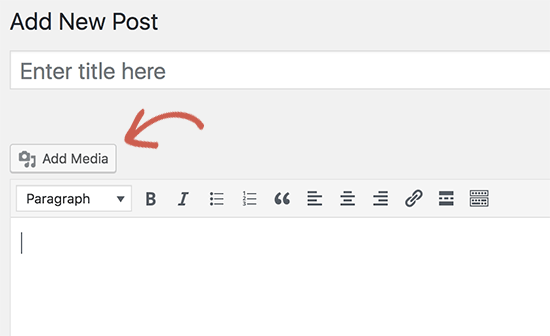
WordPress post editing screen in the "Add Media" button uses JavaScript to launch the media library and uploader. However, sometimes a plugin or theme's code conflicts with the WordPress core and may prevent the JavaScript from running.
As a practical matter, WordPress consolidates all scripts within the WordPress admin area to improve performance. Plugin or theme scripts may break this, causing other code in the script to stop working.
28. How to Fix 502 Bad Gateway Error in WordPress
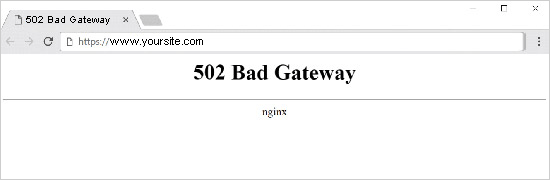
502 Gateway Error is another puzzling error that can appear on WordPress websites. This is usually caused by a user's request to the server taking too long to process without giving any other error.
This delay may be a temporary glitch due to high traffic. It can also be caused by improperly coded WordPress themes or plugins. Last but not least, server misconfiguration can also cause this error. [Продукцифров502 Bad Gateway Error Details and Solutions]
29. How to Fix 503 Service Unavailable Error in WordPress
The 503 "Service Unavailable" error is usually caused by an unresponsive PHP script. This could be a WordPress plugin, theme, or misbehaving custom code snippet.
This error can also be triggered by an overloaded server, a server failure, or a brute force attack. In this case, the error will disappear automatically within a few minutes. If the error does not go away, troubleshooting and repair is required.
30. How to Fix 504 Gateway Timeout Error in WordPress
504 Gateway timeout errors are usually caused when a server's request is processed through a proxy or firewall but cannot connect to the upstream server.
You are more likely to see this error if you are using a WordPress firewall such as Sucuri or Cloudflare.
31. How to Fix WordPress Can't Open Stream Error
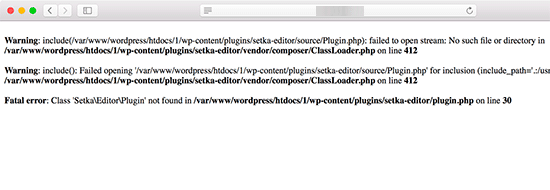
When WordPress fails to load a file mentioned in the site code, "Unable to open stream" error. Sometimes WordPress will continue to load the site and only display a warning message, while other times it will cause a fatal error.
Error messages may vary, depending on where in the code the error was triggered and what caused it. In each case, the Unable to Open Stream phrase is followed by a reason. For example, permission denied, no such file or directory, operation failed, etc.
32. How to Fix WordPress 429 Too Many Requests Error
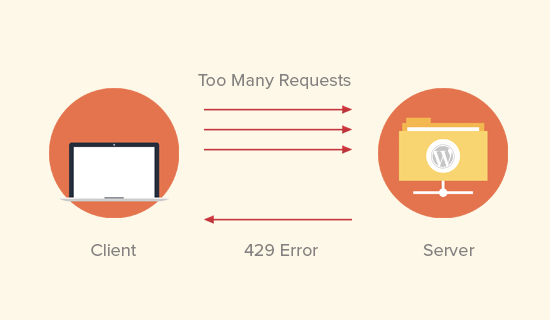
The 429 error is a precautionary measure designed to protect the server from abuse. This error is triggered when a bot, script, or user makes too many requests to the server.
However, if configured incorrectly, it may prevent search engines and other APIs from accessing your site. To fix this, you need to find the error code, plugin or service that is causing the error.
33. How to fix the 413 request entity too large error in WordPress
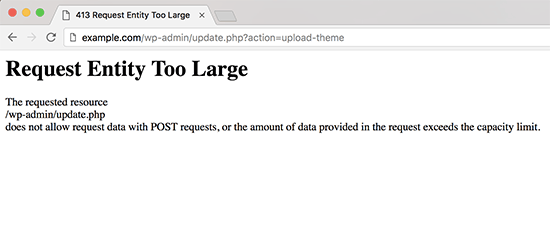
Usually, most WordPress users configure their server before building a website so that WordPress users can easily upload large images and other media. However, sometimes this setting is not high enough to upload large theme or plugin files.
It will also prevent uploading large files from the media library. In this case, a different message will be seen, clearly stating that the file size exceeds the maximum allowed limit.
34. How to Turn Off PHP Errors in WordPress
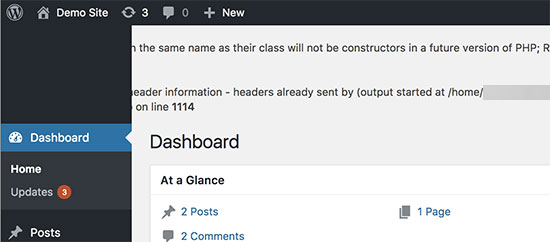
WordPress websites may sometimes display errors and warnings in the WordPress admin area or within the website. These errors do not prevent WordPress from displaying the site. They help in debugging the issue, but if the site displays these errors on the front-end, it will look very unprofessional.
WordPress comes with simple configuration tips to control PHP errors and how they are displayed or logged on the site. Simply turn them off and the PHP errors will disappear from the site.
35. How to Fix Secure Connection Errors in WordPress
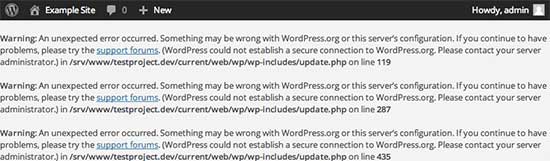
WordPress comes with an update management system that periodically checks the WordPress.org website for available updates. The website may not be able to connect to the WordPress.org website due to a hosting server misconfiguration, which will result in a secure connection error.
Updates play an important role in the security and performance of WordPress. That's why this bug needs to be fixed in order to restore WordPress updates.
36. How to Fix Destination Folder Already Exists Error in WordPress

This error occurs during the installation of a WordPress theme or plugin.WordPress extracts the zip file of the plugin or theme into a folder named after the file itself.
If a folder with the same name already exists, WordPress will abort the installation and display the following error message.
The target folder already exists. /home/user/example.com/wp-content/plugins/wpforms/
Plugin installation failed.
To resolve this issue, simply delete the existing folder and continue with the installation.
37. How to Fix the "Another Update in Progress" Error in WordPress
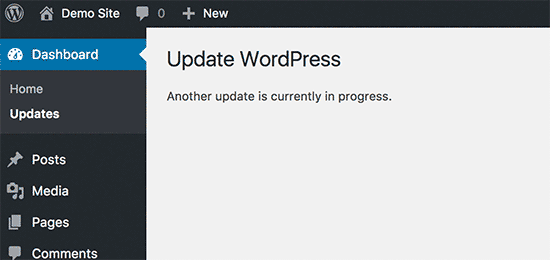
This error usually occurs during WordPress core updates. Users will see this error message if they start another update process while an update is in progress.
In actuality, WordPress automatically sets an update lock option in the database. This database option prevents updates from running on the site at the same time. After some time, this option will disappear automatically. However, if it doesn't go away or you don't want to wait, then you can also fix it manually.
38. How to Fix Password Reset Key Error in WordPress
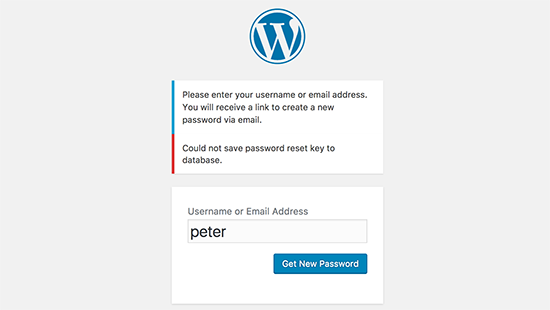
This error forces the login page to keep refreshing and the password reset key cannot be saved. Although the front-end of the site is working properly, it is not possible to log into the back-end of the site and work on the site.
This is due to lack of disk space on the server. WordPress is unable to save new data to the database because there is no more disk space. The simple solution to this problem is to remove some unnecessary files from the website or expand the disk space.
39. How to Fix "Missing Temporary Folder" Error in WordPress

This error is caused by WordPress being unable to access the folder that PHP uses to store temporary files. This error can break WordPress media uploads, plugin and theme installations.
To fix this error, you need to define a temporary folder for WordPress to use.
40. How to Fix Pluggable.php File Error in WordPress
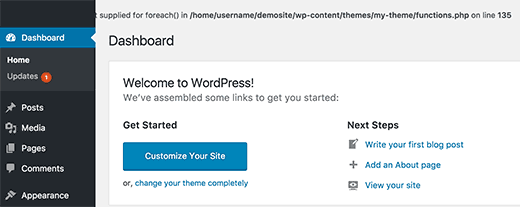
The Pluggable.php file contains some core WordPress functions that users and developers can override in their own code. However, if a WordPress plugin or custom code snippet does not handle one of the functions correctly, then you will see the following error:
Warning: Unable to modify header information - header has been sent by (output starts at /home/username/demosite/wp-content/themes/mytheme/functions.php:1035) in /home/username/demosite/wp -includes/pluggable.php on line 1179 sends
Sometimes it is possible to continue working on the site despite the error, but sometimes the error can be fatal and make the site completely inaccessible.
41. How to Fix Common SSL Issues in WordPress
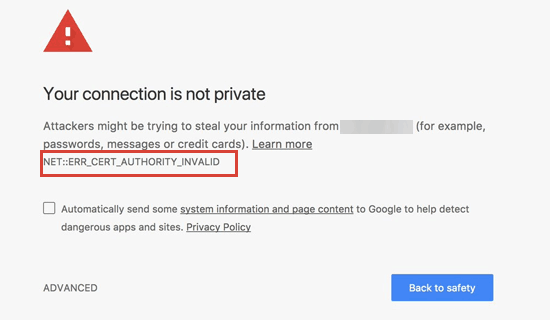
SSL / HTTPS enabled websites are identified using a unique SSL certificate. If a server pretends to use HTTPS and its certificate doesn't match, then most modern browsers will warn the user not to connect to the site.
The easiest way to resolve this issue is to install the SSL certificate correctly.
42. How to Fix File and Folder Permission Errors in WordPress
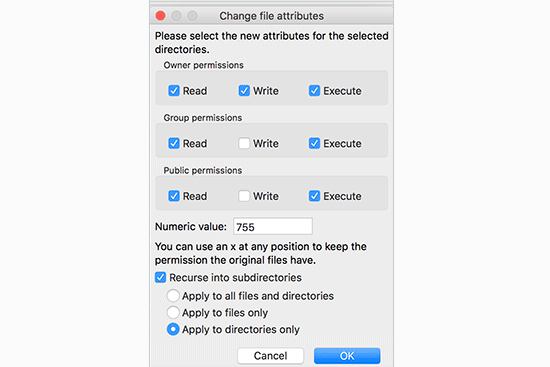
WordPress requires specific file and folder permissions to work properly. Most have these permissions already set, but they can change unexpectedly or due to misconfiguration.
These permissions can be set manually using an FTP client. Simply select all WordPress files and folders and then recursively apply permissions to folders and files.
You need to set all folder permissions to 755 and all file permissions to 655.
43. How to Fix HTTP Image Upload Error in WordPress

Do I see HTTP errors when trying to upload images or media to my WordPress site? There are many factors that can cause HTTP errors when uploading files using the WordPress media uploader.
In most cases, this error is a temporary problem that can be resolved after a few minutes. However, sometimes it persists and requires further investigation.
44. How to fix your connection is not private error
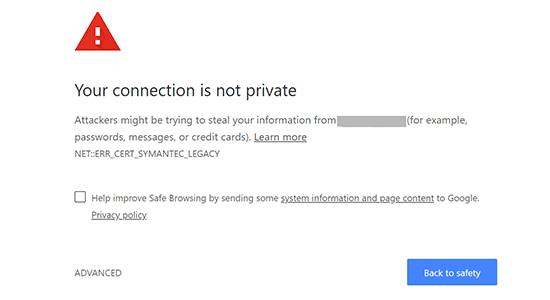
The "Your connection is not a private connection" error appears on websites using the SSL/HTTPs protocol when the browser is unable to verify the SSL certificate issued by the website.
Most browsers display an error message instead of the website, which can cause a sudden drop in website traffic and damage the brand image.
The problem is to find out the cause of this error.
45. How to fix the "The link you follow is out of date" error in WordPress
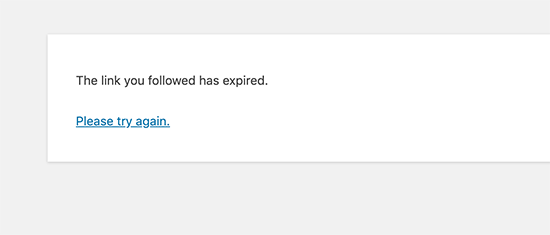
This error usually occurs when trying to upload a WordPress theme or plugin to a website from the WordPress admin area.
The server places limits on the size of files that can be uploaded and the amount of time a script can run on the site. If the uploaded file is large or takes a long time to upload, you will see a "The link you follow has expired" error.
Depending on what is causing the error, you need to increase the memory limit and file upload size in WordPress.
46. How to fix a WordPress site that won't update immediately
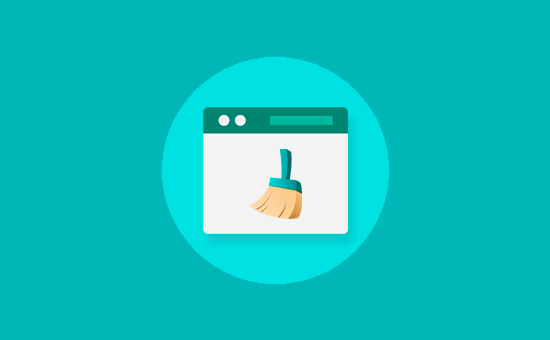
Is the WordPress site not showing the most recent changes made? The most common cause of this issue is caching.
Basically, browsers or WordPress caching plugins temporarily store a version of every page viewed on the site. This way, they can serve pages quickly without having to pull resources from the server.
If the site is not updated immediately, then the most likely reason is that a cached version is being viewed.
47. How to Fix "Unable to load resource" Error in WordPress
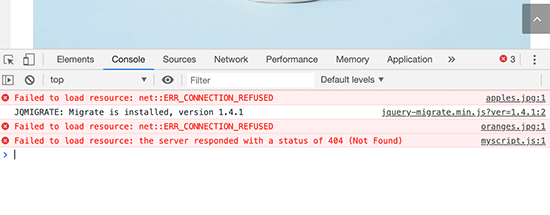
WordPress contains multiple files when loading any page on the site. On the backend, each page load contains multiple images, scripts, stylesheets, and more. The user's browser then loads these files.
However, if these files are not found, then one will see in the browser's inspection tool "Resource Failure"Error.
The easiest solution is to make sure that the file actually exists on your site. However, if this doesn't work, then the WordPress URLs need to be checked to make sure they are correct.
48. How to Fix "Missing Temporary Folder" Error in WordPress
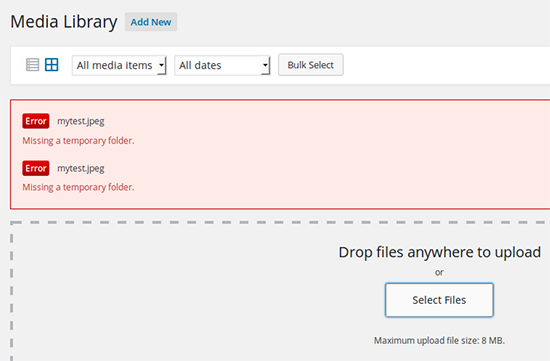
When uploading media, upgrading plugins and themes, WordPress temporarily stores the files in a temporary folder. If it is not possible to create or write in the temporary folder, the upload will fail and an error message "Missing temporary folder".
To fix this, add the following code to the wp-config.php file.
1define(define(define('WP_TEMP_DIR''WP_TEMP_DIR''WP_TEMP_DIR', dirname(, dirname(, dirname(__FILE____FILE____FILE__) .) .) .'/wp-content/temp/''/wp-content/temp/''/wp-content/temp/');););
After that, you need to connect to the website using an FTP client and create a new folder named "temp" in the wp-content folder.
49. How to fix "Googlebot can't access CSS and JS files" error in WordPress
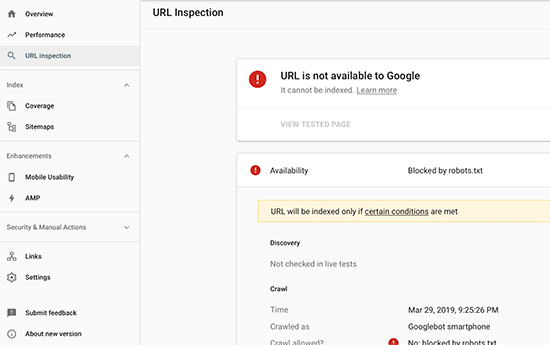
Are you seeing crawl errors in Google Search Console with the message "Googlebot cannot access resource"? In order to understand a page, Googlebot needs to view the page using the included CSS and JavaScript files.
However, if Google is unable to load these files, it will result in an error in the Google Search Console's coverage report.
The most common cause of this error is that the user has accidentally blocked these resources using the .htaccess file or robots.txt. Look at both files in the root folder of your website and make sure that you are not blocking static resources.
50. Troubleshooting WordPress Errors Yourself
Today, we covered the causes and solutions to some common WordPress errors. We didn't have time to go into detail about the specific solutions, so we'll put together a detailed article for each problem later. So that you can follow the steps we guide to solve the problem yourself!
Link to this article:https://www.361sale.com/en/15430
The article is copyrighted and must be reproduced with attribution.
























![Emoji[lenghan]-Photonflux.com | Professional WordPress Repair Service, Worldwide, Fast Response](https://www.361sale.com/wp-content/themes/zibll/img/smilies/lenghan.gif)









No comments