Updated website logo, description, logos and website icons
To update the site's logo, site description, logo and site icon, follow the steps below:
1. InMy Elementor Dashboard>nodepage, hover over the site card for the site you want to edit, and click theManage this siteThe
![Image [1] - How Elementor use to change site logo and menu - Photon Flux | Professional WordPress Repair Service, Global Reach, Fast Response](https://www.361sale.com/wp-content/uploads/2024/07/2024073001555728.png)
This will display"Overview"Page.
![Image [2] - How to Elementor with change site logo and menu - Photon Fluctuation Network | Professional WordPress Repair Service, Global Coverage, Fast Response](https://www.361sale.com/wp-content/uploads/2024/07/2024073001565765.png)
2. Click"Edit this site"The
The Elementor editor will appear.
![Image [3] - How to Elementor with change site logo and menu - Photon Fluctuation Network | Professional WordPress Repair Service, Worldwide, Fast Response](https://www.361sale.com/wp-content/uploads/2024/07/2024073001571453.png)
3. Click"Site Settings"icon. The appearance of the"Site Settings"
Drop-down menu.
![Image [4] - How to Elementor with change site logo and menu - Photon Fluctuation Network | Professional WordPress Repair Service, Worldwide, Fast Response](https://www.361sale.com/wp-content/uploads/2024/07/2024073001573475.png)
4. In the menu, clicksite identification. This will display the"Site identification"
Part.
![Image [5] - How to Elementor with change site logo and menu - Photon Fluctuation Network | Professional WordPress Repair Service, Global Reach, Fast Response](https://www.361sale.com/wp-content/uploads/2024/07/2024073001580657.png)
5. InSite nameIn the field, enter the name of the site.
6. InSite Descriptionfield, enter a description of the site.
7. InSite Logobox, clickSelect ImageBox. appearsInsert Media
![Image [6] - How to Elementor with change site logo and menu - Photon Fluctuation Network | Professional WordPress Repair Service, Global Reach, Fast Response](https://www.361sale.com/wp-content/uploads/2024/07/2024073001585789.png)
dialog box. Here, you can select an image from the Media Library, upload an image file from the system, or insert an image using the URL of the image.
![Image [7] - How to Elementor with change site logo and menu - Photon Fluctuation Network | Professional WordPress Repair Service, Global Reach, Quick Response](https://www.361sale.com/wp-content/uploads/2024/07/2024073001591552.png)
8. InSite iconbox, you can add a company logo or other image using the steps for setting up a site log.
A website icon is a small icon that represents a particular website. It usually appears in the address bar of your browser, in tabs, in bookmarks, and sometimes next to the name of a website in search engine results.
![Image [8] - How to Elementor with change site logo and menu - Photon Fluctuation Network | Professional WordPress Repair Service, Worldwide, Fast Response](https://www.361sale.com/wp-content/uploads/2024/07/2024073002001186.png)
9. Click"Save changes"The
A change save success notification appears.
![Image [9] - How to Elementor with change site logo and menu - Photon Fluctuation Network | Professional WordPress Repair Service, Worldwide, Fast Response](https://www.361sale.com/wp-content/uploads/2024/07/2024073002003396.png)
If the SVGs have been uploaded to the media library, they can be used when needed. The size must also be defined in the Style tab of the Site Logo widget.
Creating menus
Initially, the website toolkit will not automatically generatenavigation menu. Menus can be created using WP Admin, Customizer or Menu widgets.
context menu
If the menu was created in WP Admin or Customizer, it needs to be added to the header or footer.
To assign menus after creating them, follow the steps below:
1. In the WP administrator navigate to thetemplates>Theme builder.appearedElementor Theme BuilderPage.
![Image [10]-How Elementor use to change site logo and menu - Photon Fluctuation Network | Professional WordPress Repair Service, Global Reach, Fast Response](https://www.361sale.com/wp-content/uploads/2024/07/2024073002033554.png)
2. ClickHeader/FooterAssignment menu.
In the following example, we'll illustrate how to assign the menu to thefooterLocation.
![Image [11]-How Elementor use to change site logo and menu - Photon Fluctuation Network | Professional WordPress repair service, worldwide, fast response!](https://www.361sale.com/wp-content/uploads/2024/07/2024073002054786.png)
3. Click on the title card you want to add to the menu in the"Edit." . arise
"Title.Element" panel.
![Image [12]-How Elementor use to change site logo and menu - Photon Fluctuation Network | Professional WordPress Repair Service, Global Coverage, Fast Response](https://www.361sale.com/wp-content/uploads/2024/07/2024073002063225.png)
4. ClickWordPress Menu. arise"Edit WordPress Menu"Panel.
![Image [13]-How Elementor use to change site logo and menu - Photon Flux | Professional WordPress repair service, worldwide, fast response!](https://www.361sale.com/wp-content/uploads/2024/07/2024073002070585.png)
in the event thatfootersTemplate useSmall navigation menuwidgets, then additional menus can be created and assigned using the steps above. After assigning menus, you can further customize your site.
Link to this article:https://www.361sale.com/en/14955
The article is copyrighted and must be reproduced with attribution.
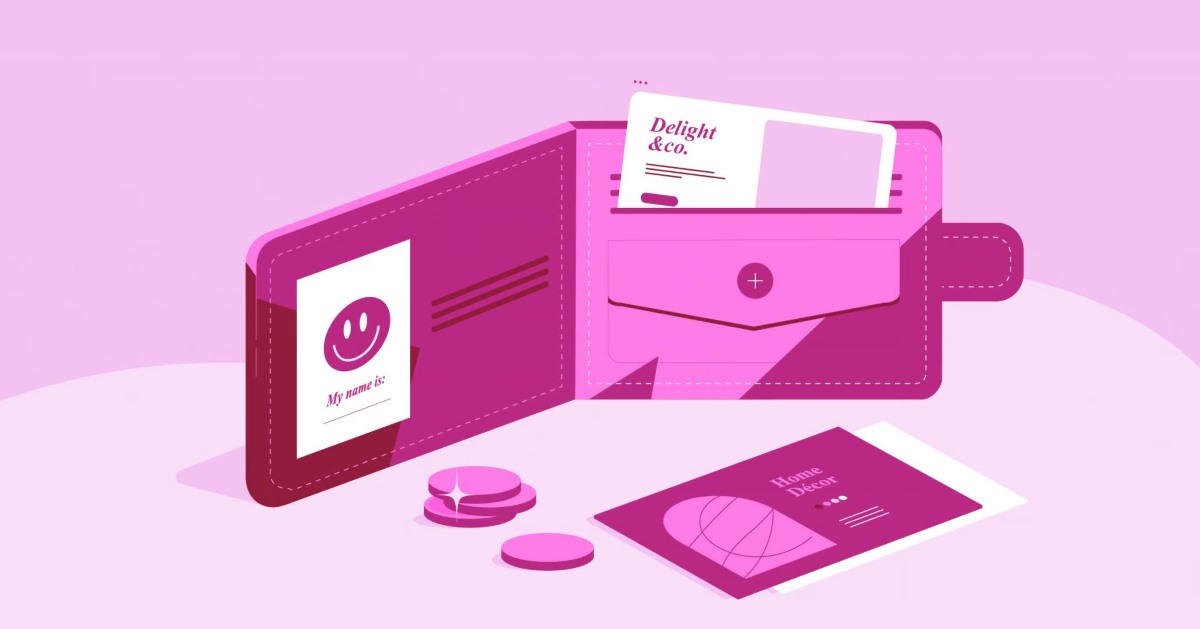
























![Emoji[lenghan]-Photonflux.com | Professional WordPress Repair Service, Worldwide, Fast Response](https://www.361sale.com/wp-content/themes/zibll/img/smilies/lenghan.gif)









No comments